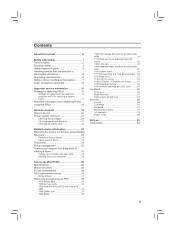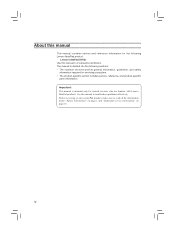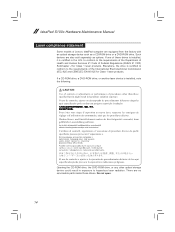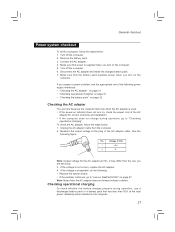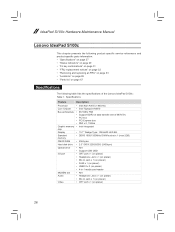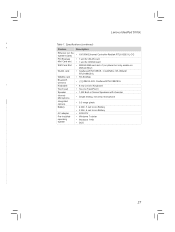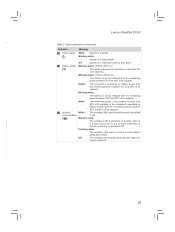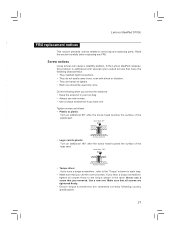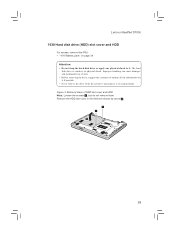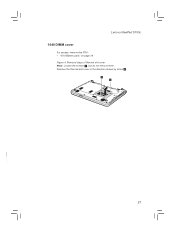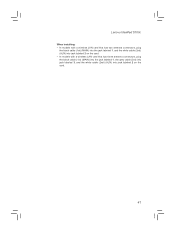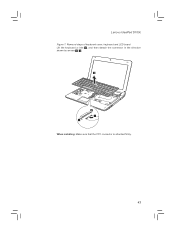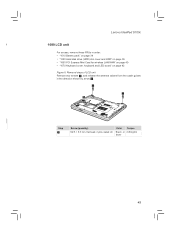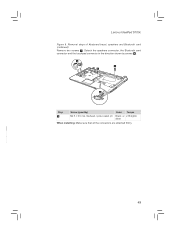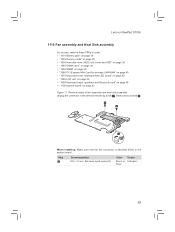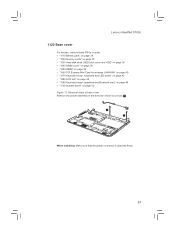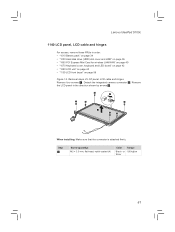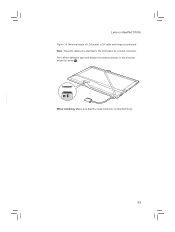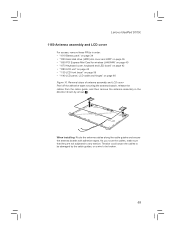Lenovo IdeaPad S100c Support Question
Find answers below for this question about Lenovo IdeaPad S100c.Need a Lenovo IdeaPad S100c manual? We have 1 online manual for this item!
Question posted by nightrose20 on April 19th, 2013
Sir, I Hve Lenovo Ideapad S100c . I Tried Many Times. But I Cant Install
wirless wifi driver. what i do. please help me. i am very worried about wifi. tht may b i cant use it.
Current Answers
Answer #1: Posted by TommyKervz on April 19th, 2013 6:43 AM
Greetings - You can download your driver from the page linked below-
http://support.lenovo.com/en_US/downloads/detail.page?DocID=DS029437
Related Lenovo IdeaPad S100c Manual Pages
Similar Questions
Wireless On Lenovo Ideapad S100c
Help!!! How can I activate my wireless? It says its not connected. Where's the switch on for wireles...
Help!!! How can I activate my wireless? It says its not connected. Where's the switch on for wireles...
(Posted by incessbutron 11 years ago)
How Do Start The Lenovo Ideapad P500 Using A Cd. I Am Trying To Install Linux.
How do start the lenovo ideapad p500 using a cd. I am trying to install Linux.
How do start the lenovo ideapad p500 using a cd. I am trying to install Linux.
(Posted by lorenvisaez 11 years ago)
Overheating
Why my new Lenovo IdeaPad S100c easily generates heat. Evenits keypad and touchpad are hot. It happe...
Why my new Lenovo IdeaPad S100c easily generates heat. Evenits keypad and touchpad are hot. It happe...
(Posted by allanchristiandevilla 11 years ago)