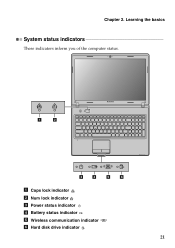Lenovo G475 Support Question
Find answers below for this question about Lenovo G475.Need a Lenovo G475 manual? We have 1 online manual for this item!
Question posted by yapyeehan on April 9th, 2014
How To Calibration Lenovo G475 Battery
how to calibration lenovo g475 battery? Thank you.
Current Answers
Related Lenovo G475 Manual Pages
Similar Questions
Camera Lenovo
Sorry. I want to ask, how to open or use the camera on the laptop leovo how ya? please help .. th...
Sorry. I want to ask, how to open or use the camera on the laptop leovo how ya? please help .. th...
(Posted by wolfmana 10 years ago)
How To Activate Bluetooth On Lenovo G475
I'd like to send and receive data using bluetooth on my lenovo g475.
I'd like to send and receive data using bluetooth on my lenovo g475.
(Posted by angied2608 10 years ago)
Lenovo G475 Bluetooth
plz plz pzl plz plz say me any thing about activate, instalation and use from g475 bluetooth!!!! pli...
plz plz pzl plz plz say me any thing about activate, instalation and use from g475 bluetooth!!!! pli...
(Posted by behzadhakkari 11 years ago)
Bios Access Key For Lenovo G475 Laptop?
BIOS Access key for LENOVO G475 LAPTOP?
BIOS Access key for LENOVO G475 LAPTOP?
(Posted by pochyaliman 11 years ago)
Clarification Of Component For Lenovo G475
Hi, I just bought a laptop, model G475. Just to clarify with you guys, i found that the speaker for...
Hi, I just bought a laptop, model G475. Just to clarify with you guys, i found that the speaker for...
(Posted by mizanamri 11 years ago)