Lenovo G470 Support Question
Find answers below for this question about Lenovo G470.Need a Lenovo G470 manual? We have 1 online manual for this item!
Question posted by madhan514 on March 6th, 2012
Memory Slot Adapter Not Working Wt Can I Do Now
The person who posted this question about this Lenovo product did not include a detailed explanation. Please use the "Request More Information" button to the right if more details would help you to answer this question.
Current Answers
There are currently no answers that have been posted for this question.
Be the first to post an answer! Remember that you can earn up to 1,100 points for every answer you submit. The better the quality of your answer, the better chance it has to be accepted.
Be the first to post an answer! Remember that you can earn up to 1,100 points for every answer you submit. The better the quality of your answer, the better chance it has to be accepted.
Related Lenovo G470 Manual Pages
Lenovo G470/G475/G570/G575 User Guide V1.0 - Page 1


Lenovo G470/G475/ G570/G575
User Guide V1.0
Read the safety notices and important tips in the included manuals before using your computer.
Lenovo G470/G475/G570/G575 User Guide V1.0 - Page 3


... CRU instructions 31
Replacing the battery 31 Replacing the hard disk drive ....33 Replacing memory 37 Removing the optical drive ........40
Trademarks 42 Index 43
i Contents
Chapter 1. Connecting...25 Wireless connection 27
Chapter 4. Learning the basics 10
First use 10 Using AC adapter and battery ...12 Using the touchpad 14 Using the keyboard 15 Connecting external devices..........
Lenovo G470/G475/G570/G575 User Guide V1.0 - Page 5


... manual may be
careful NOT to the actual product. Chapter 1. When closing the display panel, be damaged.
1 Getting to know your computer
Top view
„ G470/G475
1
2
3 6 5 4
7 8
6
Note: The illustrations in between the display panel and the keyboard. Otherwise, the display panel may differ from the actual product...
Lenovo G470/G475/G570/G575 User Guide V1.0 - Page 8


...c VGA port
Connects to know your computer
Left-side view
1
2
3
4
5
6
a Kensington slot Attach a security lock (not supplied) here.
Chapter 1. Note: For details, see "Wired connection" ...This port connects the computer to USB devices.
b Fan louvers
Dissipate internal heat. only) (G470/G570)
f USB port
Connect to an Ethernet network.
e HDMI port
Connects to devices with ...
Lenovo G470/G475/G570/G575 User Guide V1.0 - Page 9


b Microphone jack Connects to USB devices.
e AC power adapter jack
Connect the AC adapter here.
Note: For details, see "Using AC adapter and battery" on page 19. Note: For details, see "Connecting a universal serial bus (USB) device" on page 12.
5 c Optical drive d USB port
Reads/Burns optical ...
Lenovo G470/G475/G570/G575 User Guide V1.0 - Page 10


Note: For details, see "Using memory cards (not supplied)" on your computer. Getting to know your computer
Front view
1
2
a Integrated wireless device switch (Select models only)
b Memory card slot
Use this switch to turn on/off the wireless radio of all wireless devices on page 18.
6 Insert memory cards (not supplied) here. Chapter 1.
Lenovo G470/G475/G570/G575 User Guide V1.0 - Page 11


Getting to know your computer
Bottom view
„ G470/G475
1
2
3
5
4
5
7 Chapter 1.
Lenovo G470/G475/G570/G575 User Guide V1.0 - Page 13


... is used to keep the battery pack secured in place. b Battery pack
For details, see "Using AC adapter and battery" on page 12.
d Hard disk drive (HDD)/Memory/ CPU (Central processing unit)/ Mini PCI Express Card slot compartment
e Speakers
The stereo speakers provide rich and powerful sound.
9 c Battery latch spring loaded
The spring...
Lenovo G470/G475/G570/G575 User Guide V1.0 - Page 14


Chapter 2. Connecting the computer to an electrical outlet 1 Connect the power cord to the AC adapter. 2 Connect the AC adapter to the AC power adapter jack of the computer
firmly. 3 Plug the power cord into an electrical outlet.
„ Turning on the computer
Press the power button to turn on ...
Lenovo G470/G475/G570/G575 User Guide V1.0 - Page 16


... is difficult to charge the battery or replace it with a fully charged one. Learning the basics
Using AC adapter and battery
„ Checking battery status
You can determine the percentage of energy stored in the notification area. Chapter... by checking the battery icon in the battery when you commence work. • The way you need to predict how long a battery charge will last.
Lenovo G470/G475/G570/G575 User Guide V1.0 - Page 19


Learning the basics
Using the keyboard
Your computer has a numeric keypad and function keys incorporated in its standard keyboard.
„ Numeric keypad G470/G475
The keyboard has keys that, when enabled, work as a 10-key numeric keypad. To enable or disable the numeric keypad, press Fn+F8 . To enable or disable the numeric...
Lenovo G470/G475/G570/G575 User Guide V1.0 - Page 21


... + F10:
Stop playback of Windows Media Player. Fn + Insert (G570/G575): Fn + PgUp (G470/G475): Enable/Disable the scroll lock.
Fn + F8 (G470/G475): Enable/Disable the numeric keypad. Fn + F12:
Skip to the previous track.
Fn + PgDn (G470/G475): Activate the insert function.
Fn + Esc:
Turn on /off the integrated camera. Fn...
Lenovo G470/G475/G570/G575 User Guide V1.0 - Page 22


... • MultiMediaCard (MMC) • Memory Stick (MS) (G470/G570) • Memory Stick PRO (MS PRO) (G470/G570) • xD-Picture (xD) card (G470/G570)
Notes: • Insert ONLY one card in features and connection capabilities.
„ Using memory cards (not supplied)
Your computer supports the following types of the memory card slot. Inserting a memory card 1 Push the dummy card...
Lenovo G470/G475/G570/G575 User Guide V1.0 - Page 26


... it is a face recognition software which takes a digital snapshot, extracts key features of the Kensington slot. For details on the system. Refer to help .
22 If you have purchased. Notes: • The face registration and verification works best in an environment with steady and even
light. • You can attach a security lock...
Lenovo G470/G475/G570/G575 User Guide V1.0 - Page 35


... • The illustrations used in the direction shown by Lenovo.
Disconnect the AC
adapter and all cables from the computer. Replacing the battery
Note: Use only the battery...To replace the battery, do the following steps about upgrading and replacing devices are the same for the G470, G475,
G570 and G575. Any other battery could ignite or explode.
Holding the spring-loaded battery...
Lenovo G470/G475/G570/G575 User Guide V1.0 - Page 38


... b.
1
1
1
1
1
2
34 a.Loosen the five screws a . Appendix A.
CRU instructions
To replace the hard disk drive, do the following: 1 Turn off the computer; then disconnect the AC adapter and all cables
from the computer. 2 Close the computer display, and then turn the computer over. 3 Remove the battery pack. 4 Remove the Hard disk drive...
Lenovo G470/G475/G570/G575 User Guide V1.0 - Page 41


...tricity in the memory slot of your computer.
CRU instructions
Replacing memory
You can increase...memory, or install an unsupported memory type, a warning beep will sound when you try to reduce any static elec-
b.Remove the compartment cover b .
1
1
1
1
1
2
37
DDR3 SDRAMs are available in various capacities. a.Loosen the five screws a. Appendix A. Disconnect the AC adapter...
Lenovo G470/G475/G570/G575 User Guide V1.0 - Page 42


A Reinstall the battery. Connect the AC adapter and the cables to make room for future use.
2
1
1
7 Align the notch of the DDR3 ...the closed position.
2
1
9 After aligning the attachment clips with the protrusion of the socket are already installed in the memory slot, remove one of them to
the computer again.
38 Appendix A. CRU instructions
6 If two DDR3 SDRAMs are pushed into ...
Lenovo G470/G475/G570/G575 User Guide V1.0 - Page 43


... sure that the DDR3 SDRAM is used on . 2 Hold F2 during startup. The BIOS setup utility screen opens. The
System Memory item shows the total amount of memory installed in SLOT-1 ( : upper slot). Appendix A. CRU instructions
Note: If only one DDR3 SDRAM is installed correctly, do as follows: 1 Turn the computer on the computer...
Lenovo G470/G475/G570/G575 User Guide V1.0 - Page 45
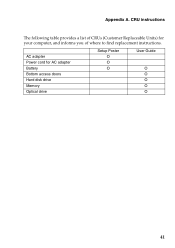
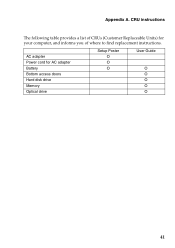
AC adapter Power cord for your computer, and informs you of CRUs (Customer Replaceable Units) for AC adapter Battery Bottom access doors Hard disk drive Memory Optical drive
Setup Poster O O O
User Guide
O O O O O
41 Appendix A.
CRU instructions
The following table provides a list of where to find replacement instructions.
Similar Questions
Charging Slot Not Working
My B50-70 lenovo laptop is not being charged first i thought charger was damaged but after exchangin...
My B50-70 lenovo laptop is not being charged first i thought charger was damaged but after exchangin...
(Posted by ashishthapamagar0 9 years ago)

