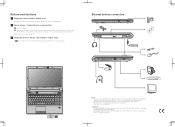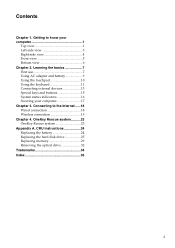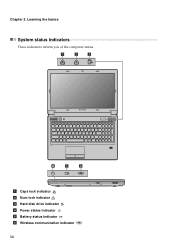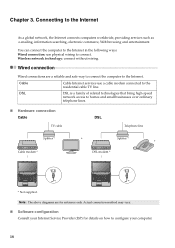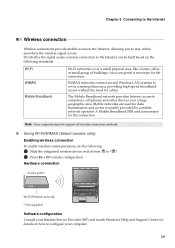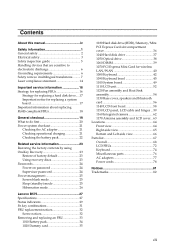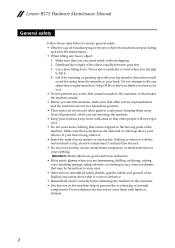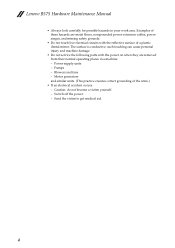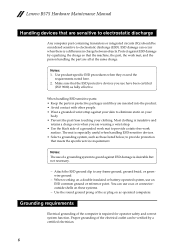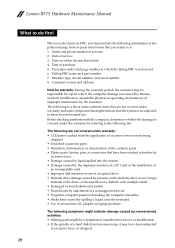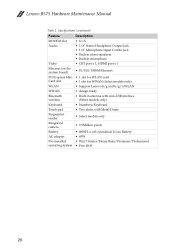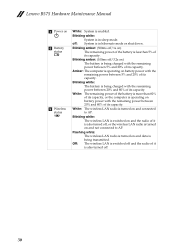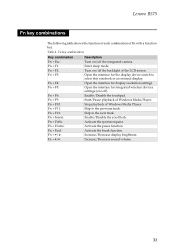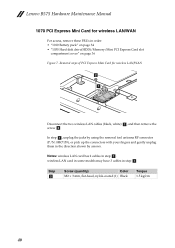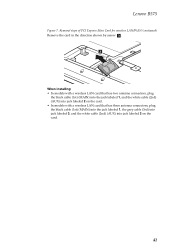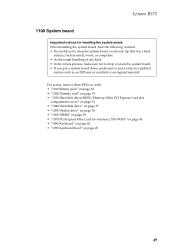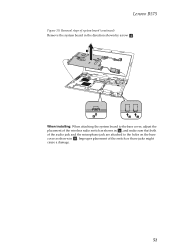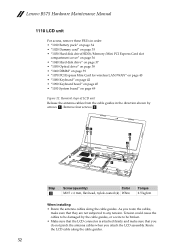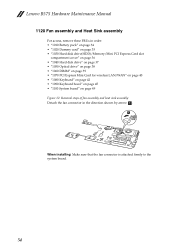Lenovo B575 Support Question
Find answers below for this question about Lenovo B575.Need a Lenovo B575 manual? We have 4 online manuals for this item!
Question posted by frankly on February 11th, 2012
My Wireless Quit Working After 6 Weeks What Is Wrong?
Current Answers
Answer #1: Posted by UsPinay on February 12th, 2012 8:30 PM
1. Check if the wireless radio is on
Look for a hardware switch or special function key on your laptop that can turn the wireless radio on or off -- it may have accidentally been turned off. Flip the switch or hit the function keys to test if this is the case.
Also, sometimes the wireless radio may be disabled by power management settings on your laptop; fix this permanently by going to the Power Options for your device and changing the settings there so the wireless adapter won't be disabled by low battery triggers.
If you're using a USB wireless network adapter, make sure it's plugged in correctly.
2. Try to get closer to the router/access point, eliminate interferenceWindows, walls, furniture, wireless phones, metal objects and all sorts of other obstructions can affect wireless signal strength (one study quoted by Cisco found that microwaves can degrade data throughput as much as 64% and video cameras and analog phones can create 100% decreased throughput -- or, no data connection). If you're able to, move closer to the wireless signal source. For your home network, also try placing the wireless router in a more central location in your house.
3. Restart or reset the wireless router or access pointIf you have access to the wireless router, powering down and restarting the wireless router can reset the signal, sometimes enabling you to connect.
Sometimes, weather or electrical disturbances can reset wireless equipment to their default state. Try connecting to your wireless router using the default settings provided in the manufacturer's manual (usually, the admin settings for a router can be accessed at an IP address such as http://192.168.2.1). If you get in using the default settings, you'll need to again set up any custom settings, like essential WPA wireless security.
4. Check the SSIDTypically, your computer will automatically find new available wireless networks and let you choose one to connect to. Some wireless networks, however, are set up to be hidden (they don't broadcast their network name or SSID -- Service Station Identifier -- to the public). If you can't find the name of a network in your list of available wireless networks, find out from the network owner what the SSID and security key, if any, are. Then, manually add the new wireless network.
5. Make sure your network card automatically obtains IP and gateway settingsMost wireless routers are set up as DHCP servers, which allow computers and other client devices to join the network so their IP addresses don't have to be manually set up. Check your wireless network adapter's TCP/IP settings to make sure your adapter is automatically obtaining settings from the DHCP server:
6. Update your network card drivers and OSDriver issues can also cause problems with network connections -- your network driver may be outdated, a new driver can cause problems, the wireless router may have been recently upgraded, etc. Try doing a system update first; going to Windows Update can suggest updates for both your operating system and network adapter; also visit your router's website to see if there are available firmware updates.
7. Let your computer try to repair the connectionWindows can try to repair wireless issues for you or provide additional troubleshooting. Right-click on the network conections icon in the status bar and select either "Repair" (Windows XP) or "Diagnose and Repair" (Vista/Windows 7).
Posted by USPinay
Answer #2: Posted by angelstonite on March 22nd, 2012 1:31 PM
There are two solutions to this:
*Buy a wireless USB card. (belkins, etc.) This is a terrible solution, as it will cost you $25-$50.00 for something you should only need for a desktop. But it will fix your situation.
*The next solution is a bit worse. Especially if you bought this at Best Buy. The Geek Squad will "try" to fix it, run their diagnostic crap on it, but the fact is in this case even THEY cant identify the Wi-Fi card used. Eventually, upon some persistance, they will send your Laptop to Kentucky, and fast forward a month or two, Lenovo MAY honor the 1 year warranty for this product.
Bottom line:
*USB adapter will get you on line, like it would a desk top. Works immediately.
*Warranty service will raise your blood pressure and even if they can fix it, you are looking at a 4-6 week window. if by then you have complained enough they may possibly send you a replacement. but it wont be a good one.
Advice: Put Lenovo in the junk file of products not to buy again if this happens to you. But I have found in general, they offer some decent products. This one was just to allow Best Buy to advertise a low priced product that just isint very good.