Kyocera TASKalfa 5500i Support Question
Find answers below for this question about Kyocera TASKalfa 5500i.Need a Kyocera TASKalfa 5500i manual? We have 15 online manuals for this item!
Question posted by cleebsalv on July 27th, 2014
How To View The Memory Taskalfa 5500i Manual
The person who posted this question about this Kyocera product did not include a detailed explanation. Please use the "Request More Information" button to the right if more details would help you to answer this question.
Current Answers
There are currently no answers that have been posted for this question.
Be the first to post an answer! Remember that you can earn up to 1,100 points for every answer you submit. The better the quality of your answer, the better chance it has to be accepted.
Be the first to post an answer! Remember that you can earn up to 1,100 points for every answer you submit. The better the quality of your answer, the better chance it has to be accepted.
Related Kyocera TASKalfa 5500i Manual Pages
Fax System (V) Operation Guide - Page 55


... [Start Now].
Status
Scanner Ready. Line Off
Manual RX
FAX Printing Jobs Status
Log Sending Jobs
Hard..., disconnect the line currently being used for
communication. Removable Memory Not connected.
When originals remain in the polling box.
...
Job No.
Printing Jobs Status
Sending Jobs
Storing Jobs
Device/ Communication
Paper/Supplies 10/10/2010
When the send ...
Fax System (V) Operation Guide - Page 83
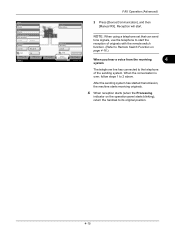
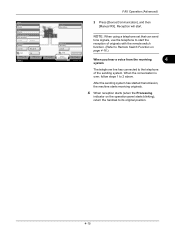
...
Log Sending Jobs
Hard Disk Overwriting... Line Off
i-FAX
Device/ Communication
Check New FAX Paper/Supplies
10/10/2010 10:10
2 Press [Device/Communication], and then [Manual RX]. After the sending system has started transmission, the...Reception will start the reception of the sending system.
Removable Memory Not connected. Printer Ready. FAX Operation (Advanced)
Status
Scanner Ready.
Fax System (V) Operation Guide - Page 205
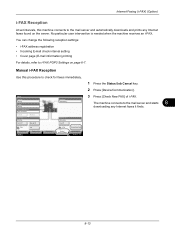
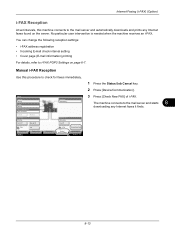
...Manual RX
Hard Disk Overwriting... Line Off
3 Press [Check New FAX] of i-FAX.
8 The machine connects to the mail server and starts
downloading any Internet faxes found on page 8-7.
No particular user intervention is needed when the machine receives an i-FAX. Printer Ready. Removable Memory...Storing Jobs
Device/ Communication
Paper/Supplies 10/10/2010 10:10
8-13 Manual i-FAX Reception...
Fax System (V) Operation Guide - Page 231
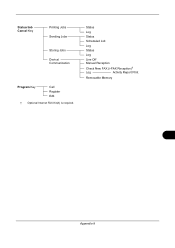
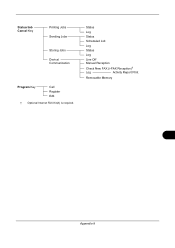
Status/Job Cancel Key
Printing Jobs Sending Jobs
Storing Jobs Device/ Communication
Program Key
Call Register Edit
† Optional Internet FAX Kit(A) is required.
Status
Log
Status
Scheduled Job
Log
Status
Log
Line Off Manual Reception
Check New FAX (i-FAX Reception)†
Log
Activity Report Print
Removable Memory
Appendix-9
File Management Utility Operation Guide - Page 4


Note: In Preferences, you can start it manually.
1 Open the application.
2 In the task bar, right-click on the device as required.
6 In the Communication Settings page, ... Utility with the FMU.
Add Devices
Specific MFPs on a multifunction print system (MFP) to the list.
3 Enter another IP address or Host name if necessary.
4 Click Next.
5 If the device is enabled with authentication, for ...
KM-NET Viewer Operation Guide Rev-5.2-2011-3 - Page 4


... Searching ...12
Dynamic View ...13 Adding a Dynamic View...14
Manual View ...14 Adding a Manual View Using Selection 14
Folder Reports ...15 Creating and Exporting a Folder Report 15
Updating a View...16 Duplicating a View ...16 Renaming a View...16 Deleting a View...17 Resizing the View Areas...17 Refresh ...17
Refresh Device ...17 Refresh All ...17 3 Device ...18 Device Properties ...18 Basic...
KM-NET Viewer Operation Guide Rev-5.2-2011-3 - Page 11
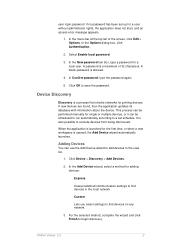
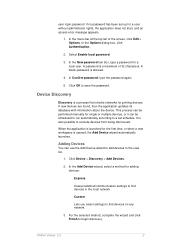
... 5.2
2 When the application is launched for single or multiple devices, or it can use the Add Device wizard to add devices to the view list.
1. It is also possible to save the password.
If no password has been set schedule. Adding Devices
You can be performed manually for the first time, or when a new workspace is...
KM-NET Viewer Operation Guide Rev-5.2-2011-3 - Page 14
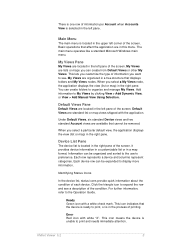
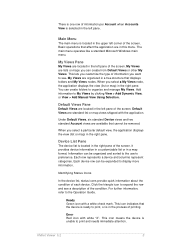
.... This lets you customize the type of printing. Add information to the Operation Guide.
Each row represents a device and columns represent categories. For further information, refer to My Views by clicking View > Add Dynamic View, or View > Add Manual View Using Selection.
Ready Green icon with the application. This icon indicates that cannot be expanded to display...
KM-NET Viewer Operation Guide Rev-5.2-2011-3 - Page 18


..., such as color or black & white, print speed, duplex, total memory, hard disk, scan, FAX, staple, punch, address book, document box, user list, and job log.
Accounts View
Displays account information for managed devices, such as display name, IP address, host name, toner level, description, location, and model name.
The following default Account...
KM-NET Viewer Operation Guide Rev-5.2-2011-3 - Page 20


... screen, click File > New Folder.
Type the new name, replacing the old name in My Views. KMnet Viewer 5.2
11 Only devices or accounts in a manual view can be created or deleted. Removing a Device or Account from the database. If desired, views can be the same as column order, number of the screen, click to highlight the...
KM-NET Viewer Operation Guide Rev-5.2-2011-3 - Page 21
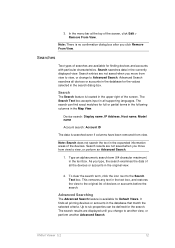
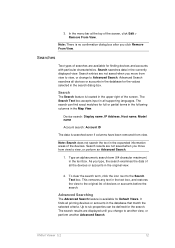
...criteria. The search results are not saved when you move from view to Advanced Search. Searches
Two types of the devices. Search searches data in the expanded information areas of searches ...Note: There is searched even if columns have been removed from view to view, or change to the original list of devices or accounts before the search. Advanced Searching
The Advanced Search feature ...
KM-NET Viewer Operation Guide Rev-5.2-2011-3 - Page 23
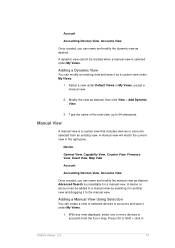
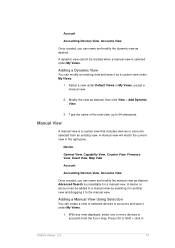
... View, Capability View, Counter View, Firmware View, Asset View, Map View
Account:
Accounting Devices View, Accounts View
Once created, you can name and modify the dynamic view as a custom view under My Views.
1.
Account
Accounting Devices View, Accounts View
Once created, you can name and modify the manual view as desired, then click View > Add Dynamic View.
3. Adding a Manual View...
KM-NET Viewer Operation Guide Rev-5.2-2011-3 - Page 28
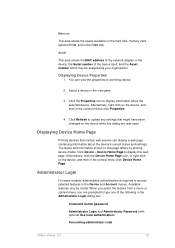
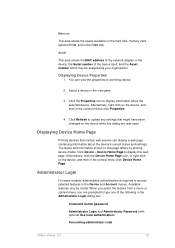
...
For some models, administrator authentication is required to update any settings that contain web servers can view the properties of a printing device.
2. Memory
This area shows the space available on the hard disk, memory card, optional ROM, and in the context menu click Device Home Page. Click the Properties icon to type one of the...
KM-NET Viewer Operation Guide Rev-5.2-2011-3 - Page 55
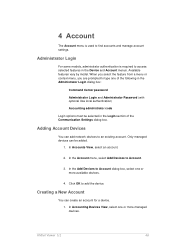
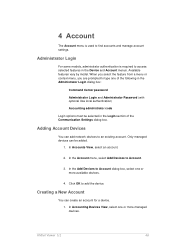
...
Administrator Login and Administrator Password (with optional Use local authentication) Accounting administrator code
Login options must be added.
1. Available features vary by model.
In Accounting Devices View, select one or more managed devices. In Accounts View, select an account.
2. Creating a New Account
You can add network...
KM-NET Viewer Operation Guide Rev-5.2-2011-3 - Page 58
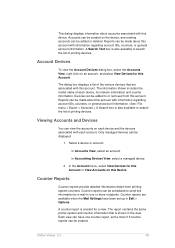
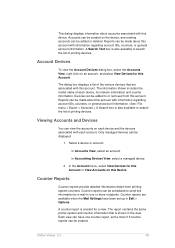
... is also available to search the list of 5 counter reports can be created. Account Devices
To view the Account Devices dialog box, select the Accounts View, right click on each device and the devices associated with this Account or View Accounts on the device, and existing accounts can be added or deleted. A Search box is also available to...
KM-NET Viewer Operation Guide Rev-5.2-2011-3 - Page 62
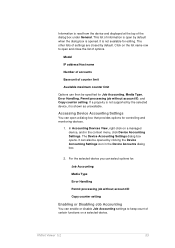
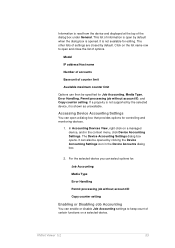
...Devices View, right-click on a managed device, and in the Device Accounts dialog box.
2.
If a property is not supported by default. KMnet Viewer 5.2
53 Model
IP address/Host name
Number of accounts
Base unit of settings are closed by the selected device, it is shown as unavailable. The Device...It is not available for controlling and monitoring devices.
1. It can also be specified for...
KM-NET Viewer Operation Guide Rev-5.2-2011-3 - Page 68
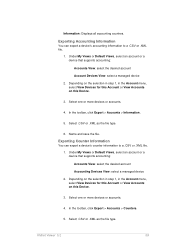
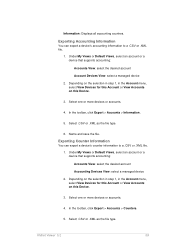
... the Account menu, select View Devices for this Account or View Accounts on this Device.
3. Exporting Counter Information
You can export a device's accounting information to a .CSV or .XML file. 1. Under My Views or Default Views, select an account or a device that supports accounting: Accounts View: select the desired account Account Devices View: select a managed device
2. In the toolbar...
KM-NET Viewer Operation Guide Rev-5.2-2011-3 - Page 69
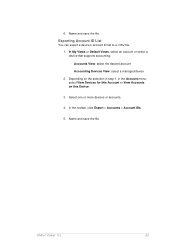
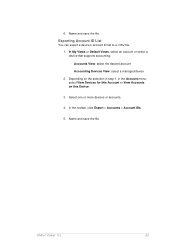
Depending on the selection in step 1, in the Account menu, select View Devices for this Account or View Accounts on this Device.
3. Name and save the file.
Select one or more devices or accounts.
4.
Exporting Account ID List
You can export a device's account ID list to a .CSV file. 1. In the toolbar, click Export > Accounts > Account IDs.
5. 6. Name...
3500i/4500i/5500i Operation Guide Rev-1 2011.4 - Page 274
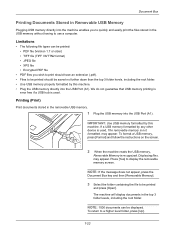
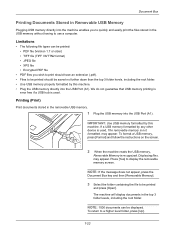
... hub is recognized. may appear.
Limitations
• The following file types can be displayed.
If a USB memory formatted by any other device is used . may appear. The machine will display documents in the removable USB memory.
1 Plug the USB memory into the USB Port (A1). To return to a higher level folder, press [Up].
7-22
3500i/4500i/5500i/6500i/8000i Driver Guide - Page 2


... Systems, Incorporated. Models supported by the KX printer driver
TASKalfa 3500i TASKalfa 4500i TASKalfa 5500i TASKalfa 6500i TASKalfa 8000i
© 2011 KYOCERA MITA Corporation This user guide and its contents were developed for any problems arising from the use of this guide may differ depending on your printing device. PCL® is prohibited.
All other brand and...
Similar Questions
I Need The Firmware For Kyocera Taskalfa 5500i Please Help
hi there i need the firmware for kyocera taskalfa 5500i the panel is blank nothing on the screen, th...
hi there i need the firmware for kyocera taskalfa 5500i the panel is blank nothing on the screen, th...
(Posted by hassan790 3 years ago)
Can You Scan To Thumb Drive With The Kyocera Taskalfa 5500i
Can you scan to thumb drive on the Kyocera TASKalfa 5500i
Can you scan to thumb drive on the Kyocera TASKalfa 5500i
(Posted by pedrojoey 10 years ago)

