Kyocera TASKalfa 4500i Support Question
Find answers below for this question about Kyocera TASKalfa 4500i.Need a Kyocera TASKalfa 4500i manual? We have 15 online manuals for this item!
Question posted by duriandurian2003 on November 21st, 2013
Kyocera 4500i Delete Job
How can I delete the job if I forget the job password?
Current Answers
There are currently no answers that have been posted for this question.
Be the first to post an answer! Remember that you can earn up to 1,100 points for every answer you submit. The better the quality of your answer, the better chance it has to be accepted.
Be the first to post an answer! Remember that you can earn up to 1,100 points for every answer you submit. The better the quality of your answer, the better chance it has to be accepted.
Related Kyocera TASKalfa 4500i Manual Pages
PRESCRIBE Commands Command Reference Manual Rev 4.8 - Page 19
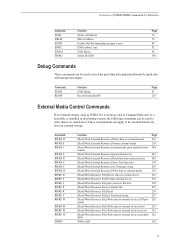
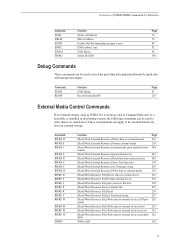
...Function
Page
[Read/Write External Resource] Delete data on external device
252
[Read/Write Resource File] Format external device
253
[Read/Write Resource File] print...
Page
DAM
Delete All Macros
72
DELM
DELete Macro
76...device (API pro- 258 gram)
[Read/Write Resource File] Write data to external device (font)
259
[Read/Write Resource File] Write data to external device... device ...
PRESCRIBE Commands Command Reference Manual Rev 4.8 - Page 20
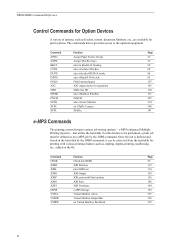
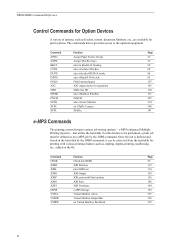
...
Check hard DiSK
49
JOBD
JOB Deletion
132
JOBL
print JOB List
134
JOBO
JOB Output
136
JOBP
JOB, print with various printing features such as an e-MPS job by the JOBS command, it can be defined... trays
32
BKLT
print in the hard disk by the JOBS command. PRESCRIBE Command Reference
Control Commands for Option Devices
A variety of options, such as feeders, sorters, document...
PRESCRIBE Commands Command Reference Manual Rev 4.8 - Page 144
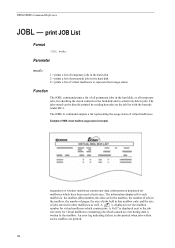
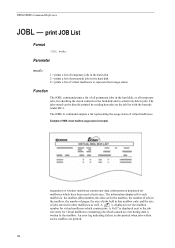
... - command outputs a list representing the usage status of virtual mailboxes to selectively delete jobs. An error log indicating failure is
written to the job
size entry for
mailboxes which contain jobs. The jobs stored can be directly printed by reading barcodes on the job list with the barcode reader BC-1. is displayed next to the mailbox.
PRESCRIBE Commands Command Reference Manual Rev 4.8 - Page 407
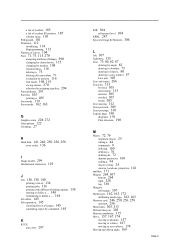
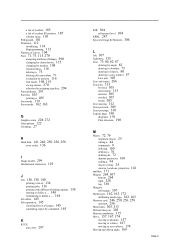
... (bitmap), 290 changing by characteristic, 115 changing by number, 108 characteristics, 116 deleting a, 75 deleting all nonresident, 71 evaluation by priority, 116 font mode, 108, 119 saving current... ..., 144 Job offset, 145 Job separation, 145 choosing first or all pages, 145 separating copies by command, 145
K
KCGL
pen color, 297
KIR, 304 refinement level, 304
KPDL, 287 Kyocera Image Refinement,...
PRESCRIBE Commands Technical Reference Manual - Rev. 4.7 - Page 156
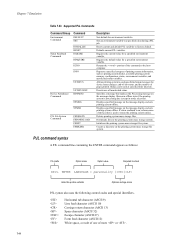
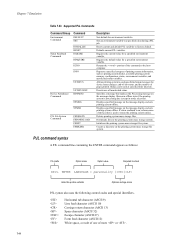
...
USTATUS
Device Attendance Commands
USTATUSOFF RDYMSG
OPMSG STMSG
PJL File System Commands
FSDELETE FSDOWNLOAD FSINIT FSMKDIR
Description
Sets default for device status changes, end-of-job status,... during a PJL job.
Allows printing system to return the printing system online.
Displays specified message on the printing system mass storage file system. Deletes printing system mass ...
Fax System (V) Operation Guide - Page 55


... disconnected. NOTE: When 2 optional FAX Kits (Dual FAX option) are ejected, and the screen returns to Deleting Originals in the document processor, take them out.
Status
Scanner Ready.
Printer Ready. Printing Jobs Status
Sending Jobs
Storing Jobs
Device/ Communication
Paper/Supplies 10/10/2010
When the send confirmation screen appears, press [Yes].
Line Off
Manual...
Fax System (V) Operation Guide - Page 72
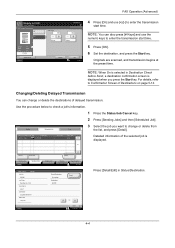
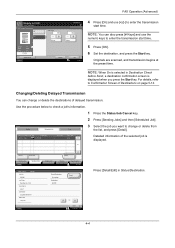
... press [Detail]. Changing/Deleting Delayed Transmission
You can also press [# Keys] and use [+]/[-] to enter the transmission
start time.
5 Press [OK]. 6 Set the destination, and press the Start key. Status
Status
Scheduled Job
Log
3 Select the job you press the Start key.
Cancel
Start Now
Printing Jobs Status
Sending Jobs
Storing Jobs
Detail
Device/ Communication
Paper...
File Management Utility Operation Guide - Page 3
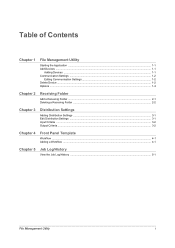
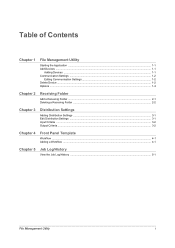
... 1-2 Delete Device ...1-2 Options ...1-2
Chapter 2
Receiving Folder
Add a Receiving Folder ...2-1 Deleting a Receiving Folder ...2-2
Chapter 3
Distribution Settings
Adding Distribution Settings ...3-1 Edit Distribution Settings ...3-1 Input Criteria ...3-2 Output Criteria ...3-2
Chapter 4
Front Panel Template
Workflow ...4-1 Adding a Workflow ...4-1
Chapter 5
Job Log/History
View the Job...
KM-NET Viewer Operation Guide Rev-5.2-2011-3 - Page 37
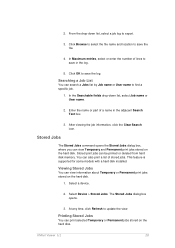
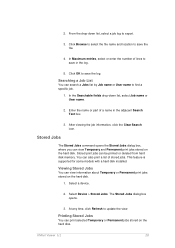
... Viewer 5.2
28 From the drop-down list, select Job name or User name.
2. Stored print jobs can search a Jobs list by Job name or User name to save in the adjacent Search Text box.
3.
Searching a Job List
You can be printed or deleted from hard disk memory. Select a device.
2.
Click Browse to select the file name and...
KM-NET Viewer Operation Guide Rev-5.2-2011-3 - Page 38
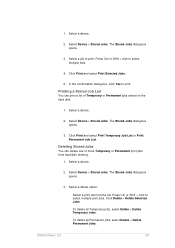
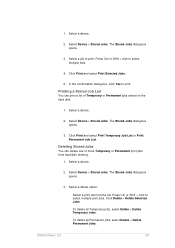
... click to select multiple print jobs. Select a device.
2. Select Device > Stored Jobs. Click Print and select Print Temporary Job List or Print Permanent Job List. The Stored Jobs dialog box opens.
3. Printing a Stored Job List
You can delete one or more Temporary or Permanent print jobs from the list. Select a device.
2. Click Delete > Delete Selected Jobs. Select a device.
2. In the...
KM-NET Viewer Operation Guide Rev-5.2-2011-3 - Page 39
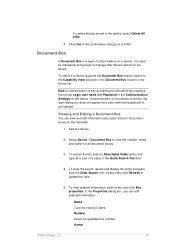
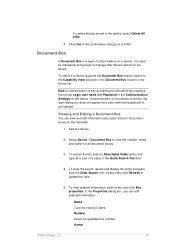
... document box requires the correct Login user name and Password in the device list. Note: If authentication is not needed. In the Properties dialog box, you can view and edit information about jobs stored in the device, select Delete All Jobs.
4. To delete all jobs stored in document boxes on a device. It is used by individuals and groups to...
KM-NET Viewer Operation Guide Rev-5.2-2011-3 - Page 43
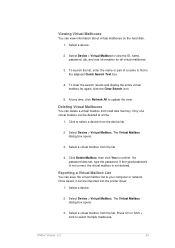
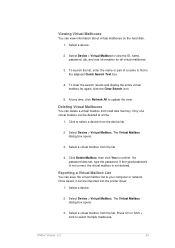
... a virtual mailbox from the device list.
2. Exporting a Virtual Mailbox List
You can be deleted at a time.
1. Select a device.
2. To search the list...Device > Virtual Mailbox to select multiple mailboxes. Select Device > Virtual Mailbox. If a password was set, type the password.
KMnet Viewer 5.2
34 Select a device.
2. Press Ctrl or Shift + click to view the ID, name, password, job...
KM-NET Viewer Operation Guide Rev-5.2-2011-3 - Page 50
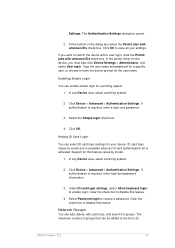
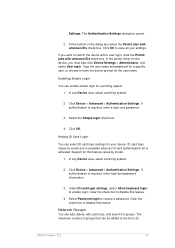
..., delete, edit, authorize, and search for the user name. Select the Simple login check box.
4. Click OK. The maximum number of the dialog box select the Permit jobs with unknown IDs check box. If you must also click Device Settings > Administrator, and select User login.
If authentication is required, enter login and password information...
3500i/4500i/5500i Operation Guide Rev-1 2011.4 - Page 29
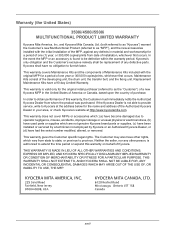
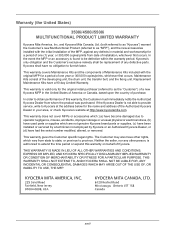
... or Canada, based upon the country of the developing unit, the drum unit, the transfer belt, and the fixing unit. Warranty (the United States)
3500i/4500i/5500i MULTIFUNCTIONAL PRODUCT LIMITED WARRANTY
Kyocera Mita America, Inc. In the event the MFP or an accessory is not able to provide service, write to furnish labor.
3500i/4500i/5500i Operation Guide Rev-1 2011.4 - Page 70
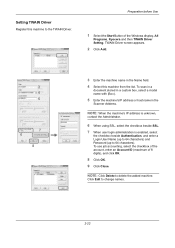
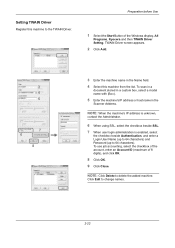
...22
Click Edit to delete the added machine.
... beside Authentication, and enter a Login User Name (up to 64 characters) and Password (up to the TWAIN Driver.
To scan in a
document stored in a custom... to 64 characters).
To use job accounting, select the checkbox of the account, enter an Account ID (maximum of the Windows display, All
Programs, Kyocera and then TWAIN Driver Setting. ...
3500i/4500i/5500i Operation Guide Rev-1 2011.4 - Page 140
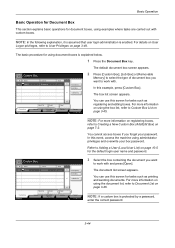
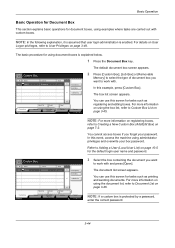
...[Custom Box], [Job Box] or [Removable
...Job Box
Removable Memory
Open FAX Box
Program 10/10/2010 10:10
You can use this event, access the machine using administrator privileges and overwrite your password...password. NOTE: In the following explanation, it is assumed that user login administration is protected by a password,
enter the correct password...Job Box
Removable Memory
Open FAX Box...
3500i/4500i/5500i Quick Guide - Page 3
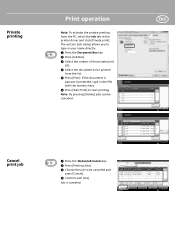
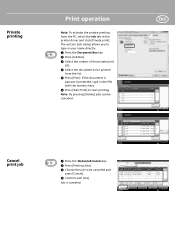
... 21 MB
2010/10/10 10:00 30 MB
Detail
Delete
Close 10/10/2010 10:10
❶ Press the Status/Job Cancel key. ❷ Press [Printing Jobs]. ❸ Choose the job to start printing. Job is
password protected, type in the PIN with [Yes]. Status
Status
Log
Job Type All
Job No.
If the document is canceled.
3500i/4500i/5500i/6500i/8000i Driver Guide - Page 2


... this guide is a trademark in this guide may differ depending on your printing device. All other countries. Examples of Kyocera Corporation.
Legal Notes
Unauthorized reproduction of all or part of the information herein....5.2 driver. Models supported by the KX printer driver
TASKalfa 3500i TASKalfa 4500i TASKalfa 5500i TASKalfa 6500i TASKalfa 8000i
© 2011 KYOCERA MITA Corporation
3500i/4500i/5500i/6500i/8000i Driver Guide - Page 75
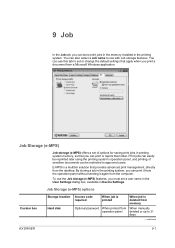
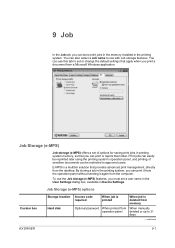
... provides advanced print management, directly from When manually operation panel deleted or up to approved users. E-MPS is deleted from memory
Optional password When printed from the desktop. Job Storage (e-MPS) options
Custom box
Storage location Hard disk
Access code required
When job is printed
When job is a multitier solution that apply when you print a document...
3500i/4500i/5500i/6500i/8000i Driver Guide - Page 77
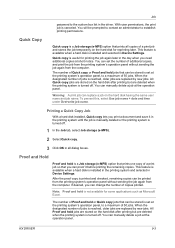
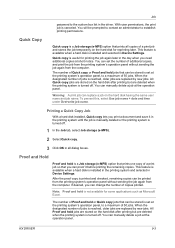
... and selected in Device Settings. When the designated number of jobs is reached, older jobs are deleted when the printing system is turned off .
1 In the Job tab, select Job storage (e-MPS).
2 Select Quick copy.
3 Click OK in the driver. Job
password to establish printing permissions. When the designated number of jobs is reached, older jobs are deleted when the printing...
Similar Questions
Need A Pin Code On Kyc Taskalfa 4500i
Hello, please i need to put a pin codeto limit the use of certain persons.
Hello, please i need to put a pin codeto limit the use of certain persons.
(Posted by ziadmaa 2 years ago)
What Is Kyocera Taskalfa 420i Machine Login Username And Password
(Posted by tsutsfu 9 years ago)
How To Delete A Scanbox If We Forget The Password?
We have a Km-4050 scanner and there are lot of unused scanbox left over from previous employee. How ...
We have a Km-4050 scanner and there are lot of unused scanbox left over from previous employee. How ...
(Posted by tonyho 10 years ago)
Connecting Kyocera Taskalfa 4500i To Mac Os Lion
Our school just upgraded to Kyocera TASKalfa 4500i, company tech and sales guy have NO clue how to c...
Our school just upgraded to Kyocera TASKalfa 4500i, company tech and sales guy have NO clue how to c...
(Posted by sternjp2 12 years ago)

