Kyocera TASKalfa 300i Support Question
Find answers below for this question about Kyocera TASKalfa 300i.Need a Kyocera TASKalfa 300i manual? We have 16 online manuals for this item!
Question posted by btjaprick on January 6th, 2014
How Do I Import An Address Book To Kyocera Taskalfa 300i
The person who posted this question about this Kyocera product did not include a detailed explanation. Please use the "Request More Information" button to the right if more details would help you to answer this question.
Current Answers
There are currently no answers that have been posted for this question.
Be the first to post an answer! Remember that you can earn up to 1,100 points for every answer you submit. The better the quality of your answer, the better chance it has to be accepted.
Be the first to post an answer! Remember that you can earn up to 1,100 points for every answer you submit. The better the quality of your answer, the better chance it has to be accepted.
Related Kyocera TASKalfa 300i Manual Pages
KM-NET ADMIN Operation Guide for Ver 2.0 - Page 99


..., line graph, or pie chart in dotted decimal form,
for example 127.242.0.19.
IP Address Internet Protocol Address. The network uses the address to
damage a device, you how a device is known on devices. KMnet Admin 2.0
vii
F
firmware Device and network card firmware support the device's internal software. The upgrade will be performed only on models that shows...
KM-NET Viewer Operation Guide Rev-5.2-2010.10 - Page 3


... Reports ...2-6 Creating and Exporting a Folder Report 2-6 Updating a View ...2-7 Duplicating a View ...2-7 Renaming a View ...2-7 Deleting a View ...2-7 Resizing the View Areas ...2-8 Refresh ...2-8
Chapter 3
Device
Device Properties ...3-1 Displaying Device Properties 3-1
Displaying Device Home Page ...3-2 Administrator Login ...3-2 Address Book ...3-2
Adding Contacts ...3-3
KMnet Viewer
i
KM-NET Viewer Operation Guide Rev-5.2-2010.10 - Page 4


... Contacts and Groups 3-4 Copying Contacts and Groups 3-4 Searching the Address Book 3-5 One Touch Keys ...3-5 Adding One Touch Keys ...3-5 Searching One Touch Keys ...3-6 Viewing and Editing One Touch Key Properties 3-6 Device Users ...3-6 Adding Device Users ...3-6 Setting a Simple Login Key ...3-7 Searching the Device User List 3-7 Jobs ...3-8 Showing Job Detail ...3-8 Exporting the Job...
KM-NET Viewer Operation Guide Rev-5.2-2010.10 - Page 13


...device capabilities, such as display name, IP address, host name, toner level, description, location, and model name. Display Name, IP Address and Host Name are available:
General View Displays general information, such as color or black & white, print speed, duplex, total memory, hard disk, scan, fax, staple, punch, address book... Displays support for Accounting Devices View, Accounts View, ...
KM-NET Viewer Operation Guide Rev-5.2-2010.10 - Page 22


...faxing and scanning operations. This Contact and Group information is not needed. Alternatively, click the Device Home Page icon, or right-click on a Network FAX. Address Book
The Address Book is transmitted on the device, and then in the device list, and select Device > Address Book. This information is a list of the following in the Administrator Login dialog box:
Command...
KM-NET Viewer Operation Guide Rev-5.2-2010.10 - Page 23


... at the top left of the new group. Deleting a Contact From a Group
Contacts can add individuals to the device.
Adding Contacts
You can be unique.
3 Click OK to send the information to the address book stored on the printing system's operation panel. Adding Groups
Contacts in the Add Group Members and Group Settings...
KM-NET Viewer Operation Guide Rev-5.2-2010.10 - Page 24
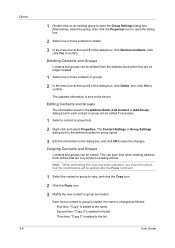
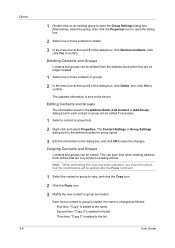
Device 3-4
1 Double-click on an existing group to open the dialog box.
2 Select one or more contacts to delete.
3 In the menu bar at the top left of the dialog box, click Delete, then click Yes to confirm.
Editing Contacts and Groups
The information saved in the Address Book (Add Contact or Add Group...
KM-NET Viewer Operation Guide Rev-5.2-2010.10 - Page 25


... naming continues to a maximum of 24 characters. One Touch Keys
This feature lets you access Address Book entries for an Address Book.
1 In any Device view, select a printing system with an address book.
2 Click Device > Address Book.
3 In the Address Book dialog box, click One Touch Keys > Add One Touch Key.
4 In the Add One Touch Key dialog box, select settings:
Name...
KM-NET Viewer Operation Guide Rev-5.2-2010.10 - Page 26


... Name and Destination.
6 Click OK in all dialog boxes.
Note: To access the user list of the authentication setting on a user list with an address book.
2 Click Device > Address Book.
3 In the Address Book dialog box, click One Touch Keys > Add One Touch Key.
4 In the One Touch Keys dialog box, select a list item and click Properties...
KM-NET Viewer Operation Guide Rev-5.2-2010.10 - Page 54


... is no confirmation message; The TCP/IP port is displayed for the selected device.
1 In any device view or in the menu bar.
3 Click the Advanced tab at the top of the device, such as Address Book, Users, or Document Box. Setting Device Communications
You can include Network interface settings, Secure protocol settings, Login, and Account...
KM-NET Viewer Operation Guide Rev-5.2-2010.10 - Page 58


... for group authorization, and enabling/disabling of groups. These settings vary by device. Device Address Book Number, Name, Furigana (if applicable), E-mail, FTP address, SMB address, FAX, Internet FAX addresses, and address groups. Device Document Box Users' Custom and FAX boxes. The availability of .CSV. Device Virtual Mailbox Virtual Mail Boxes, including ID, Name, and Maximum VMB size...
KM-NET Viewer Operation Guide Rev-5.2-2010.10 - Page 59


.... The file is selected, the setting template will be copied over the destination device settings. A dialog box opens containing settings for saving to open a dialog box... settings on the Settings page:
Device User List Device Address Book Device Document Box Device Network Groups Device Virtual Mailbox If this check box to the destination device. The settings are copied from the...
KM-NET Viewer Operation Guide Rev-5.2-2010.10 - Page 74


...document box A type of virtual mailbox on the devices are stored on
the device. E
excluded devices The Discovery process can be defined for the search. F
firmware Device and network card firmware support the device's internal software.
display name The descriptive name given to the device.
Glossary
A
address book A list of individuals and their contact information that...
Kyocera Command Center Operation Guide Rev 6.3 - Page 3


... Basic > Defaults > Reset ...3-6 Basic > Defaults > Device Defaults 3-7 Basic > Defaults > Address Book > Contacts 3-9 Basic > Defaults > Address Book > Groups 3-10 Basic > Security > Account Settings 3-10 Basic > Security > Device Security > General 3-11 Basic > Security > Device Security > Interface Block 3-11 Basic > Security > Device Security > Network Security 3-11 Basic > Security...
Kyocera Command Center Operation Guide Rev 6.3 - Page 11


...information, refer to Basic > Defaults > Address Book > Groups on page 3-12. For more information, refer to Basic > Security > User Login on page 3-10.
Device/Printer > APL.Filter Parameters
This allows ...accumulated number of addresses possible to add to Printer Page on the Basic and the Printer pages. A page printed on page 3-53.
COMMAND CENTER Pages
to the Kyocera Mita Corporation ...
Kyocera Command Center Operation Guide Rev 6.3 - Page 14


... that is used in the display, as well as follows. However, the document box, address book, user information, logs, and certificates are not available when the FAX Kit is printed normally...Network
Clicking Restart allows restarting the network interface without restarting the machine. Basic > Defaults > Device Defaults
This page allows you to change has been made on the right hand side of ...
Kyocera Command Center Operation Guide Rev 6.3 - Page 18


...Address Book and Box, use of the Address Book and Box are forbidden. Lock Operation Panel
Restricts access from the network interface cannot be restricted on this machine and registration in New Password. Basic > Security > Device...registration in Confirm New Password.
4 Click Submit.
Basic > Security > Device Security > General
This page allows you to Unlock, use of the ...
Kyocera Command Center Operation Guide Rev 6.3 - Page 26


... of the items displayed on the Send and Forward page. To add a destination, proceed as follows:
1 Click Import Contacts.
2 The address book opens. forwards the E-mail to an accessible FTP server.
forwards the jobs to the E-mail address entered. • SMB -
Delete To delete a destination from the following section provides a summary of either FAX...
Kyocera Command Center Operation Guide Rev 6.3 - Page 33
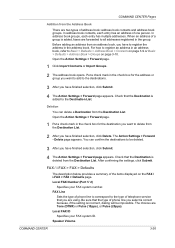
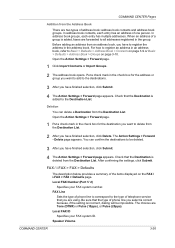
... You can confirm the destinations to be impossible. Local FAX ID
Specifies your FAX system number. Open the Action Settings > Forward page.
1 Click Import Contacts or Import Groups.
2 The address book opens. Check that you select is correct because, if the setting is added, faxes are two types of the items displayed on page...
Scan To SMB (PC) Setup Guide Rev-3 - Page 15


...in to the domain
Ready to check the connection. For how to add destinations to the address book, refer to Addr Book Status
Next Dest.
Place original. Cancel
Destination
1
Connection Test
OK 10/10/2008 10:...Login User Name
abcdnet\ james.smith
Login Password
Specify the folder on Page 15. IMPORTANT: If the domain name in [Login User Name] matches the name of all entries, press [Connection...
Similar Questions
Kyocera Taskalfa 300i Firmware Update
kyocera taskalfa 300i firmware update
kyocera taskalfa 300i firmware update
(Posted by production89482 1 year ago)
How To Import Address Book On Kyocera Taskalfa 3500i
(Posted by tinjorn 10 years ago)
How Do Increase Scan Page Count On Kyocera Taskalfa 300i
(Posted by japadani19 10 years ago)
How Much Does Kyocera Taskalfa 300i Cost?
how much does kyocera taskalfa 300i cost?
how much does kyocera taskalfa 300i cost?
(Posted by paulktours 11 years ago)
Address Book
We have this model in our office.We were just wondering how to add and change email addresses to the...
We have this model in our office.We were just wondering how to add and change email addresses to the...
(Posted by amstmartins 13 years ago)

