Kyocera TASKalfa 250ci Support Question
Find answers below for this question about Kyocera TASKalfa 250ci.Need a Kyocera TASKalfa 250ci manual? We have 24 online manuals for this item!
Question posted by lajeannearmstrong on July 3rd, 2014
Wireless
How can I get the printer/fax/scanner to connect to a wireless router?
Current Answers
There are currently no answers that have been posted for this question.
Be the first to post an answer! Remember that you can earn up to 1,100 points for every answer you submit. The better the quality of your answer, the better chance it has to be accepted.
Be the first to post an answer! Remember that you can earn up to 1,100 points for every answer you submit. The better the quality of your answer, the better chance it has to be accepted.
Related Kyocera TASKalfa 250ci Manual Pages
KM-NET ADMIN Operation Guide for Ver 2.0 - Page 44


... file.
The TCP/IP Port Number appears for all devices. they are accepted. System and Fax Firmware Authorization is provided by the SNMP Write Community.
1 Select one of the screen, select Advanced > TCP/IP > Logical Printers. If these options will be blank for the logical printer used for the retry interval
6 Click Next.
Specify...
KM-NET ADMIN Operation Guide for Ver 2.0 - Page 58


.... Each page that let you monitor all Accounting Manager dialog boxes, views, and reports. Create management accounts for printing devices.
By default, the right pane displays 20 devices or accounts. Restrict printing, copying, scanning, and faxing access to open other consoles from the total number of pages processed for printing, copying, scanning, and...
KM-NET ADMIN Operation Guide for Ver 2.0 - Page 97


...printing, copying, scanning, and faxing counters in network printing devices that defines how the two communicate with the Job Release plug-in an account. Printer data can be used for all...chosen name for
limiting and/or monitoring all alert sets. For example, a printer communicates with each device by account. Accounts can use to an entire organization. Active Directory allows ...
KM-NET ADMIN Operation Guide for Ver 2.0 - Page 100


... change the server name or IP address, configure and test the server connection, enable or disable reprint, or set limits for Print
Job Manager. Typically, multifunction printers can log on a print server, including user information and print jobs. There are no device filters associated with the Host Agent, the Job Release plug-in their...
KM-NET Viewer Operation Guide Rev-5.2-2010.10 - Page 58


... administrator access permission. Multi-Set 6-2
Settings that define local or network authorization for group authorization, and enabling/disabling of groups. Device Document Box Users' Custom and FAX boxes. The availability of these steps: On the Settings page, select the category of settings to copy to open the following formats: Multi-Set template...
KM-NET Viewer Operation Guide Rev-5.2-2010.10 - Page 61


...Options section describes some of supported models, see the Readme file. System/Fax
Do not turn off the device when the device operation panel displays Erasing, Writing, or Downloading. For a list of the...when errors can differ depending on the type of installing the most current firmware on devices. Check for the new firmware version in the upgrade wizard requires that match the selected...
Kyocera Command Center Operation Guide Rev 6.3 - Page 63


... another page or close COMMAND CENTER window. page 3-7
I can 't perform settings. password? Is the printer or scanner currently in the display?
menu on page 3-6
Are you click the Restart button after making the settings...> Defaults >
displayed on the operation that displayed on the
Device Defaults on page 3-10
I made are not registered.
Click the Submit button and move to the ...
250ci/300ci/400ci/500ci/552ci Operation Guide Rev-1 - Page 30
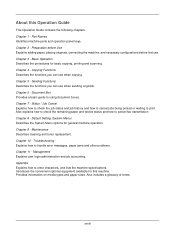
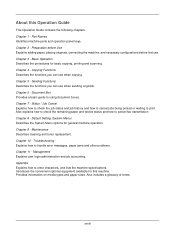
...following chapters. Chapter 9 - Preparation before Use Explains adding paper, placing originals, connecting the machine, and necessary configurations before first use when sending originals. Sending Functions ... cancel jobs being printed or waiting to cancel fax transmission Chapter 8 - Also explains how to check the remaining paper and device status and how to print. Chapter 3 -...
250ci/300ci/400ci/500ci/552ci Operation Guide Rev-1 - Page 225


... to be printed. This chapter also explains how to check the remaining amount of toner and paper and the status of devices, and how to cancel the fax communication. • Checking Job Status 7-2 • Checking Job History 7-9 • Sending the Log History 7-11 &#...being processed or waiting to check the status and history of Toner and Paper 7-15 • Device/Communication 7-16
7-1
250ci/300ci/400ci/500ci/552ci Operation Guide Rev-1 - Page 226


...] and then [Scheduled Job]. Printing Jobs Status
Sending Jobs
Storing Jobs
Device/ Communication
Paper/Supplies 10/10/2008 10:10
7-2 Timer waiting, and Storing Jobs. For an explanation of the screen, refer to be displayed
• Copy • Printer • FAX reception • i-FAX reception • E-mail reception • Printing from Document Box •...
250ci/300ci/400ci/500ci/552ci Operation Guide Rev-1 - Page 233
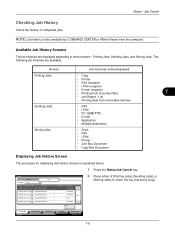
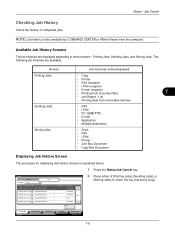
...and Storing Jobs.
Printing Jobs Status
Sending Jobs
Storing Jobs
Device/ Communication
Paper/Supplies 10/10/2008 10:10
7-9 Status
...Printing Jobs], [Sending Jobs], or
[Storing Jobs] to be displayed
Printing Jobs
• Copy
• Printer
• FAX reception
• i-FAX reception
• E-mail reception • Printing from Document Box
7
• Job Report / List
•...
250ci/300ci/400ci/500ci/552ci Operation Guide Rev-1 - Page 342
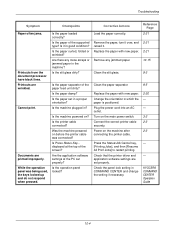
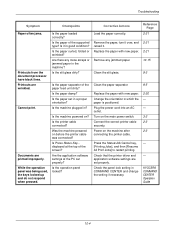
... in COMMAND CENTER and change the setting if necessary.
2-21 2-21 2-21 10-15
9-3
9-5 2-20 - - 3-2 2-3 2-3
-
- Turn on the machine after connecting the printer cable. Are there any jammed paper. Is the printer cable connected?
Is Press Status Key...
Power on the main power switch. Press the Status/Job Cancel key, [Printing Jobs], and then...
500ci/400ci/300ci/250ci Operation Guide Rev-1 - Page 30
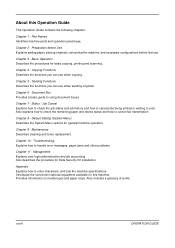
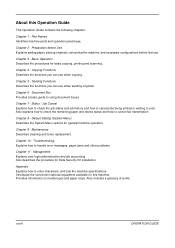
... and job accounting. Preparation before Use Explains adding paper, placing originals, connecting the machine, and necessary configurations before first use when copying. Basic Operation...lists the machine specifications. Also explains how to check the remaining paper and device status and how to cancel fax transmission
Chapter 8 - Also describes the procedure for this Operation Guide
This ...
500ci/400ci/300ci/250ci Operation Guide Rev-1 - Page 245


This chapter also explains how to check the remaining amount of toner and paper and the status of devices, and how to cancel the fax communication.
• Checking Job Status 7-2 • Checking Job History 7-9 • Sending the... and history of Toner
and Paper 7-16 • Device/Communication 7-17
OPERATION GUIDE
7-1 7 Status / Job Cancel
This chapter explains how to be printed.
500ci/400ci/300ci/250ci Operation Guide Rev-1 - Page 246


...[Sending Jobs] and then [Scheduled Job]. Printing Jobs Status
Sending Jobs
Storing Jobs
Device/ Communication
Paper/Supplies 10/10/2008 10:10
7-2
OPERATION GUIDE Screen Printing Jobs
... jobs being processed or waiting to be displayed
• Copy • Printer • FAX reception • i-FAX reception • E-mail reception • Printing from Document Box • Job Report ...
500ci/400ci/300ci/250ci Operation Guide Rev-1 - Page 253


... histories are displayed separately in three screens - Printing Jobs, Sending Jobs, and Storing Jobs. Screen
Job histories to be displayed
Printing Jobs
• Copy
• Printer
• FAX reception
• i-FAX reception
• E-mail reception • Printing from Document Box
7
• Job Report / List
• Printing data from removable
memory
Sending Jobs
•...
500ci/400ci/300ci/250ci Operation Guide Rev-1 - Page 386


... 3-2 2-3 2-3
-
-
Clean the slit glass.
Is the machine powered on the machine after connecting the printer cable. displayed at the PC set in the machine? Replace the paper with new paper. Troubleshooting
...which the paper is positioned.
Is the slit glass dirty?
Is it . Connect the correct printer cable securely. Change the orientation in good condition? Documents are set properly....
Fax System (Q) Operation Guide Rev-1 - Page 130
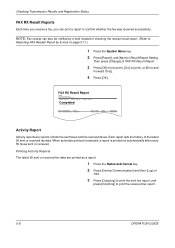
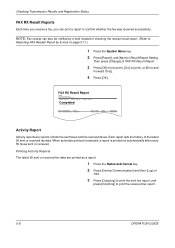
... a report.
1 Press the Status/Job Cancel key. 2 Press [Device/Communication] and then [Log] of
FAX.
3 Press [Outgoing] to print the sent fax report, and
press [Incoming] to print the received fax report.
5-8
OPERATION GUIDE
Each report lists the history of both the sent faxes and the received faxes.
When automatic printout is selected, a report is printed...
Fax System (Q) Operation Guide Rev-1 - Page 184


Status
Scanner Ready. Printer Ready.
Line Off
i-FAX
Device/ Communication
Check New FAX Paper/Supplies 10/10/2008 10:10
2 Press [Device/Communication].
3 Press [Check New FAX] of i-FAX. You can change the following reception settings:
• i-FAX address registration • Incoming E-mail check interval setting • Cover page (E-mail information) printing
For details, refer to ...
Fax System (S) C Operation Guide Rev-2 - Page 184
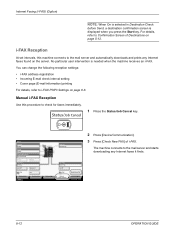
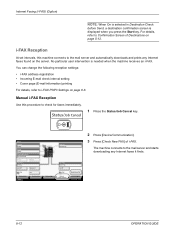
... Status/Job Cancel key. Line Off
i-FAX
Device/ Communication
Check New FAX Paper/Supplies 08/08/2009 10:10
2 Press [Device/Communication].
3 Press [Check New FAX] of Destinations on the server.
Status
Scanner Ready. Format
Remove
FAX Port 1 Dialing...
i-FAX Reception
At set intervals, this procedure to i-FAX POP3 Settings on page 8-6. The machine connects to the mail server and...
Similar Questions
Step By Step How To Install A Kyocera Taskalfa 250ci Printer To A Computer
(Posted by r3dBGHa 9 years ago)
How To Find The Ip Address On A Taskalfa 250ci Printer
(Posted by rnfark 9 years ago)
How Do I Connect Taskalfa 181 To A Wireless Router
In my ffice each of the machines connect to a wireless Linksys Router. We have a Taskalfa 181 printe...
In my ffice each of the machines connect to a wireless Linksys Router. We have a Taskalfa 181 printe...
(Posted by capponug 10 years ago)
How Do You Set Up Email Confirmation On Kyocera Taskalfa 250ci Nw-fax
(Posted by lkwstenz 10 years ago)
Kyocera 2550 Printer Fax Scanner Copier Combo
I have a dark black like on my printing jobs
I have a dark black like on my printing jobs
(Posted by barbera 12 years ago)

