Kyocera TASKalfa 250ci Support Question
Find answers below for this question about Kyocera TASKalfa 250ci.Need a Kyocera TASKalfa 250ci manual? We have 24 online manuals for this item!
Question posted by lytsch on June 5th, 2014
How To Set The Kyocera 250ci To Email Faxes
The person who posted this question about this Kyocera product did not include a detailed explanation. Please use the "Request More Information" button to the right if more details would help you to answer this question.
Current Answers
There are currently no answers that have been posted for this question.
Be the first to post an answer! Remember that you can earn up to 1,100 points for every answer you submit. The better the quality of your answer, the better chance it has to be accepted.
Be the first to post an answer! Remember that you can earn up to 1,100 points for every answer you submit. The better the quality of your answer, the better chance it has to be accepted.
Related Kyocera TASKalfa 250ci Manual Pages
KM-NET ADMIN Operation Guide for Ver 2.0 - Page 40


... components.
Check for the appropriate firmware in the Device Settings tab, the upgrade is recorded in place. Upgrade Completion Indicators
Use any device:
Check the log file. Look for the new...in List View or Map View. For System or Fax, the device operation panel displays the new version number, or the word Completed.
Device Manager
potential risk. There are in the log file...
KM-NET ADMIN Operation Guide for Ver 2.0 - Page 43


... check box to confirm that require a version upgrade, the wizard informs you wish to downgrade devices to the upgrade. Setting Communication Options
You can apply portions of the master file (WiseCore 2 or later).
Firmware upgrade can set communication options between the current version (in the List View.
Upgrade Firmware with the same firmware...
KM-NET ADMIN Operation Guide for Ver 2.0 - Page 57


... the navigation area.
6 Click Clear to remove search results and display all printing devices.
7 Click Clear before searching. The search criteria is applied to any list selected in the office map.
In Map View, save the map settings before beginning another search. The search results are displayed until they are cleared. The...
KM-NET ADMIN Operation Guide for Ver 2.0 - Page 65


... control keys to obtain counter information from the menus for multiple devices.
Other groups do not have polling set accounting parameters remotely for each setting that launch the wizard:
Multi-Set Accounting Device Group button Located in a group. Multi-Set
Accounting Manager
The Multi-Set function can set by clicking Refresh. Use the wizard to start at any...
KM-NET Viewer Operation Guide Rev-5.2-2010.10 - Page 5


... Communication Retries ...5-2 Secure Protocol Settings ...5-2 Login Settings ...5-2 Account Polling Settings ...5-2 Device Polling Settings ...5-3
Chapter 6
Multi-Set
Setting Multiple Devices ...6-1 Selecting Settings in Multi-Set ...6-1
Creating Settings From a Device 6-2 Creating Settings From a File 6-2 Creating New Settings ...6-3 Overwriting Settings ...6-3
Chapter 7
Firmware Upgrade...
KM-NET Viewer Operation Guide Rev-5.2-2010.10 - Page 36


You can also right-click on devices.
plus copy, scan, and FAX settings. Only one device may be selected at a time. Settings vary by model. Advanced Menu
In the Device menu, click Advanced. Device System Settings This sets the default settings of three.
5 Under Notifications, select the events that will be selected at a time. Network Groups This manages certain user ...
KM-NET Viewer Operation Guide Rev-5.2-2010.10 - Page 37


... you selected Use local authentication, you can set user authentication as a device setting. Support varies by model.
1 Click to select a supported MFP in the device list.
2 In the menu bar at the top of the screen, click Device > Advanced > Authentication Settings.
3 If you want to set network user property as a device setting, click Enable user login.
4 Select one Authentication...
KM-NET Viewer Operation Guide Rev-5.2-2010.10 - Page 46


... system to confirm.
4-4
User Guide The Add Counter Report dialog box appears, already populated with the default settings.
2 Change the default settings as needed .
3 Click OK.
To unmanage a managed device, select the device, click Accounts > Don't Manage Device, then click Yes to zero when a counter report is successfully sent. Alternatively, right-click the view icon...
KM-NET Viewer Operation Guide Rev-5.2-2010.10 - Page 50


... are finished selecting Additional options, you can right-click on the Settings page, depending upon the destination device:
Device Accounting Settings These are organized by clicking OK.
Select one group to apply settings to require that will receive settings by those Multi-Set supports. Selecting Accounting Settings in the dialog box, or you can select other options in...
KM-NET Viewer Operation Guide Rev-5.2-2010.10 - Page 51


... with information about print, copy, scan and FAX counts. Clear this check box to create settings for each Multi-Set process. The file is a list of the errors.
Click Next.
3 The Confirmation page shows a list of the settings you can select different ways to preserve the destination device settings. The settings are copied from the list. Creating...
KM-NET Viewer Operation Guide Rev-5.2-2010.10 - Page 52


... on the selection in step 1, in your changes.
3 The Confirmation page shows a list of the errors. A dialog box opens containing settings for this Device. Counter Information: Displays job accounting counters by account ID.
Click Close. If the process does not complete successfully, you have made. Click Save, and then ...
KM-NET Viewer Operation Guide Rev-5.2-2010.10 - Page 54


... Port Number in Command Center
1 To access the Command Center, select a device.
2 Click Device > Device Home Page in order to save the updated value. Setting Device Communications
You can include Network interface settings, Secure protocol settings, Login, and Account Polling Settings, and Device Polling Settings. The default logical printer port numbers begin with each logical printer...
KM-NET Viewer Operation Guide Rev-5.2-2010.10 - Page 55


... number from an Accounting Devices View, the following polling mode is a cryptographic protocol that provides security for each account, including total number of day. Communication Settings
these logical printer ports must match the port number entered in Communication Settings. Select an interval, a day or date, and time of prints, copies, fax, scans, page sizes...
KM-NET Viewer Operation Guide Rev-5.2-2010.10 - Page 57


... may require the printing system to be correct in the list.
2 On the menu bar at the top of the Multi-Set wizard. Device Network Settings Basic settings for print, copy, scan and FAX jobs including paper size, print and scan quality, and default media types. Note: If local authentication is on, an administrator must...
KM-NET Viewer Operation Guide Rev-5.2-2010.10 - Page 58


... define local or network authorization for saving to the settings. Device User List Login user name, user name (and furigana, if applicable), password, E-mail address, Account name, Account ID on one group of settings to copy to file. Device Document Box Users' Custom and FAX boxes. Device Virtual Mailbox Virtual Mail Boxes, including ID, Name, and...
KM-NET Viewer Operation Guide Rev-5.2-2010.10 - Page 59


... saving to a log file. You can click Edit settings to open a dialog box for the option you selected on the Settings page:
Device User List Device Address Book Device Document Box Device Network Groups Device Virtual Mailbox If this check box to the destination device. The settings are done making settings, click OK to save your changes.
3 The Confirmation page...
KM-NET Viewer Operation Guide Rev-5.2-2010.10 - Page 62
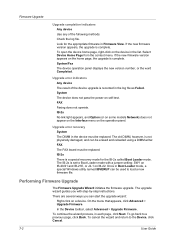
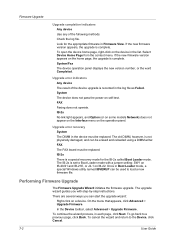
...you with a jumper setting: SW1 on IB-20/21 and IB-21E, or J2-1 on self-test.
Firmware Upgrade
Upgrade completion indicators Any device Use any of the device upgrade is complete. FAX Faxing does not operate. ...guides you can be used to Boot Loader mode with step-by-step instructions. System/Fax The device operation panel displays the new version number, or the word Completed. IB-2x No...
Kyocera Command Center Operation Guide Rev 6.3 - Page 4
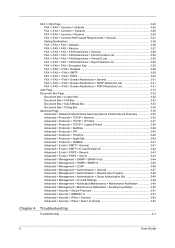
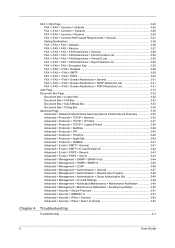
... Setting Destinations ...3-25 FAX / i-FAX > FAX > Defaults 3-26 FAX / i-FAX > FAX > Receive 3-27 FAX / i-FAX > FAX > FAX Restrictions > General 3-28 FAX / i-FAX > FAX > FAX Restrictions > Permit Number List 3-28 FAX / i-FAX > FAX > FAX Restrictions > Permit ID List 3-28 FAX / i-FAX > FAX > FAX Restrictions > Reject Number List 3-28 FAX / i-FAX > FAX > Encryption Key 3-29 FAX / i-FAX > i-FAX...
Kyocera Command Center Operation Guide Rev 6.3 - Page 11


... pages. For more information, refer to verify the settings made on page 3-12. FAX / i-FAX > General, FAX, i-FAX
This allows you to verify the settings made on the Basic and the Printer pages. Counters > Printed Pages
This allows you to verify the settings made on the FAX / i-FAX page.
for each operation. Device/Printer > APL.Filter Parameters
This allows you...
500ci/400ci/300ci/250ci Printer Driver User Guide Rev 12.23.2010.9 - Page 18
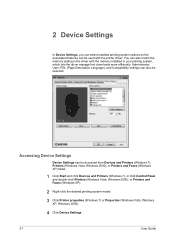
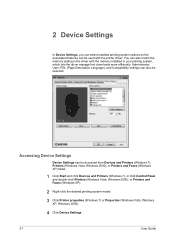
... Vista, Windows 2000), or Printers and Faxes (Windows XP).
2 Right-click the desired printing system model.
3 Click Printer properties (Windows 7) or Properties (Windows Vista, Windows XP, Windows 2000).
4 Click Device Settings.
2-1
User Guide Accessing Device Settings
Device Settings can be selected. 2 Device Settings
In Device Settings, you can select installed printing system options...
Similar Questions
Email Fax Confirmation
How can fax receipts be notified by email rather than checking the fax machine? We have several user...
How can fax receipts be notified by email rather than checking the fax machine? We have several user...
(Posted by treynolds25587 8 years ago)
How To Set Up Scan To Email Addresses For Kyocera Taskalfa 620
(Posted by vktca 9 years ago)
How To Set The Incoming Fax Destination On Taskalfa 300i To Network Computer
(Posted by viperjuani 9 years ago)
How Do You Set Up Email Confirmation On Kyocera Taskalfa 250ci Nw-fax
(Posted by lkwstenz 10 years ago)

