Kyocera TASKalfa 250ci Support Question
Find answers below for this question about Kyocera TASKalfa 250ci.Need a Kyocera TASKalfa 250ci manual? We have 24 online manuals for this item!
Question posted by toll6avice on March 24th, 2014
How To Check A Report On Kyocera Taskalfa 250ci
The person who posted this question about this Kyocera product did not include a detailed explanation. Please use the "Request More Information" button to the right if more details would help you to answer this question.
Current Answers
There are currently no answers that have been posted for this question.
Be the first to post an answer! Remember that you can earn up to 1,100 points for every answer you submit. The better the quality of your answer, the better chance it has to be accepted.
Be the first to post an answer! Remember that you can earn up to 1,100 points for every answer you submit. The better the quality of your answer, the better chance it has to be accepted.
Related Kyocera TASKalfa 250ci Manual Pages
KM-NET ADMIN Operation Guide for Ver 2.0 - Page 4


...the Firmware Upgrade 3-23 Cancelling a Firmware Upgrade 3-24 Firmware Upgrade Log File 3-24 Device Properties ...3-24 Displaying Device Properties 3-25 Polling Defaults ...3-30 Alert Configuration ...3-30 Custom Properties ...3-31 Device Manager Report ...3-32 Creating a Device Manager Report 3-32 Editing Device IDs and Device Properties 3-32 Selecting a Report Template 3-33
ii
User Guide
KM-NET ADMIN Operation Guide for Ver 2.0 - Page 13


... user. Click the tabs to Administrators, Help Desk users, and Accounting Users, the application allows Subscribers Only users.
Example: You can only receive alerts and reports from devices. In addition to view subscriptions for the selected administrator or user.
Subscribers Only users cannot log on to alerts or...
KM-NET ADMIN Operation Guide for Ver 2.0 - Page 34


... Map View. This is useful for managing a large number of printing devices, you can clear the Hide icons for all linked group devices check box to save all linked group devices.
You can hide their previous location in Map View.
A printing device can create links with the parent group and its sub group in the...
KM-NET ADMIN Operation Guide for Ver 2.0 - Page 35


... network that is not automatically displayed can be notified when toner or paper is not set up blockers are enabled, Add Alert Subscription, Add Report Subscription, Device Manager Report, the About page, and Help will not open. Alerts can log on and can be created in your Selected targets list, or Cancel to...
KM-NET ADMIN Operation Guide for Ver 2.0 - Page 54


... lets you want to create the report. Editing Device IDs and Device Properties
You can create reports for printing devices appears under Device ID.
3 Depending on the selected report type:
3-32
User Guide In the Device Manager console, reports can create a device a manager report.
1 Click Device Manager Reports from the Device Properties > Device Settings tab.
Current information is...
KM-NET Viewer Operation Guide Rev-5.2-2010.10 - Page 5


... ...4-4 Creating a Counter Report ...4-4 Viewing and Changing Counter Report Settings 4-4 Manage Device ...4-4 Managing an Account Device 4-4 Hiding or Showing Unmanaged Devices 4-5 Reset Counters ...4-5 Resetting Job Accounting Counters 4-5 Accounting Notification Settings ...4-5 Setting an Accounting Notification 4-5 Device Accounting Settings ...4-6 Accessing Device Accounting Settings...
KM-NET Viewer Operation Guide Rev-5.2-2010.10 - Page 11


... to the right of columns.
Showing or Hiding Columns
Find the column to print and needs immediate attention.
Expanding a Row in the Device List
You can print, but occupied with a white check mark. Other information about a device. Warning
Yellow icon with white "X". A column that you want to Default Views are saved with the...
KM-NET Viewer Operation Guide Rev-5.2-2010.10 - Page 51


... open a dialog box for your settings to a file, click Save to use. If you have made . Clear this check box to file. Creating Settings From a File You can copy settings from the source device.
1 On the Method page, click Create from File. KMnet Viewer
Account
Account List This is saved in Settings...
KM-NET Viewer Operation Guide Rev-5.2-2010.10 - Page 75


.... The panel may be created from scratch, from a template, or
copied from a device and report them back to the application.
You can be
set the
method of notification, (e-mail,...column in the device list shows the relative
amount of black toner for continually checking and requesting information from view to view or change
to select
different device options.
Toner Level...
250ci/300ci/400ci/500ci/552ci Operation Guide Rev-1 - Page 20


...Kyocera Dealer in your area, or check Kyocera's website at http://www.kyoceramita.com. In the event the MFP or an accessory is valid only for the original retail purchaser (referred to as the "Customer") of a new Kyocera... Kyocera shall have a 90 day Limited Warranty. xviii Warranty (the United States)
250ci/300ci/400ci/500ci/552ci COLOR MULTIFUNCTIONAL PRODUCT LIMITED WARRANTY
Kyocera ...
250ci/300ci/400ci/500ci/552ci Operation Guide Rev-1 - Page 197


...Windows Vista)
1 Click Start and then Network in the computer.
2 Right-click the machine's icon(Kyocera:Taskalfa
XXX:XXX) and then click Install.
5
Procedure Using this machine
NOTE: If the User Account ...3 Press [WSD Scan].
4 Press [From Operation Panel] and press [Next].
5-27 When Your devices are ready to use WSD Scan, confirm that the computer used for sending.
2 Place the originals ...
250ci/300ci/400ci/500ci/552ci Operation Guide Rev-1 - Page 240
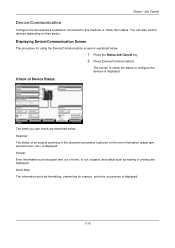
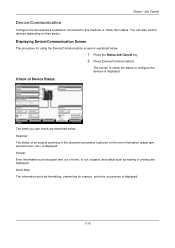
....
Printer
Error information such as paper jam, out of toner, or out of paper, and status such as formatting, overwriting for using the Device/Communication screen is displayed.
Check of an original scanning in the document processor (optional) or the error information (paper jam, opened cover, etc.) is explained below . Printer Ready...
250ci/300ci/400ci/500ci/552ci Operation Guide Rev-1 - Page 283
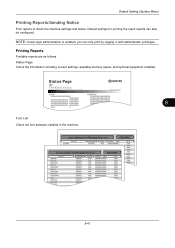
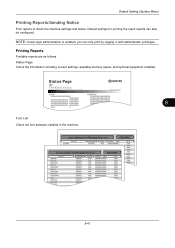
... only print by logging in the machine.
8-41
Default Setting (System Menu)
Printing Reports/Sending Notice
Print reports to check the machine settings and status.
Status Page
TASKalfa xxxxx
Firmware Version
8
Font List Check the font samples installed in with administrator privileges. NOTE: If user login administration is enabled, you can also be configured.
Status...
250ci/300ci/400ci/500ci/552ci Operation Guide Rev-1 - Page 394
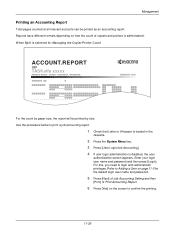
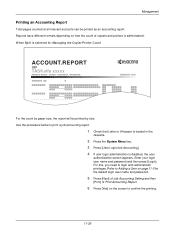
For this, you need to print a job accounting report.
1 Check that Letter or A4 paper is loaded in the
cassette.
2 Press the System Menu ... Enter your login user name and password and then press [Login]. Reports have different formats depending on page 11-5 for Managing the Copier/Printer Count
ACCOUNT.REPORT
TASKalfa xxxxx
Firmware Version
For the count by size. Refer to confirm the...
500ci/400ci/300ci/250ci Operation Guide Rev-1 - Page 2


...explained using the machine, and keep it close to the machine for your purchase of TASKalfa 250ci/300ci/400ci/500ci. Operation Guide (This Guide) Describes how to them as 25/25 ...Quality Adjustments to color image quality are supplied with the machine. In this Operation Guide, TASKalfa 250ci/300ci/400ci/500ci are referred to help you operate the machine correctly, perform routine maintenance ...
500ci/400ci/300ci/250ci Operation Guide Rev-1 - Page 21
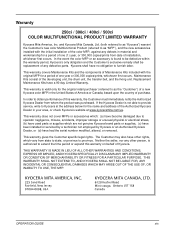
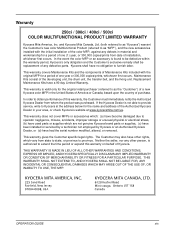
...and the components of Maintenance Kits included with the initial installation of the Authorized Kyocera Dealer in your area, or check Kyocera's website at www.kyoceramita.com/us. Replacement Maintenance Kits have other person, is...was purchased. Maintenance Kits consist of purchase. Warranty
250ci / 300ci / 400ci / 500ci COLOR MULTIFUNCTIONAL PRODUCT LIMITED WARRANTY
Kyocera Mita America, Inc.
500ci/400ci/300ci/250ci Operation Guide Rev-1 - Page 214


... sending.
2 Place the originals in the computer.
2 Right-click the machine's icon (Kyocera:Taskalfa
XXX:XXX) and then click Install. For information on
the platen.
3 Press [WSD Scan].
4 Press [From Operation Panel] and press [Next].
5-30
OPERATION GUIDE
When Your devices are ready to the computer's help or the operation guide of originals...
500ci/400ci/300ci/250ci Operation Guide Rev-1 - Page 261
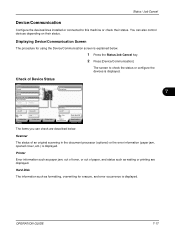
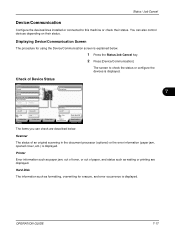
...
Scanner Ready. Hard Disk The information such as waiting or printing are described below .
1 Press the Status/Job Cancel key. 2 Press [Device/Communication]
The screen to this machine or check their status. Storing Jobs
FAX Port 2 Receiving...
Line Off
Manual RX
FAX Printing Jobs Status
Log Sending Jobs
Hard Disk Overwriting... Status...
500ci/400ci/300ci/250ci Operation Guide Rev-1 - Page 315
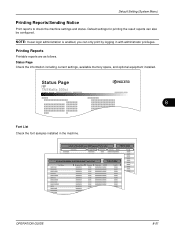
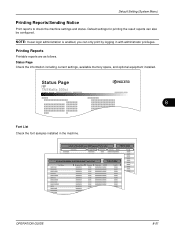
... Setting (System Menu)
Printing Reports/Sending Notice
Print reports to check the machine settings and status.
OPERATION GUIDE
8-51 Status Page
TASKalfa 500ci
Firmware Version
8
Font List Check the font samples installed in with administrator privileges. NOTE: If user login administration is enabled, you can also be configured. Status Page Check the information including current settings...
500ci/400ci/300ci/250ci Printer Driver User Guide Rev 12.23.2010.9 - Page 2


... trademarks of Adobe Systems, Incorporated. User Interface screen captures shown in this guide may differ depending on your printing device. Models supported by the KX printer driver
TASKalfa 250ci TASKalfa 300ci TASKalfa 400ci TASKalfa 500ci
© 2010 KYOCERA MITA Corporation Examples of the operations given in this guide support the Windows 7 printing environment. This user guide and...
Similar Questions
How Can I Check The Ip Address On The Kyocera Taskalfa 250ci?
(Posted by apierce8017 10 years ago)
Disable Color Printing In Taskalfa 250ci
I have Keocera Taskalfa 250ci in my office and I want to disable color printing and copying faciliti...
I have Keocera Taskalfa 250ci in my office and I want to disable color printing and copying faciliti...
(Posted by azim 11 years ago)
Kyocera Taskalfa 250ci Double Strike Characters
When printing in color to the Kyocera Taskalfa 250ci, the users get the double strike characters in ...
When printing in color to the Kyocera Taskalfa 250ci, the users get the double strike characters in ...
(Posted by emora 12 years ago)

