Kyocera KM-4050 Support Question
Find answers below for this question about Kyocera KM-4050.Need a Kyocera KM-4050 manual? We have 24 online manuals for this item!
Question posted by tanBet on July 28th, 2014
Cant Get Into Kyocera Km 4050 Command Center
The person who posted this question about this Kyocera product did not include a detailed explanation. Please use the "Request More Information" button to the right if more details would help you to answer this question.
Current Answers
There are currently no answers that have been posted for this question.
Be the first to post an answer! Remember that you can earn up to 1,100 points for every answer you submit. The better the quality of your answer, the better chance it has to be accepted.
Be the first to post an answer! Remember that you can earn up to 1,100 points for every answer you submit. The better the quality of your answer, the better chance it has to be accepted.
Related Kyocera KM-4050 Manual Pages
KM-NET ADMIN Operation Guide for Ver 2.0 - Page 36


... is open the printing device's Home Page (older Kyocera models), Command Center (newer Kyocera models), or the home page of the navigation buttons. The device cover is a paper jam in the device. The device is ready to select all printing devices at once.
Select All
Click Select All to use.
Ready The device is offline. The device paper is low. To...
KM-NET ADMIN Operation Guide for Ver 2.0 - Page 44


... must match the port number entered in the Firmware Upgrade wizard.
3 Type or select from each device under Device, Options, SNMP. Device Manager
1 In the Port number text box, click the Advanced tab at the top of the Command Center page.
2 On the left of Write Community in the text box.
2 Click Next.
IB-2x...
KM-NET ADMIN Operation Guide for Ver 2.0 - Page 47


... the right to open the device's Home Page or Command Center. Operation Panel Displays the current printing device status on , in the printing device. Device Properties for the following parameters: Managed Indicates whether the printing device is not managed, Status and sysUpTime are blank.
Some models do not display all device properties. Open Device Home Page Click this button...
KM-NET ADMIN Operation Guide for Ver 2.0 - Page 51


... lets you view and set up Traps? Checked All selected devices are Traps?
Explains how to the device Opens the device's Home Page or Command Center. Some models do not display all selected devices at once.
Connect to configure the device's trap settings. Read Community Type the printing device's Read Community name for changing configurations. Select the Manager...
KM-NET ADMIN Operation Guide for Ver 2.0 - Page 98


...username used to as the Command Center in older Kyocera models.
Totals are tracked in KM Service Manager that lets you input a set configured by selecting another console in Map View.
Device Filter A function of user-defined filters. Device Group A group of devices that is constructed based on to one device to a computer.
Device Manager A console for each console...
KM-NET Viewer Operation Guide Rev-5.2-2010.10 - Page 5


... ...4-10 Exporting Accounting Information 4-10 Exporting Counter Information 4-11 Exporting Account ID List ...4-11
Chapter 5
Communication Settings
Setting Device Communications 5-1 TCP/IP Port ...5-1
Setting the Port Number in Command Center 5-1 Communication Timeout ...5-2 SNMP Communication Retries ...5-2 Secure Protocol Settings ...5-2 Login Settings ...5-2 Account Polling Settings...
KM-NET Viewer Operation Guide Rev-5.2-2010.10 - Page 22


... is stored on the device, and then in the device list, and select Device > Address Book. Alternatively, right-click on the device. To open . The information that contain web servers can be organized into Groups.
This information is required to type one of the following in the Administrator Login dialog box:
Command Center password Administrator Login...
KM-NET Viewer Operation Guide Rev-5.2-2010.10 - Page 41
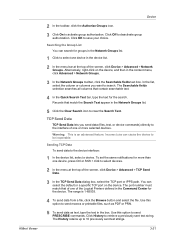
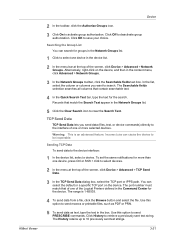
...you send data (files, text, or device commands) directly to the interface of the screen, click Device > Advanced > Network Groups. You can ...Device
2 In the toolbar, click the Authorize Groups icon.
3 Click On to 10 previously sent text strings.
3-21 Click Off to select one of the Logical Printers defined in the device list.
2 In the menu bar at the top of one device in the Command Center...
KM-NET Viewer Operation Guide Rev-5.2-2010.10 - Page 43
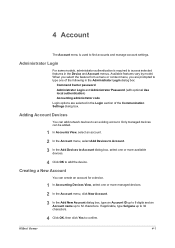
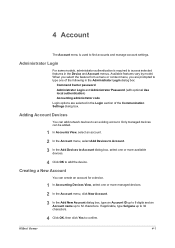
... access selected features in the Login section of the Communication Settings dialog box. Adding Account Devices
You can create an account for a device.
1 In Accounting Devices View, select one of the following in the Administrator Login dialog box:
Command Center password Administrator Login and Administrator Password (with optional Use local authentication) Accounting administrator code Login...
KM-NET Viewer Operation Guide Rev-5.2-2010.10 - Page 54


.... The valid range for the selected device.
1 In any device view or in Accounting Devices View, select a device.
2 In the menu bar at the top of the Command Center page.
4 To the left of the screen, click Device > Communication Settings. Setting the Port Number in Command Center
1 To access the Command Center, select a device.
2 Click Device > Device Home Page in order to be changed...
KM-NET Viewer Operation Guide Rev-5.2-2010.10 - Page 55


...increase network traffic, while a lower number can be required for the device.
When a device is selected, enter the Login user name and Password for logical ...Devices View, the following polling mode is a cryptographic protocol that provides security for device communication.
Communication Settings
these logical printer ports must match the port number entered in the Command Center...
KM-NET Viewer Operation Guide Rev-5.2-2010.10 - Page 64


Authorizing Firmware Upgrade
The firmware upgrade cannot be upgraded after the upgrade are no devices remaining to be performed without proper login authorization for the failure is noted. For other print systems, the correct Command Center administrator password must be registered in the settings you want to start the wizard over from the beginning...
KM-NET for Direct Printing Operation Guide Rev-3.2 - Page 6


.... Installation and Startup
2. Startup
Install KM-NET for Direct Printing The installation program starts up automatically. Follow the instructions for installation.
The Kyocera Extended Driver is completed, you can start the KM-NET for Direct Printing by proceeding from the start menu > All Programs > Kyocera > KM-NET for Direct Printing.
2
KM-NET for Direct Printing in...
Kyocera Command Center Operation Guide Rev 6.3 - Page 3


...2-1 Admin password ...2-1 Authentication ...2-1 Encryption ...2-2
Chapter 3
COMMAND CENTER Pages
Start Page ...3-1 Start > Start ...3-2 Start > Status Pages ...3-3 Start > Information ...3-4 Start > Links ...3-4
Basic Page ...3-5 Basic > Defaults > Network ...3-5 Basic > Defaults > Time ...3-6 Basic > Defaults > Reset ...3-6 Basic > Defaults > Device Defaults 3-7 Basic > Defaults > Address Book...
Kyocera Command Center Operation Guide Rev 6.3 - Page 5
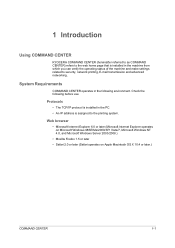
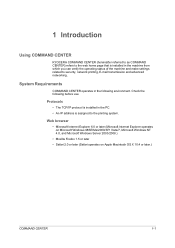
.../2008.)
• Mozilla Firefox 1.5 or later • Safari 2.0 or later (Safari operates on Apple Macintosh OS X 10.4 or later.)
COMMAND CENTER
1-1 1 Introduction
Using COMMAND CENTER
KYOCERA COMMAND CENTER (hereinafter referred to as COMMAND CENTER) refers to the web home page that is assigned to security, network printing, E-mail transmission and advanced networking.
System Requirements...
Kyocera Command Center Operation Guide Rev 6.3 - Page 11


... page. Counters > Scanned Pages
Provide information of the number of registered users.
Device/Printer
This allows you to confirm the log of printed pages for more information,...refer to the Kyocera Mita Corporation web sites. For more information, refer to Jobs Page on page 3-31. Start > Links
Links to Basic > Security > User Login on page 3-12. COMMAND CENTER Pages
to Advanced...
Kyocera Command Center Operation Guide Rev 6.3 - Page 12


... with which the print system is used as the NetBEUI printer name and as Device Defaults, Security, and basic Networking. Refer to Basic > Defaults > Reset on...that are required for the printing system network component. COMMAND CENTER Pages
Download Drivers For downloading printer drivers, etc.: http://www.kyoceramita.com/download/ Kyocera Online For more information, refer to Advanced > ...
Kyocera Command Center Operation Guide Rev 6.3 - Page 20
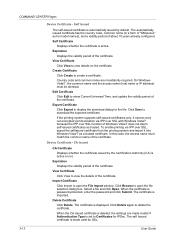
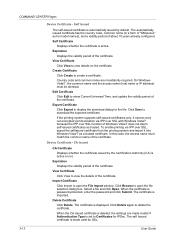
COMMAND CENTER Pages
Device Certificate - Expiration
Displays the validity period of about 10 years already configured. View ...to delete the certificate. If the printing system supports self-issued certificates only, it into Windows Vista/7 as for IPSec. Device Certificate - Select a file and click Open.
In this case, the access name must be identical. When the certificate is...
3050/4050/5050 Operation Guide Rev-3 (Advanced) - Page 166


...; Multiple destination
• Scan • FAX • i-FAX • Printer
Displaying Job History Screen
The procedure for displaying Job History Screen is also available by COMMAND CENTER or KM-NET
VIEWER from the computer. Status / Job Cancel
Checking Job History
Check the history of completed jobs. Printing Jobs, Sending Jobs, and Storing Jobs.
3050/4050/5050 Operation Guide Rev-3 (Basic) - Page 32


Refer to SMB(PC) Setup Guide PRESCRIBE Commands Technical Reference PRESCRIBE Commands Command Reference
2-2
OPERATION GUIDE Preparation before Use
Check bundled items
Check that the following... Guide KX Driver User Guide Network FAX Driver Operation Guide COMMAND CENTER Operation Guide KM-NET for Clients Operation Guide KM-NET for Direct Printing Operation Guide Scan to them as necessary.
Similar Questions
Need Help Setting Up Email In Command Center
Hello, Would you be able to tell me what fields I need to fill out when setting up a default emai...
Hello, Would you be able to tell me what fields I need to fill out when setting up a default emai...
(Posted by jfenderson 12 years ago)
Command Center Admin Password Reset
Hi, I have a Taskalfa 250CI hooked up on the network.I have managed to access this printer through ...
Hi, I have a Taskalfa 250CI hooked up on the network.I have managed to access this printer through ...
(Posted by alfiegiraure 12 years ago)
What Is The Accounting Administrator Code For Km-4050
I have 4 units KM-4050 in my office. And want use the KM Net accounting software to assign account I...
I have 4 units KM-4050 in my office. And want use the KM Net accounting software to assign account I...
(Posted by endrop2008 12 years ago)

