Kyocera KM-3050 Support Question
Find answers below for this question about Kyocera KM-3050.Need a Kyocera KM-3050 manual? We have 25 online manuals for this item!
Question posted by LQUINLi on June 1st, 2014
How To Setup A Scan Button On Km3050
The person who posted this question about this Kyocera product did not include a detailed explanation. Please use the "Request More Information" button to the right if more details would help you to answer this question.
Current Answers
There are currently no answers that have been posted for this question.
Be the first to post an answer! Remember that you can earn up to 1,100 points for every answer you submit. The better the quality of your answer, the better chance it has to be accepted.
Be the first to post an answer! Remember that you can earn up to 1,100 points for every answer you submit. The better the quality of your answer, the better chance it has to be accepted.
Related Kyocera KM-3050 Manual Pages
KM-NET ADMIN Operation Guide for Ver 2.0 - Page 18


... server connection requires authentication.
4 Under E-mail setup, enter the sender's e-mail address.
5 ...This information must be sent to identify what devices are sent out, the address entered in...OK. Administration
Start/Stop Discovery
The Discovery button is not in progress on any of... place immediately. This function is a process for scanning a network for e-mail notification to clear the ...
KM-NET ADMIN Operation Guide for Ver 2.0 - Page 73
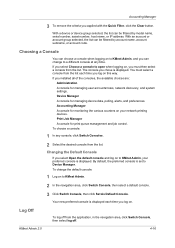
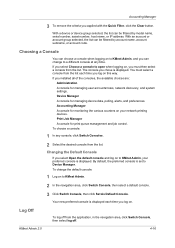
... name, account subname, or account code.
The console you log on this way. With a device or device group selected, the list can change the default console:
1 Log on , you applied with the Quick Filter, click the Clear button. Changing the Default Console
If you select Open the default console and log on to...
KM-NET ADMIN Operation Guide for Ver 2.0 - Page 98


...Device Home Page A page that keeps track of device information collected and maintained by a single icon. Device Icon Setup A dialog used to log on the device it is constructed based on this page. Device Link A connection between devices...of the device icons in KM Service Manager that administrators can use to . D
Database Assistant Kyocera software tool for customizing the scan system of...
KM-NET for Clients Operation Guide Rev-3.7 - Page 12
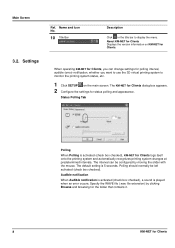
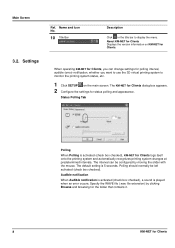
... changes at predetermined intervals. Status Polling Tab
Polling
When Polling is activated (check box checked), KM-NET for status polling and appearance. The default setting is played when an error occurs. Specify... bar to monitor the printing system status, etc.
1 Click SETUP on KM-NET for Clients Polling should normally be configured by clicking Browse and browsing for the folder that...
iTag Specification/Setup/Operation Guide Ver. 8.0 - Page 26


...and Process Designer will/will start scanning, processing and storing your documents (Default is complete at this time. iTag
Specification/Setup/Operation
Completing the Setup
The configuration of SharePoint Services and ... This feature can also be launched at this point. Depending on the 'Finish' button.
• Launch the KYOcapture Workflow: Checking this option will not launch. Put a...
iTag Specification/Setup/Operation Guide Ver. 8.0 - Page 60


...© 2005~2007 Kyocera Mita America, Inc All Rights Reserved. Select the Scanner Default setting button.
In addition, it is still necessary to the iTag workflow from the iTag Configuration Utility Wizard...Press the *System Menu/Counter button on page 33 of the MFP. iTag
Specification/Setup/Operation
How to Enable the MFP Auto Color Scan for Gray2Mono Support
The process component...
iTag Specification/Setup/Operation Guide Ver. 8.0 - Page 75
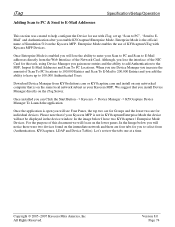
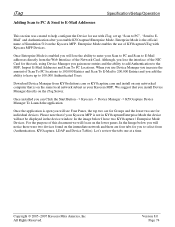
.... We suggest that is enabled you can Click the Start Button - > Kyocera -> Device Manager -> KYOcapture Device Manager To Launch the application.
iTag
Adding Scan to PC & Send to E-Mail Addresses
Specification/Setup/Operation
This section was created to help configure the Device for use with Kyocera MFP Devices. Enterprise Mode enables the use of Simulation 510 on...
iTag Specification/Setup/Operation Guide Ver. 8.0 - Page 83


...Scan to FTP in Simulation 511.)
5. MFP will reboot.
3.
Enter Simulation 510 and Enable Enterprise Mode. On the Operation Panel of the Kyocera MFP Enter Simulation Mode. Click the Start Button - > Kyocera -> Device Manager -> KYOcapture Device...the Green Start Button. Enter Simulation 906 Reset and Press the Green Start Button. iTag
Specification/Setup/Operation
Enterprise Mode
...
iTag Specification/Setup/Operation Guide Ver. 8.0 - Page 85
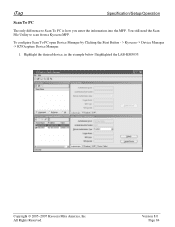
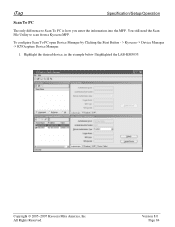
...~2007 Kyocera Mita America, Inc All Rights Reserved.
Version 8.0 Page 84 Highlight the desired device, in the example below I highlighted the LAB-KM5035. iTag
Specification/Setup/Operation
Scan To PC
The only difference to scan from a Kyocera MFP. To configure Scan To PC open Device Manager by Clicking the Start Button - > Kyocera -> Device Manager -> KYOcapture Device Manager.
1.
iTag Specification/Setup/Operation Guide Ver. 8.0 - Page 87


... in to a text file. That Scan to the Update Device Prompt".
Click the Update Device button and Select "Yes to PC entry is now saved on the next page.
Version 8.0 Page 86 To export a text file please follow the steps above or you can export the list from the device and enter the remainder in...
iTag Specification/Setup/Operation Guide Ver. 8.0 - Page 88


.... Copyright © 2005~2007 Kyocera Mita America, Inc All Rights Reserved. iTag
Specification/Setup/Operation
Scan To PC - Export and Import
1.
Version 8.0 Page 87 Click the Export Button.
2.
With the Device Manager open, click on the desired MFP, Click the Device Tables Tab, PC List Tab. You will be prompted to Save the Text File.
iTag Specification/Setup/Operation Guide Ver. 8.0 - Page 89


...is the Pipe Character ( | ).
iTag
Specification/Setup/Operation
3. Browse to save this file.
4.
The Separator is the lay out of the other Scan To PC Locations. Copyright © 2005~2007 Kyocera... Import Button. Version 8.0 Page 88 When completed click File and Save to the newly Saved file and open the file in Device Manager, click on the desired MFP, Click the Device Tables Tab...
iTag Specification/Setup/Operation Guide Ver. 8.0 - Page 91
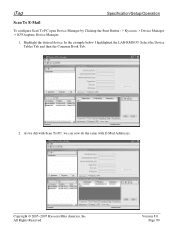
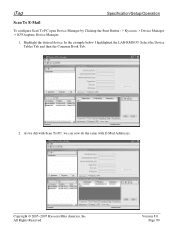
... example below I highlighted the LAB-KM5035. Highlight the desired device.
As we did with Scan To PC, we can now do the same with E-Mail Addresses. iTag
Specification/Setup/Operation
Scan To E-Mail
To configure Scan To PC open Device Manager by Clicking the Start Button - > Kyocera -> Device Manager -> KYOcapture Device Manager.
1. Copyright © 2005~2007 Kyocera Mita America...
iTag Specification/Setup/Operation Guide Ver. 8.0 - Page 93


From the Common Book Tab Click the Export Button.
iTag
Specification/Setup/Operation
Scan To E-Mail Import and Export
As with the PC List we can do the same for E-Mail Addresses. Copyright © 2005~2007 Kyocera Mita America, Inc All Rights Reserved. Select the Device Tables Tab and then the Common Book Tab.
2.
To...
IB-40 User Guide - Page 1
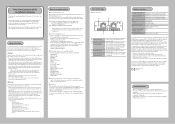
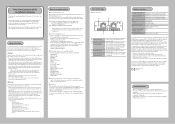
...near magnet, radio or wireless device)
Notes on using a protocol marked with the limits for an extended time, unplug the MFP main unit power cable. -
Quick Setup - KM-NET for purchasing IPv6-IPv4 ... operation. Scan to connect the MFP end of the destination device needs to take this product. Restrictions - Failure to be used with Part 15 of IPv6 devices this product...
Scan System Operation Guide (Functions Edition) Rev-9 - Page 108


.... Received file list field .... Open File button Open the selected file from the list. 9.
Close button Click on this button when you want to change settings or set a security password for receiving scanned data, or when you selected the server mode when installing the Scanner File Utility, the "Setup" button will not be functional when you...
Scan System Operation Guide (Functions Edition) Rev-9 - Page 115
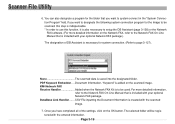
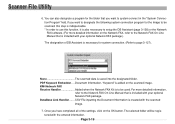
...more detailed information,
refer to setup the DB Assistant (page 3-128) or the Network FAX software. (For more detailed information on the OK button. PDF Keyword Embedder .... ...Document Information, "Keyword" is to system connect in the "System Connection Program" field. KM-Network FAX Receive Handler Added when the Network FAX Kit is added on the scanned...
Scan System Operation Guide (Functions Edition) Rev-9 - Page 116


The Folder Setting Dialogue Box for Receiving Scanned Data" on the Edit button in the Setup Dialogue Box. Page 3-20 If you want to receive scanned data, select the folder you want from among the displayed list and then click on page 3-16. field, the Folder field or the Comment field, ...
Scan System Operation Guide (Functions Edition) Rev-9 - Page 206


...page 3-111. Click on the Scan button. 4. Set the original that you want to scan in the scanner. 3. For more detailed explanation on the Scan button to scan in the scanner and press the...to the Scanner Setup Edition of the Operation Guide for the size of the originals to your computer.
(2) Starting the scanning operation at your scanner.
(1) Starting the scanning operation at the...
Scan System Operation Guide (Functions Edition) Rev-9 - Page 210
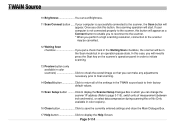
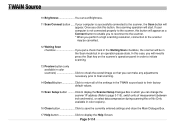
... an operation-pause state. Click to display the Scanner Setup Dialogue Box in which you put a check mark in color scanners Click to cheak the overall image so that you will appear. If your computer is successfully connected to the scanner, the Scan button will need to press the Start key on the...
Similar Questions
How To Re-name Files When Scanning From Kyocera Km-3050 To Pc
When scanning a file from the Kyocera KM-3050 to a PC, is it possible to rename the file on the Kyoc...
When scanning a file from the Kyocera KM-3050 to a PC, is it possible to rename the file on the Kyoc...
(Posted by linsama18 10 years ago)
How To Setup Scanning On Taskalfa 620
How to setup scanning on TaskAlfa 620
How to setup scanning on TaskAlfa 620
(Posted by RichardLeszcz 12 years ago)

