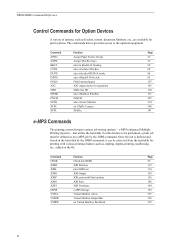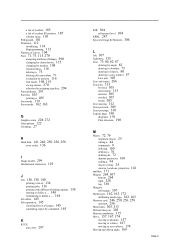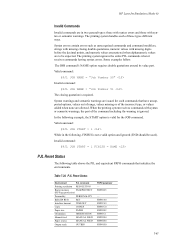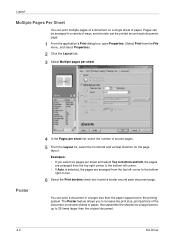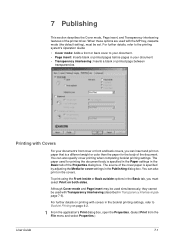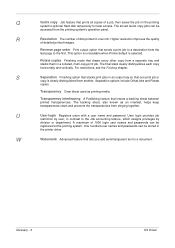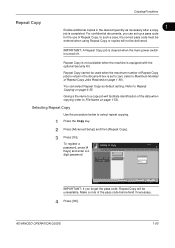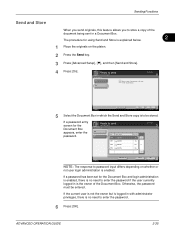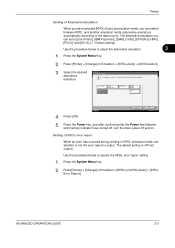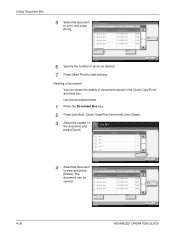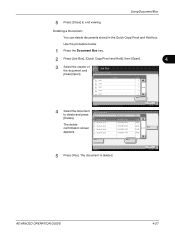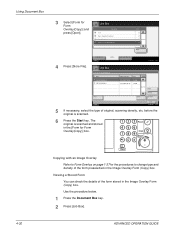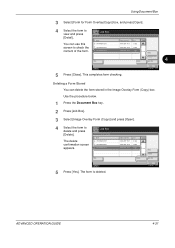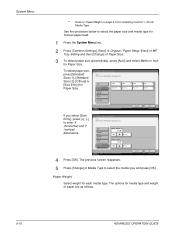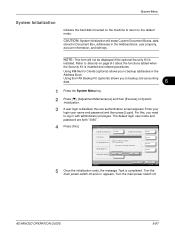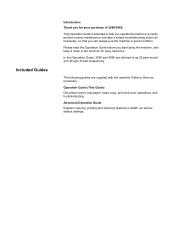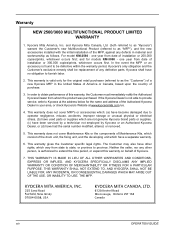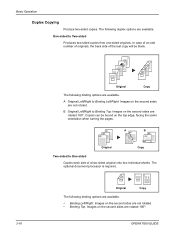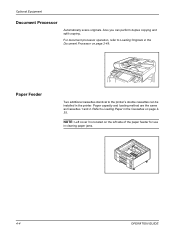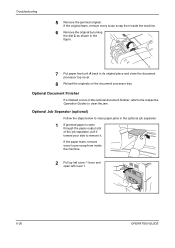Kyocera KM-2560 Support Question
Find answers below for this question about Kyocera KM-2560.Need a Kyocera KM-2560 manual? We have 20 online manuals for this item!
Question posted by akocher on June 18th, 2014
Kyocera 2560 Document Processor Won't Feed.
I have a Kyocera 2560 with the Optional Document Processor on top. As of today, the indicator light will not turn on and so the paper will not feed through to copy. I have the manual, and none of the Troubleshooting Guide cover this topic.
Current Answers
Answer #1: Posted by TechSupport101 on June 18th, 2014 11:31 PM
Hi. Reach out for tect support via Live chat or Email from here http://www.kyoceramobile.com/contact/ toward the correcting of the issue.
Related Kyocera KM-2560 Manual Pages
Similar Questions
Firmware For Kyocera 2560
kyocera 2560 when I turn on,it give green light only with blank dark screen but at first it was OK
kyocera 2560 when I turn on,it give green light only with blank dark screen but at first it was OK
(Posted by kennethmazige13 1 year ago)
Kx Drivers Does Not Recognize Km-2560
all the kx drivers i downloaded are not driving my km-2560 OEM 2H0254026 and i need to use it for pr...
all the kx drivers i downloaded are not driving my km-2560 OEM 2H0254026 and i need to use it for pr...
(Posted by ericsonjohn247 1 year ago)
Kyocera Km-2560
My kyocera KM-2560 displays an error message: "An error has occured.CFB32"What I must do to solve th...
My kyocera KM-2560 displays an error message: "An error has occured.CFB32"What I must do to solve th...
(Posted by idembeservices2019 2 years ago)
How Do I Fix The Document Processor?
A mesage appears that "Cannot use document processor due to a failure." There is a green light indic...
A mesage appears that "Cannot use document processor due to a failure." There is a green light indic...
(Posted by johngeraldbeato 9 years ago)
How To Connect Scanner From My Multifunction Printer Km-2050
(Posted by halBookem 10 years ago)