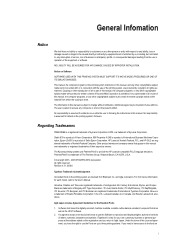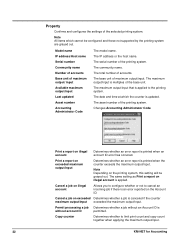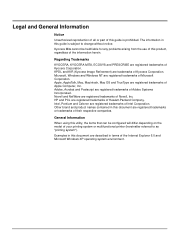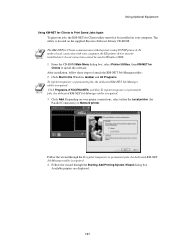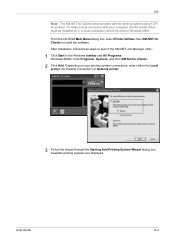Kyocera KM-2530 Support Question
Find answers below for this question about Kyocera KM-2530.Need a Kyocera KM-2530 manual? We have 29 online manuals for this item!
Question posted by mildstu on July 13th, 2014
How To Program A Kyocera 2530 To Print A Confirmation Report
The person who posted this question about this Kyocera product did not include a detailed explanation. Please use the "Request More Information" button to the right if more details would help you to answer this question.
Current Answers
Related Kyocera KM-2530 Manual Pages
Similar Questions
What Is The Default Password/username For Kyocera Km 2530 Network Access. Need
setting up a scanner on km-2530 and network asks for a user name/password. is there a default i can ...
setting up a scanner on km-2530 and network asks for a user name/password. is there a default i can ...
(Posted by mrsdesertdweller 9 years ago)
How Do I Get A Fax Confirmation Report To Print Out?
(Posted by Aline97111 11 years ago)
Networking A Km 2530
my km 2530 didn't come with a network card and I am trying to be able to scan to a pc. I am assuming...
my km 2530 didn't come with a network card and I am trying to be able to scan to a pc. I am assuming...
(Posted by jenniferh 12 years ago)
Printing Accounting Report By Job#
I print an accounting report by job# each month. This uses a lot of pages. It prints the report for ...
I print an accounting report by job# each month. This uses a lot of pages. It prints the report for ...
(Posted by leannedunnigan 12 years ago)