Kyocera FS-1135MFP Support Question
Find answers below for this question about Kyocera FS-1135MFP.Need a Kyocera FS-1135MFP manual? We have 3 online manuals for this item!
Question posted by neamtuioan on November 27th, 2012
How To Reset Command Center Admin Password On Fs 1135mfp
I have a FS 1135 and I messed up the password on the COMMAND CENTER and now I am completely locked out. Some help to reset it ? Thanks
Current Answers
There are currently no answers that have been posted for this question.
Be the first to post an answer! Remember that you can earn up to 1,100 points for every answer you submit. The better the quality of your answer, the better chance it has to be accepted.
Be the first to post an answer! Remember that you can earn up to 1,100 points for every answer you submit. The better the quality of your answer, the better chance it has to be accepted.
Related Kyocera FS-1135MFP Manual Pages
KM-NET ADMIN Operation Guide for Ver 2.0 - Page 7


...printer data.
Print Job Manager
A console for managing device data, reports, polling, alerts, and preferences.
Job Release
An application that redirects the TCP/IP port and helps manage print queues.
The KMnet Admin...later using the same installer, or from the printer's operation panel. During installation, a password for managing user accounts/roles, user subscriptions, ...
KM-NET ADMIN Operation Guide for Ver 2.0 - Page 12
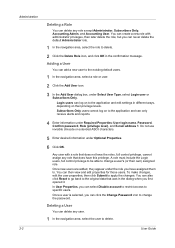
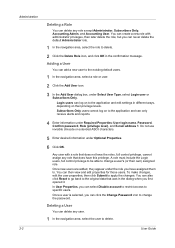
...Password, Confirm password, Role (privilege level), and E-mail address 1. In User Properties, you have assigned them to specific users.
Administration 2-2
Deleting a Role
You can delete any role that does not have the roles, full control privilege, cannot assign any role except Administrator, Subscribers Only, Accounting Admin... Click OK. You can also click Reset to go back to delete.
2...
KM-NET ADMIN Operation Guide for Ver 2.0 - Page 13


...to Administrators, Help Desk users...Password
An administrator or user can set user properties. Subscription View is available when an administrator or user is selected in a particular printer...password used in the confirmation message.
Properties View
Use Properties View to display and set up a subscription to alerts or reports. This information can log on types of users.
KMnet Admin...
KM-NET ADMIN Operation Guide for Ver 2.0 - Page 18


...addresses of network printers to work....complete and correct for the end of Under Authentication, enter the User name and Password..., if your antivirus software may resolve the issue.
Stop Discovery is available whenever discovery is in Sender address will receive a test email.
6 Click Submit to save the e-mail settings, or click Reset...Mail Server
KMnet Admin communicates with a ...
KM-NET ADMIN Operation Guide for Ver 2.0 - Page 36


... settings are:
No Status Filter The option displays all displayed printing devices. The device cover is open the printing device's Home Page (older Kyocera models), Command Center (newer Kyocera models), or the home page of the navigation buttons. The device is a paper jam in Needs Attention mode. Upgrading The device firmware is...
KM-NET ADMIN Operation Guide for Ver 2.0 - Page 42
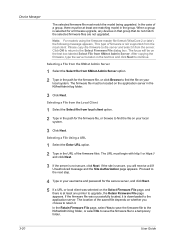
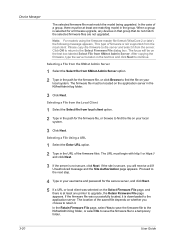
... Authorization page appears. Selecting a File from the KMnet Admin Server
1 Select the Select file from KMnet Admin Server option.
2 Type in your username and password for the firmware file, or click Browse to upgrade,...begin with http:// or https:// and click Next.
3 If the server is at least one printer to find the file on your local system. If the site is downloaded to find the file...
KM-NET ADMIN Operation Guide for Ver 2.0 - Page 44


...to Off, and Start of these logical printer ports must be compared with the write community value stored on each device.
1 Type the Admin password in the firmware upgrade log file. One...of the screen, select Advanced > TCP/IP > Logical Printers.
Device Manager
1 In the Port number text box, click the Advanced tab at the top of the Command Center page.
2 On the left of retries text box,...
KM-NET ADMIN Operation Guide for Ver 2.0 - Page 47


...Panel Displays the current printing device status on , in the printing device. Toner
KMnet Admin 2.0
3-25 The Properties dialog box displays detailed information about the selected network device....The device's display name appears at the right to open the device's Home Page or Command Center. Current Status Displays the current printing device status for all options. Open Device Home ...
KM-NET ADMIN Operation Guide for Ver 2.0 - Page 51


... polling. Traps Traps are unsolicited notifications sent from 2 to configure the trap settings. How to the device Opens the device's Home Page or Command Center.
Shaded
KMnet Admin 2.0
3-29 If Traps are managed. A higher number increases network traffic, while a lower number can set default polling settings. Timeout Type the time the server should...
KM-NET ADMIN Operation Guide for Ver 2.0 - Page 60


...can send out e-mail alerts based on a regular schedule. KMnet Admin polls printers for the selected account. KMnet Admin can also generate reports, and users can subscribe to match the new...to include in the navigation area. Diagram View displays consolidated counter volume information in the center to move them to display the desired information.
Manage Views
You can select the List ...
KM-NET ADMIN Operation Guide for Ver 2.0 - Page 75


... passwords.
1 To open the Print Job Manager console, first log on to http://hostname:port/kmnetadmin, where hostname and port are provided for your server name and port number. Open a web browser, and navigate to KMnet Admin. In contrast to device-based accounting, Print Job Manager is an optional console for most printers...
KM-NET ADMIN Operation Guide for Ver 2.0 - Page 97


...the included alerts is organized based on the printer. The subscriber is used for some other . Asset Number... of ensuring integrity of Lightweight Directory Access Protocol. KMnet Admin 2.0
v Account Balance The total balance for all printing... to manage user accounts, including user roles, subscriptions, and passwords. Accounts can also display device settings, schedule polling, and prepare...
KM-NET ADMIN Operation Guide for Ver 2.0 - Page 98


.... Referred to log on this page.
Device Icon Setup A dialog used to as the Command Center in .
Managed queues appear and are also available for selecting the members of parameters for ... A type of how many copies, prints, faxes, and scans have been processed by KMnet Admin.
Device Home Page A page that gathers only counter information. Device Link A connection between devices...
KM-NET ADMIN Operation Guide for Ver 2.0 - Page 102


...devices.
Trap A program interrupt, usually caused by e-mail. Role The set of Device Manager that resets all print jobs sent to a printing system, or directs the print driver to
prompt for a ...Manager that is due for all KMnet Admin counters to configure the service, as well as a paper jam. sysLocation A user-defined property that acts as a password. In this manual, "trap" refers...
KM-NET ADMIN Operation Guide for Ver 2.0 - Page 103
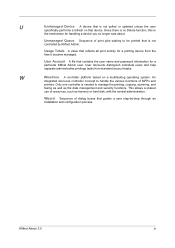
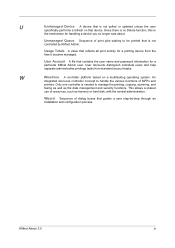
... help separate administrative privilege tasks from the time it became managed. This allows a shared
use of print jobs waiting to manage the printing, copying, scanning, and
faxing as well as memory or hard disk, with the central administration.
KMnet Admin 2.0
xi W
WiseCore A controller platform based on that contains the user name and password...
KM-NET Viewer Operation Guide Rev-5.3 2011.7 - Page 6
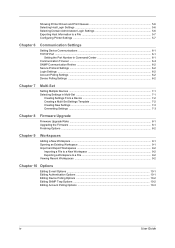
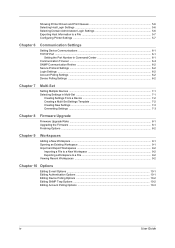
... ...5-6 Selecting Domain Administrator Login Settings 5-6 Exporting Host Information to a File 5-7 Configuring Printer Settings ...5-7
Chapter 6
Communication Settings
Setting Device Communications 6-1 TCP/IP Port ...6-1
Setting the Port Number in Command Center 6-1 Communication Timeout ...6-2 SNMP Communication Retries ...6-2 Secure Protocol Settings ...6-2 Login Settings ...6-2 Account...
KM-NET Viewer Operation Guide Rev-5.3 2011.7 - Page 24
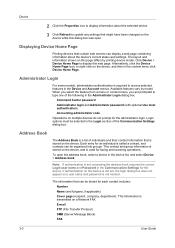
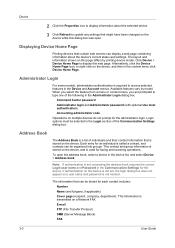
... device's current status and settings.
Login options must be selected in the Login section of the following in the Administrator Login dialog box:
Command Center password Administrator login and Administrator password (with optional Use local authentication) Accounting administrator code Operations on multiple devices do not prompt for the administrator login.
This information is called...
KM-NET Viewer Operation Guide Rev-5.3 2011.7 - Page 45
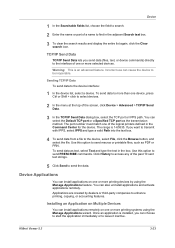
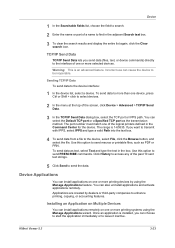
... install applications remotely on one or more than one of the logical printers defined in the Command Center for the device. The range is an advanced feature. Click History ...fields list, choose the field to search.
2 Enter the name or part of a name to send PRESCRIBE commands.
If you can cause the device to enhance printing, copying, or accounting features. Use this option to leave...
KM-NET Viewer Operation Guide Rev-5.3 2011.7 - Page 50


...to type one of the Communication Settings dialog box.
If applicable, type furigana up to access selected features in the Administrator Login dialog box:
Command Center password
Administrator login and Administrator password (with optional Use local authentication)
Accounting administrator code
Operations on multiple devices do not prompt for a device.
1 In Accounting devices view, select...
KM-NET Viewer Operation Guide Rev-5.3 2011.7 - Page 68
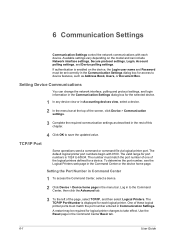
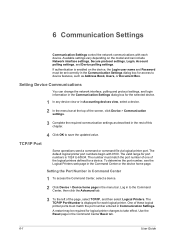
... on the device, the Login user name and Password must match the port number of one of the screen, click Device > Communication settings.
3 Complete the required communication settings as Address Book, Users, or Document Box. TCP/IP Port
Some operations send a command or command file via logical printer port. 6 Communication Settings
Communication Settings control the...
Similar Questions
What The Default Admin Password For Kyocera Fs-1135mfp
(Posted by tovjdpo 9 years ago)
How To Reset The Admin Password
I have tried admin00 and 3500, no luck. I need to know how to reset is back to default or a new pass...
I have tried admin00 and 3500, no luck. I need to know how to reset is back to default or a new pass...
(Posted by jholder 11 years ago)
How To Reset Admin Password
How do I reset the admin password on FS-1370DN?
How do I reset the admin password on FS-1370DN?
(Posted by klaus80675 11 years ago)

