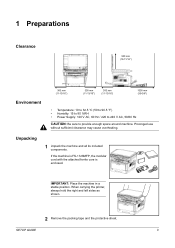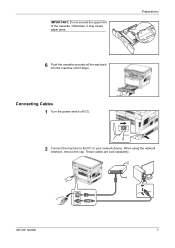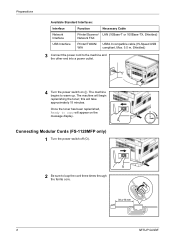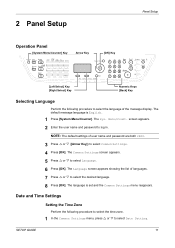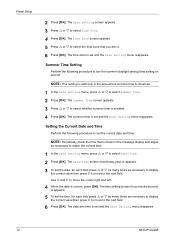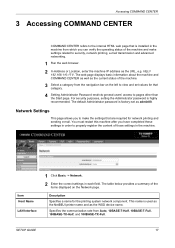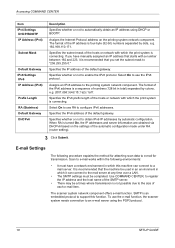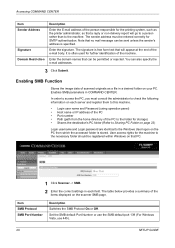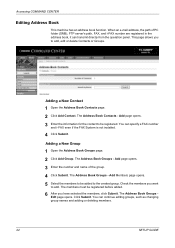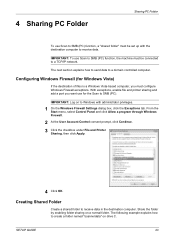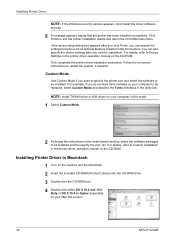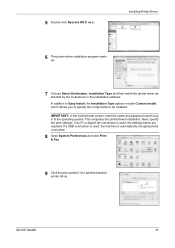Kyocera FS 1128 Support Question
Find answers below for this question about Kyocera FS 1128 - MFP.Need a Kyocera FS 1128 manual? We have 1 online manual for this item!
Question posted by admin75789 on December 8th, 2010
Fax Receive Error Messages U01113, U01126, U01128. What Do They Mean?
We are receiving error messages as we receive faxes - can't find what they mean in the owner's manual
Help
Current Answers
Related Kyocera FS 1128 Manual Pages
Similar Questions
Error Message U01095
When faxing on a TASKalfa 420i-what is error message u01095?
When faxing on a TASKalfa 420i-what is error message u01095?
(Posted by karenmcilvain 9 years ago)
How Do I Add Addresses To Our Fax Machine, We Lost Our Manual.
(Posted by orthoberta 13 years ago)