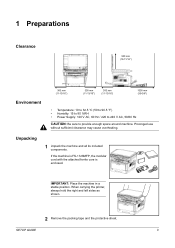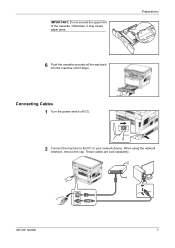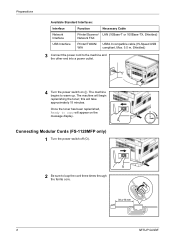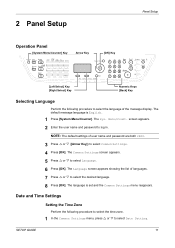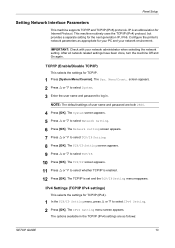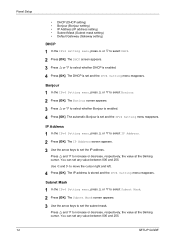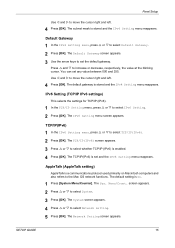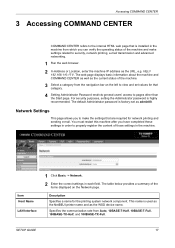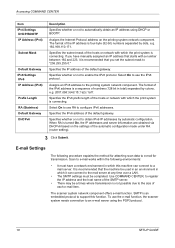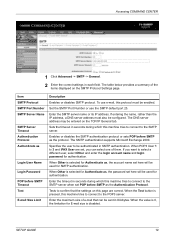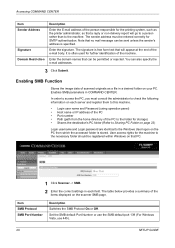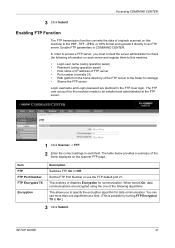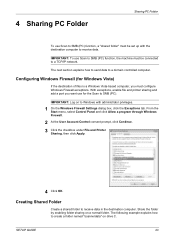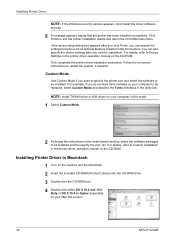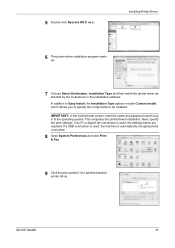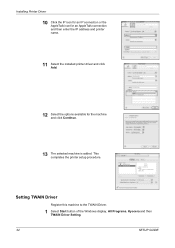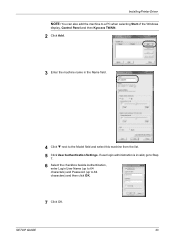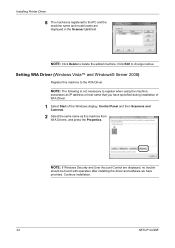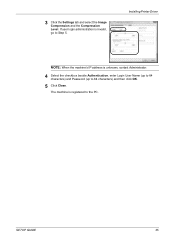Kyocera FS 1128 Support Question
Find answers below for this question about Kyocera FS 1128 - MFP.Need a Kyocera FS 1128 manual? We have 1 online manual for this item!
Question posted by Scmroe9 on March 24th, 2014
What Is The Default Ip On A Kyocera 1128 Mfp
The person who posted this question about this Kyocera product did not include a detailed explanation. Please use the "Request More Information" button to the right if more details would help you to answer this question.
Current Answers
Related Kyocera FS 1128 Manual Pages
Similar Questions
What Is Default Ip Address Of Kyocera Km-3060
The touch panel of my Photocopier Machine Kyocera KM-3060 is not working. Now I want to assig it a I...
The touch panel of my Photocopier Machine Kyocera KM-3060 is not working. Now I want to assig it a I...
(Posted by farrukhmehmood 10 years ago)
Have A Kyocera 1128 Mfp-how Do We Print Wireless?
(Posted by Anonymous-128428 10 years ago)
Kyocera 1128 Mfp Error - Registered Numbers Exceeded Cannnot Add. How Do I Resol
(Posted by tammy19449 11 years ago)
Can The Kyocera Copystar 1128 Print A 2 Sided Copy?
(Posted by theresahutcherson 12 years ago)