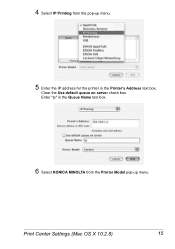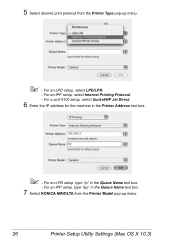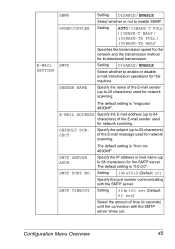Konica Minolta magicolor 4690MF Support Question
Find answers below for this question about Konica Minolta magicolor 4690MF.Need a Konica Minolta magicolor 4690MF manual? We have 7 online manuals for this item!
Question posted by 12340watn on August 16th, 2014
How To Reset Konica 4690mf To Factory Settings
The person who posted this question about this Konica Minolta product did not include a detailed explanation. Please use the "Request More Information" button to the right if more details would help you to answer this question.
Current Answers
Related Konica Minolta magicolor 4690MF Manual Pages
Similar Questions
How Do I Reset Konica Minolta 4690mf Life End Message
(Posted by tobyjo 9 years ago)
How To Reset The Admin Password For Konica 4690mf
(Posted by tkdaUAB 9 years ago)
How To Find Serial Number For Konica 4690mf
(Posted by graj 10 years ago)
How To Network Printer Konica 4690mf
(Posted by stevobusyg 10 years ago)
How To Reset Konica Minolta Magicolor 1600w Black Cartridge
(Posted by johbenny 10 years ago)