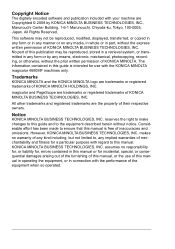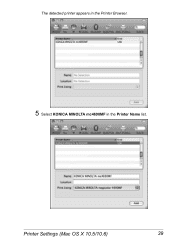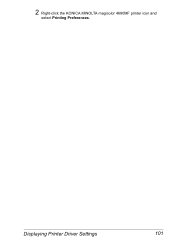Konica Minolta magicolor 4690MF Support Question
Find answers below for this question about Konica Minolta magicolor 4690MF.Need a Konica Minolta magicolor 4690MF manual? We have 7 online manuals for this item!
Question posted by anhcoxcare on September 3rd, 2013
Konica Minolta 4690mf How To Print When Out Of Toner
The person who posted this question about this Konica Minolta product did not include a detailed explanation. Please use the "Request More Information" button to the right if more details would help you to answer this question.
Current Answers
Related Konica Minolta magicolor 4690MF Manual Pages
Similar Questions
How To Load Toner Cartridges Magicolor 1600w
(Posted by nikkirogerg 10 years ago)
Konica Minolta Magicolor 4690mf Waste Toner Bottle, Where Is It Positioned
(Posted by hells120 10 years ago)
How To Page Setup A4 In Printer Magicolor 1690mf
(Posted by denYo 10 years ago)
How Do I Reset The Printer Toner Konica Minolta Magicolor 4690mf Toner
(Posted by b0bATjbl 10 years ago)
I Have A Konica Minolta 4690mf. Waste Toner Bottle Full How Do I Replace?
How do I replace the waste toner bottle? Thanks.
How do I replace the waste toner bottle? Thanks.
(Posted by charlie4114 11 years ago)