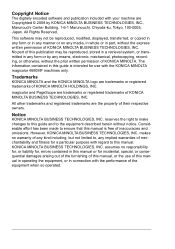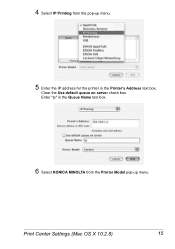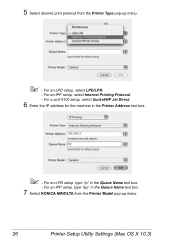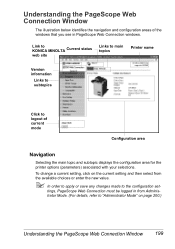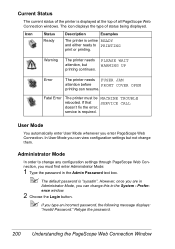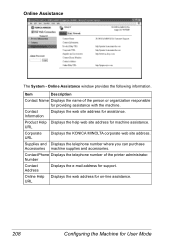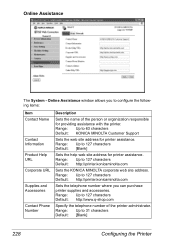Konica Minolta magicolor 4690MF Support Question
Find answers below for this question about Konica Minolta magicolor 4690MF.Need a Konica Minolta magicolor 4690MF manual? We have 7 online manuals for this item!
Question posted by a30atotit on August 3rd, 2014
What Is Default Password For Konica Minolta Pagescope Web
The person who posted this question about this Konica Minolta product did not include a detailed explanation. Please use the "Request More Information" button to the right if more details would help you to answer this question.
Current Answers
Related Konica Minolta magicolor 4690MF Manual Pages
Similar Questions
How Find Admin Password For Konica Minolta Magicolor 4690
(Posted by magiccu 9 years ago)
What Is The Default Password For The Knoica Minolta Bizhub C25
(Posted by michaPa 9 years ago)
Konica Minolta Magicolor 1690mf Pagescope Web Connection Cannot Add Smb Address
(Posted by eacrodney 9 years ago)
What Is Default Password For Konica Minolta Magicolor 4690mf
(Posted by 0777Pa 10 years ago)
How To Set The Mix & Density To Default Lower Setting On Konica Minolta 4690mf
(Posted by info80287 12 years ago)