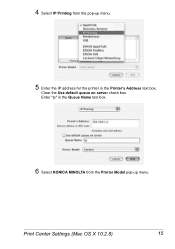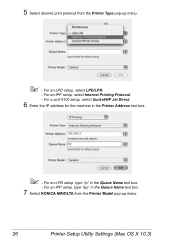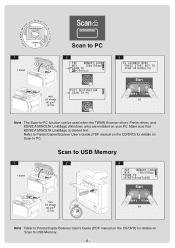Konica Minolta magicolor 4690MF Support Question
Find answers below for this question about Konica Minolta magicolor 4690MF.Need a Konica Minolta magicolor 4690MF manual? We have 7 online manuals for this item!
Question posted by awDarthS on March 30th, 2014
How To Clean Out Waste Near Full On Konica Minolta 4690mf Copier
The person who posted this question about this Konica Minolta product did not include a detailed explanation. Please use the "Request More Information" button to the right if more details would help you to answer this question.
Current Answers
Related Konica Minolta magicolor 4690MF Manual Pages
Similar Questions
How To Change The Waste Toner Cartridge On A Magicolor 5670en
How do I change the waste toner cartridge on a Magicolor 5670EN?
How do I change the waste toner cartridge on a Magicolor 5670EN?
(Posted by here2kneadu 10 years ago)
How Do I Fix Fuser Jam On Konica Magic Color 4690mf Copier
(Posted by leftduno 10 years ago)
What Does Waste Nearly Full Mean On My Konica Minolta 4695mf? How To Rectify?
(Posted by sarah66301 11 years ago)