Konica Minolta magicolor 1690MF Support Question
Find answers below for this question about Konica Minolta magicolor 1690MF.Need a Konica Minolta magicolor 1690MF manual? We have 7 online manuals for this item!
Question posted by dominkheley on October 27th, 2013
1690mf How To Setup Smb
The person who posted this question about this Konica Minolta product did not include a detailed explanation. Please use the "Request More Information" button to the right if more details would help you to answer this question.
Current Answers
There are currently no answers that have been posted for this question.
Be the first to post an answer! Remember that you can earn up to 1,100 points for every answer you submit. The better the quality of your answer, the better chance it has to be accepted.
Be the first to post an answer! Remember that you can earn up to 1,100 points for every answer you submit. The better the quality of your answer, the better chance it has to be accepted.
Related Konica Minolta magicolor 1690MF Manual Pages
magicolor 1690MF Reference Guide - Page 36


Print Center Settings (Mac OS X 10.2.8)
1-13
6 Select mc1690MF from the Device pop-up menu.
" If mc1690MF does not appear, check that the printer is turned on
and the USB cable is connected, and then restart the computer.
7 Select KONICA MINOLTA from the Printer Model pop-up menu. 8 Select KONICA MINOLTA magicolor 1690MF in the Name list.
magicolor 1690MF Reference Guide - Page 39


..." on page 1-49.
The new printer appears in the Name list.
8 Click Add. For details, refer to an Ethernet network. 2 Open Print Center, which can be accessed by clicking Startup Disk, then
Applications, then Utilities.
1-16
Print Center Settings (Mac OS X 10.2.8) 7 Select KONICA MINOLTA magicolor 1690MF in the Printer List screen.
" If any...
magicolor 1690MF Reference Guide - Page 41


6 Enter the name for the printer in the Device Name text box. 7 In the Device URI text box, enter "http:///ipp".
8 Select KONICA MINOLTA from the Printer Model pop-up menu. 9 Select KONICA MINOLTA magicolor 1690MF in the Name list.
1-18
Print Center Settings (Mac OS X 10.2.8)
magicolor 1690MF Reference Guide - Page 47


....
" If any options are installed, select them.
The new printer appears in the
Printer Model list.
8 Click Add. For details, refer to "Selecting
Print Options" on
and the USB cable is connected, and then restart the computer.
7 Check that KONICA MINOLTA magicolor 1690MF is turned on page 1-49.
1-24
Printer Setup Utility Settings (Mac OS X 10.3)
magicolor 1690MF Reference Guide - Page 50


Printer Setup Utility Settings (Mac OS X 10.3)
1-27
For details, refer to "Selecting
Print Options" on page 1-49.
The new printer appears in the Name list.
9 Click Add. 8 Select KONICA MINOLTA magicolor 1690MF in the Printer List screen.
" If any options are installed, select them.
magicolor 1690MF Reference Guide - Page 52


Printer Setup Utility Settings (Mac OS X 10.4)
1-29 4 Select mc1690MF in the Printer Name.
" If mc1690MF does not appear, check that the machine is turned
on and the USB cable is connected, and then restart the computer.
5 Check that KONICA MINOLTA magicolor 1690MF is selected in the
Print Using list.
6 Click Add. 7 Select an Optional Trays and Duplex Option to match to your printer
setup.
magicolor 1690MF Reference Guide - Page 55


4 Select KONICA MINOLTA magicolor 1690MF (xx:xx:xx) in the Printer
Browser.
" "xx:xx:xx" refers to the last six digits of the MAC address (in the
Print Using list.
6 Click Add.
1-32
Printer Setup Utility Settings (Mac OS X 10.4)
decimal).
5 Check that KONICA MINOLTA magicolor 1690MF is selected in hexa-
magicolor 1690MF Reference Guide - Page 59


6 Enter the IP address for the machine in the Queue text box.
- For an LPD setup, type "lp" in the Address text box.
" - For an IPP setup, type "ipp" in the Queue text box.
7 Select KONICA MINOLTA magicolor 1690MF in the Print Using list. 8 Click Add. 9 Select an Optional Trays and Duplex Option to match to your printer
setup.
1-36
Printer Setup Utility Settings (Mac OS X 10.4)
magicolor 1690MF Reference Guide - Page 63


" If KONICA MINOLTA mc1690MF does not appear, check that the
machine is turned on and the USB cable is connected, and then
restart the computer.
6 Check that KONICA MINOLTA magicolor 1690MF is selected in the
Print Using list.
7 Click Add. 8 Select an Optional Trays and Duplex Option to match to your printer
setup.
1-40
Printer Settings (Mac OS X 10.5/10.6)
magicolor 1690MF Reference Guide - Page 66


mal).
Printer Settings (Mac OS X 10.5/10.6)
1-43 The detected printer appears in the Printer Browser.
5 Select KONICA MINOLTA magicolor 1690MF (xx:xx:xx) in the Printer
Name list.
" "xx:xx:xx" refers to the last six digits of the MAC address (in hexadeci-
magicolor 1690MF Reference Guide - Page 67


6 Check that KONICA MINOLTA magicolor 1690MF is selected in the Print & Fax screen.
1-44
Printer Settings (Mac OS X 10.5/10.6) The new printer appears in the
Print Using list.
7 Click Add. 8 Select an Optional Trays and Duplex Option to match to your printer.
9 Click Continue.
magicolor 1690MF Reference Guide - Page 70


For an IPP setup, type "ipp" in the Queue text box.
8 Check that KONICA MINOLTA magicolor 1690MF is selected in the Queue text box.
-
For an LPD setup, type "lp" in the
Print Using list.
9 Click Add. Printer Settings (Mac OS X 10.5/10.6)
1-47 7 Enter the IP address for the machine in the Address text box.
" -
magicolor 1690MF Reference Guide - Page 215


...step, the following message displays: "The server on your system cannot connect to the printer, the following formats and then choose Next: „ http://ipaddress/ipp „ ...cannot connect to the printer. For more information."
3 Windows Server 2003/XP-Go to install the driver on which the KONICA MINOLTA magicolor 1690MF printer resides does not have a printer driver installed. Windows ...
magicolor 1690MF Reference Guide - Page 216


Network Printing
6-13 5 Choose Browse.
6 Locate the directory on the CD/DVD where the printer driver files are
located (for example: Printer Driver\English\Win32), and then click Open.
7 Click OK.
8 Choose "KONICA MINOLTA magicolor 1690MF", and then click OK.
magicolor 1690MF Reference Guide - Page 220


7 Choose Browse.
8 Locate the directory on the CD/DVD where the printer driver files (for
example: Printer Driver\English\Win32), and then click Open.
9 Click OK.
10 Choose "KONICA MINOLTA magicolor 1690MF", and then click OK.
Network Printing
6-17
magicolor 1690MF Reference Guide - Page 309


... Installer
Specifies the version information for Administrator Mode Range: Up to 127 characters Default: [Blank]
Printer Information
Specifies the printer information. Configuration Menu Equivalent: UTILITY - Range: Up to 127 characters Default: KONICA MINOLTA magicolor
1690MF (xx:xx:xx)
" "xx:xx:xx" refers to "Off" (the "Enable IPP" check box will be set to the...
magicolor 1680MF/1690MF/4690MF/4695MF Firmware Updater Guide - Page 4


... Business/Enterprise x64 Edition, Windows XP Professional x64
Edition, Windows Server 2003 x64 Edition „ Available hard disk space:
- magicolor 4690MF
- USB 2.0 (High Speed) compliant „ Compatible printer:
- Approximately 20~26 MB „ Memory:
- 128 MB or more „ Interface:
- magicolor 4695MF
2
System Requirements magicolor 1690MF - System Requirements
„ Computer:
-
magicolor 1680MF/1690MF/4690MF/4695MF Firmware Updater Guide - Page 6


... V1.00 AMBER-AIO BOOTROM
4
Starting the Firmware Updater Connect the computer and the printer with a USB cable, and
turn on the printer control panel, you will NOT see the following procedure describes how to update the firmware for magicolor 1690MF. On a message window on the power without touching [Select] key.
7. Turn off the...
magicolor 1680MF/1690MF/4690MF/4695MF Firmware Updater Guide - Page 11


...USB 2.0 (High Speed) compliant „ Compatible printer:
- Apple Macintosh computer with an Intel processor „ Operating system:
- magicolor 1690MF
- magicolor 4690MF
- Apple Macintosh computer with a PowerPC G3 or later
processor (A PowerPC G4 or later is recommended.)
- magicolor 4695MF
System Requirements
9 magicolor 1680MF
- System Requirements
„ Computer:
- Mac...
magicolor 1680MF/1690MF/4690MF/4695MF Firmware Updater Guide - Page 13
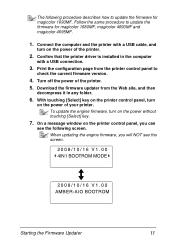
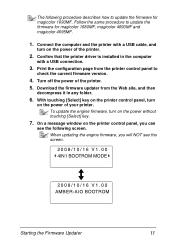
Follow the same procedure to update the firmware for magicolor 1690MF. Turn off the power of the printer.
2. With touching [Select] key on the printer control panel, turn
on the printer control panel, you will NOT see the following procedure describes how to
check the current firmware version.
4. On a message window on the power of your...
Similar Questions
Magicolor 1690mf How To Setup Network Printer
(Posted by solBa 10 years ago)
How To Page Setup A4 In Printer Magicolor 1690mf
(Posted by denYo 10 years ago)
How To Setup Konica Minolta Magicolor 1690mf Network Printer
(Posted by tgTennC 10 years ago)
How To Setup Smb Scan To File On A Pc Magicolor 4690
(Posted by pisve 10 years ago)

