Konica Minolta magicolor 1600W Support Question
Find answers below for this question about Konica Minolta magicolor 1600W.Need a Konica Minolta magicolor 1600W manual? We have 3 online manuals for this item!
Question posted by jmasc on August 10th, 2014
Konica 1600w Won't Print Photos
The person who posted this question about this Konica Minolta product did not include a detailed explanation. Please use the "Request More Information" button to the right if more details would help you to answer this question.
Current Answers
There are currently no answers that have been posted for this question.
Be the first to post an answer! Remember that you can earn up to 1,100 points for every answer you submit. The better the quality of your answer, the better chance it has to be accepted.
Be the first to post an answer! Remember that you can earn up to 1,100 points for every answer you submit. The better the quality of your answer, the better chance it has to be accepted.
Related Konica Minolta magicolor 1600W Manual Pages
magicolor 1600W User Guide - Page 2


Your magicolor 1600W is specially designed for purchasing a magicolor 1600W. Trademarks
KONICA MINOLTA and the KONICA MINOLTA logo are the property of their respective owners. All other media or language, without notice.
Considerable effort has been made an excellent choice.
x-1 magicolor is free of KONICA MINOLTA BUSINESS TECHNOLOGIES, INC. Copyright Notice
Copyright © 2008 KONICA...
magicolor 1600W User Guide - Page 21
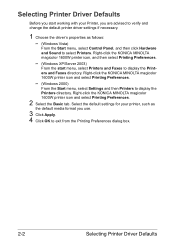
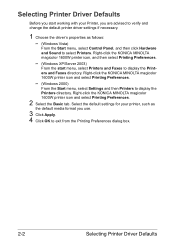
... and Faxes to display the Printers directory. Right-click the KONICA MINOLTA magicolor 1600W printer icon and select Printing Preferences.
- (Windows 2000)
From the Start menu, select Settings and then Printers to display the Printers and Faxes directory. Right-click the KONICA MINOLTA magicolor 1600W printer icon, and then select Printing Preferences.
- (Windows XP/Server 2003)
From the...
magicolor 1600W User Guide - Page 22
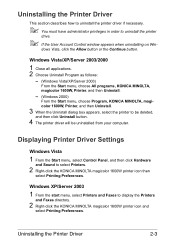
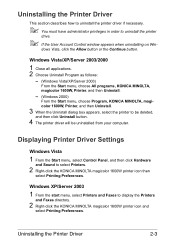
... and then Uninstall.
- (Windows 2000)
From the Start menu, choose Program, KONICA MINOLTA, magicolor 1600W, Printer, and then Uninstall.
3 When the Uninstall dialog box appears, select the printer to select Printers.
2 Right-click the KONICA MINOLTA magicolor 1600W printer icon then
select Printing Preferences. Displaying Printer Driver Settings
Windows Vista
1 From the Start menu, select Control...
magicolor 1600W User Guide - Page 23
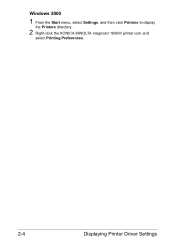
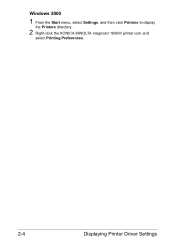
Windows 2000
1 From the Start menu, select Settings, and then click Printers to display
the Printers directory.
2 Right-click the KONICA MINOLTA magicolor 1600W printer icon and
select Printing Preferences.
2-4
Displaying Printer Driver Settings
magicolor 1600W User Guide - Page 52
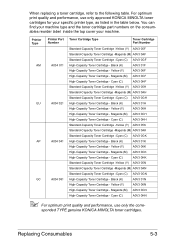
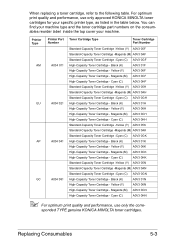
... cartridge part numbers on the consumables reorder label inside the top cover your specific printer type, as listed in the table below. Cyan (C)
A0V3 0HH
Standard-Capacity ...A034 041 High-Capacity Toner Cartridge - Cyan (C)
A0V3 0HN
" For optimum print quality and performance, use only approved KONICA MINOLTA toner cartridges for your machine. Cyan (C)
A0V3 0HK
Standard-Capacity Toner ...
magicolor 1600W User Guide - Page 63
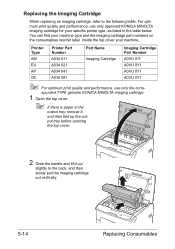
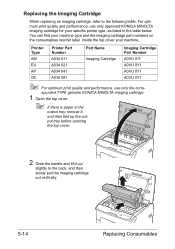
... listed in the
output tray, remove it up the out-
For optimum print quality and performance, use only the corre-
sponded TYPE genuine KONICA MINOLTA imaging cartridge.
1 Open the top cover.
" If there is paper in the table below. Printer Type
Printer Part Number
Part Name
Imaging Cartridge Part Number
AM
A034 011
Imaging...
magicolor 1600W User Guide - Page 66
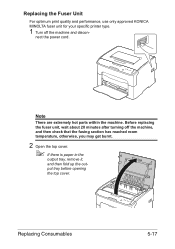
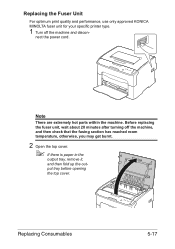
... turning off the machine and discon- nect the power cord.
Replacing Consumables
5-17 Replacing the Fuser Unit
For optimum print quality and performance, use only approved KONICA MINOLTA fuser unit for your specific printer type.
1 Turn off the machine, and then check that the fusing section has reached room temperature, otherwise, you may...
magicolor 1600W User Guide - Page 92
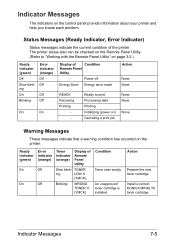
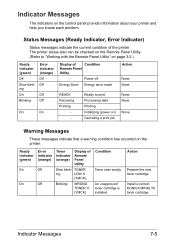
...)
Display of
Condition
Remote Panel
Utility
-
Power off
Energy Save Energy save mode
READY Receiving Printing
- Install a correct KONICA MINOLTA toner cartridge. Status Messages (Ready Indicator, Error Indicator)
Status messages indicate the current condition of the printer.
Indicator Messages
7-5 Ready to "Working with the Remote Panel Utility" on page 3-2.)
Ready indicator...
magicolor 1600W User Guide - Page 107
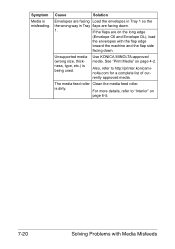
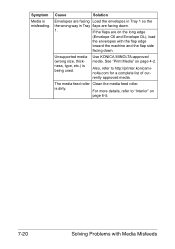
Unsupported media (wrong size, thickness, type, etc.) is misfeeding.
See "Print Media" on
page 6-5.
7-20
Solving Problems with the flap edge
toward the machine and the flap ...DL), load
the envelopes with Media Misfeeds is dirty. For more details, refer to http://printer.konicaminolta.com for a complete list of currently approved media. Use KONICA MINOLTA-approved media.
magicolor 1600W User Guide - Page 108
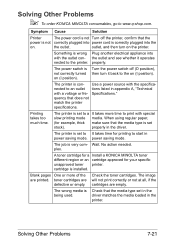
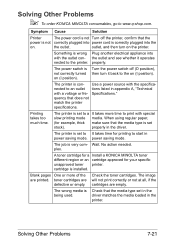
... saving mode. No action needed. Check the toner cartridges.
Printing takes too much time.
A toner cartridge for a Install a KONICA MINOLTA toner different region or an cartridge approved for example, thick make sure that does not match the printer specifications. Solving Other Problems
" To order KONICA MINOLTA consumables, go to an outlet tions listed in...
magicolor 1600W User Guide - Page 109
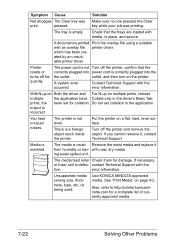
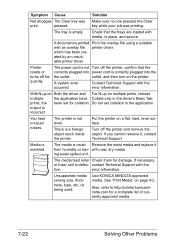
... the driver's Basic Tab.
If necessary,
or fuser unit is printed Print the overlay file using a suitable with an overlay file printer driver. error information. Unsupported media (wrong size, thickness, type, etc.) is correctly plugged into power cord is being used. Use KONICA MINOLTA-approved media.
Check that the
correctly plugged into the
the...
magicolor 1600W User Guide - Page 113
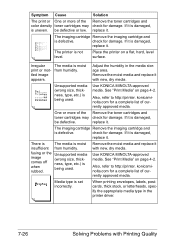
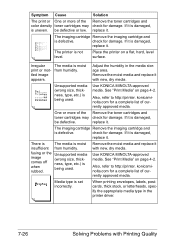
..., type, etc.) is not level. check for damage. There is
The media is damaged,
replace it . rubbed. Place the printer on page 4-2. See "Print Media" on page 4-2. One or more of currently approved media.
replace it .
replace it . Use KONICA MINOLTA-approved media. If it with new, dry media.
Also, refer to http...
magicolor 1600W Safety Information Guide - Page 3
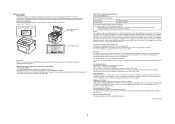
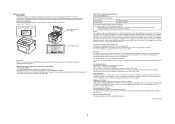
... released. For United States Users
FCC: Declaration of Conformity
Product Type
Color Laser Printer
Product Name
magicolor 1600W
This device complies with Part 15 of non-shielded cables is encouraged to try to...and can be subject to penalty under 2004/108/EC rules.
●Ozone Release During print operation, a small quantity of non-shield cables is likely to result in interference with...
Service Manual - Page 35


...Product specifications
Theory of Operation Ver. 1.0 Nov. 2008
2. Type
Type Printing system Exposure system PC drum type Photoconductor cleaning
Resolution
Media feeding system
...printer Semiconductor laser and electrostatic image transfer to plain paper 2 laser diodes and polygon mirror OPC (organic photo conductor)
Blade cleaning system
magicolor 1600W
1200 x 600 dpi, 600 x 600 dpi
magicolor...
Service Manual - Page 51
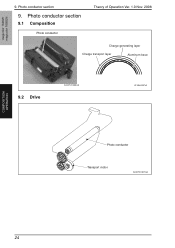
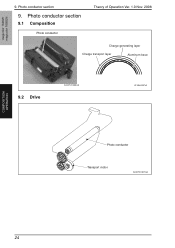
magicolor 1600W magicolor 1650EN
9. Photo conductor section
9.1 Composition
Photo conductor
Theory of Operation Ver. 1.0 Nov. 2008
Charge generating layer
Charge transport layer
Aluminum base
9.2 Drive
A034T2C555AA
4139to2057e1
Photo conductor
Transport motor
A034T2C507AA
COMPOSITION/ OPERATION
24 Photo conductor section
9.
Service Manual - Page 57
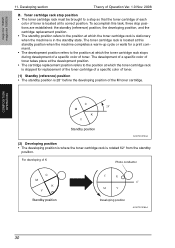
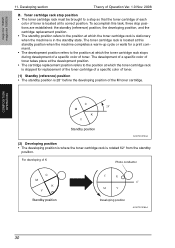
...magicolor 1600W magicolor 1650EN
COMPOSITION/ OPERATION
11. Toner cartridge rack stop position • The toner cartridge rack must be brought to the position at which the toner cartridge rack is stopped for a print...For developing of Operation Ver. 1.0 Nov. 2008
B. Developing section
Theory of K
Photo conductor
C M
K Y
Standby position
C
K
0q
M
Y
Developing position
A034T2C516AA...
Service Manual - Page 61
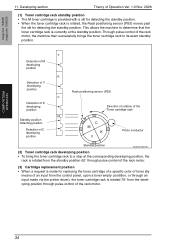
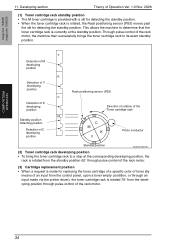
...input from the developing position through an input made via the printer driver), the toner cartridge rack is rotated, the Rack ...toner empty condition, or through pulse control of C developing position
C M
K Y
Photo conductor
Standby position
A034T2C521AA
(2) Toner cartridge rack developing position • To bring the ...magicolor 1600W magicolor 1650EN
COMPOSITION/ OPERATION
11.
Service Manual - Page 64
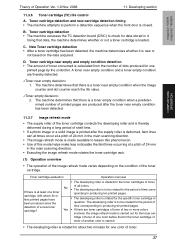
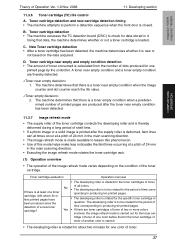
...deformed during a long period of shelf time.
• If a photo image or a solid image is printed after the toner near empty condition and a toner empty condition are ... the front door is calculated from the number of dots produced for one
printed page by the controller.
magicolor 1600W magicolor 1650EN
COMPOSITION/ OPERATION
Theory of time corre- Toner cartridge detection • ...
Service Manual - Page 67
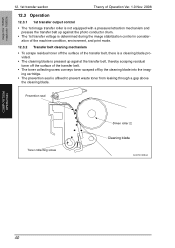
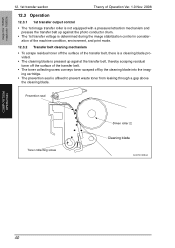
...Cleaning blade
A034T2C528AA
COMPOSITION/ OPERATION
40
magicolor 1600W magicolor 1650EN
12. 1st transfer section
... and presses the transfer belt up against the photo conductor drum.
• The 1st transfer voltage is determined during ... stabilization control in consideration of the machine condition, environment, and print mode.
12.3.2 Transfer belt cleaning mechanism
• To scrape...
Service Manual - Page 72
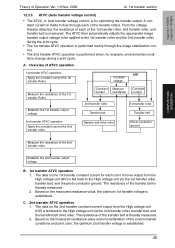
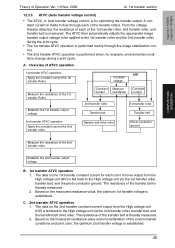
... High voltage unit via the 1st transfer roller, transfer belt, and the photo conductor ground.
The data on the measured resistance value, the optimum 1st transfer voltage is thereby measured. 2. magicolor 1600W magicolor 1650EN
COMPOSITION/ OPERATION
Theory of the environmental conditions and print color, the optimum 2nd transfer voltage is established.
45 Overview of ATVC...
Similar Questions
Can The Konica Minolta Bizhub 5020i Print In Landscape Form?
(Posted by simon61373 1 year ago)
How To Print Envelopes With Magicolor 1600w
(Posted by pdHELEN 9 years ago)
Konica Minolta 1600w Won't Print Pictures
(Posted by mmpinbal 10 years ago)

