Konica Minolta bizhub C360 Support Question
Find answers below for this question about Konica Minolta bizhub C360.Need a Konica Minolta bizhub C360 manual? We have 19 online manuals for this item!
Question posted by sharbaugh on March 26th, 2012
Default Settings Change
How do I change the default setting from Auto-Color to BW for copying and scanning?
Current Answers
There are currently no answers that have been posted for this question.
Be the first to post an answer! Remember that you can earn up to 1,100 points for every answer you submit. The better the quality of your answer, the better chance it has to be accepted.
Be the first to post an answer! Remember that you can earn up to 1,100 points for every answer you submit. The better the quality of your answer, the better chance it has to be accepted.
Related Konica Minolta bizhub C360 Manual Pages
bizhub C220/C280/C360 Advanced Function Operations User Guide - Page 63
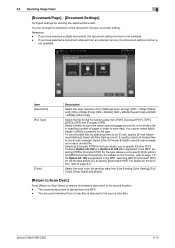
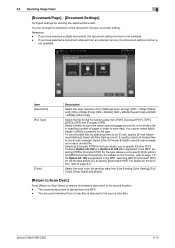
... the source location. - Select whether to specify [Outline PDF]. Select the scan color for sending data from [Settings when saving], [200 e 100dpi (Standard)], [200 e 200dpi (Fine)], [300 e 300dpi], [400 e 400dpi (Super Fine)] and [600 e 600dpi (Ultra Fine)]. bizhub C360/C280/C220
6-13 You can change the resolution of pages in the MFP, selecting [PDF]or [Compact...
bizhub C220/C280/C360 Advanced Function Operations User Guide - Page 92
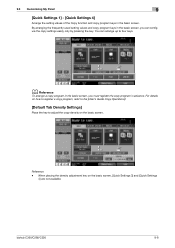
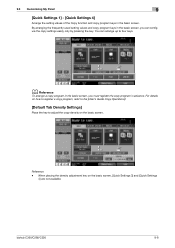
9.3 Customizing My Panel
9
[Quick Settings 1] - [Quick Settings 4]
Arrange the setting values of the Copy function and copy program keys in advance.
bizhub C360/C280/C220
9-8 By arranging the frequently-used setting values and copy program keys in the basic screen, you must register the copy program in the basic screen. You can configure the copy settings easily only by pressing the ...
bizhub C220/C280/C360 Box Operations User Guide - Page 33
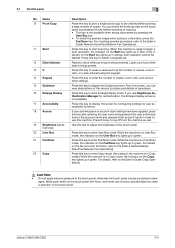
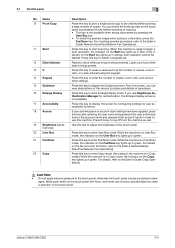
... the User Box key lights up in green. Press this machine.
bizhub C360/C280/C220
3-3
Press this key to enter Enlarge Display mode.
For details, refer to the [User's Guide Network Scan/Fax/Network Fax Operations].
If user authentication or account track settings have been applied, press this key after entering the user name...
bizhub C220/C280/C360 Box Operations User Guide - Page 289
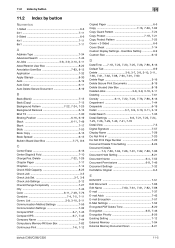
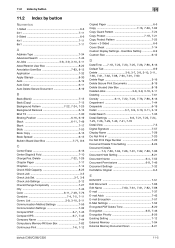
... Memory Document Scan 8-21
bizhub C360/C280/C220
11-5 List 3-9, 3-10, 3-11
Communication Method Settings 7-55 Communication Settings 7-32
Compact PDF 6-7, 7-45 Compact XPS 6-7, 7-45
Company Name 7-44 Compulsory Memory RX User Box 7-82
Continuous Print 7-6, 7-12
Copied Paper 6-5
Copy 7-16, 7-60, 7-62
Copy Guard Pattern 7-24
Copy Protect 7-18, 7-21
Copy Protect Pattern 7-22...
bizhub C220/C280/C360 Copy Operations User Guide - Page 4
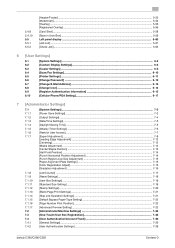
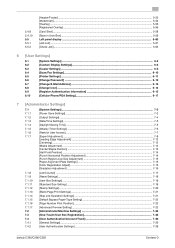
...[Blank Page Print Settings] ...7-21 [Skip Job Operation Settings] ...7-21 [Default Bypass Paper Type Setting 7-22 [Page Number Print Position]...7-23 [Advanced Preview Setting] ...7-23 [Administrator/Machine Settings 7-24 [One-Touch/User Box Registration 7-25 [User Authentication/Account Track 7-26 [General Settings]...7-26 [User Authentication Settings] ...7-29
bizhub C360/C280/C220
Contens...
bizhub C220/C280/C360 Copy Operations User Guide - Page 61
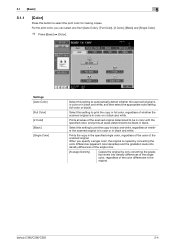
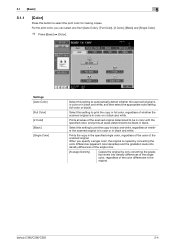
... of the single color, regardless of the color differences in full color, regardless of the scanned original.
When you can select one from [Auto Color], [Full Color], [2 Color], [Black] and [Single Color].
% Press [Basic] ö [Color].
Settings [Auto Color]
[Full Color] [2 Color] [Black] [Single Color]
Select this setting to be black in black and white. bizhub C360/C280/C220...
bizhub C220/C280/C360 Copy Operations User Guide - Page 123
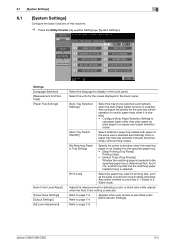
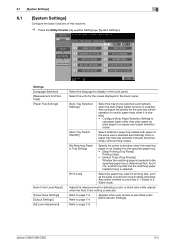
... tray is determined first. Refer to page 7-9.
bizhub C360/C280/C220
6-3
Refer to page 7-4. Refer to print lists in 1-Sided or 2Sided mode. Select the units for the values displayed in the touch panel.
[Auto Tray Selection Settings]
Select the trays to be selected automatically when the Auto Paper Select function is enabled. Adjust the...
bizhub C220/C280/C360 Copy Operations User Guide - Page 126
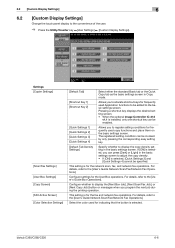
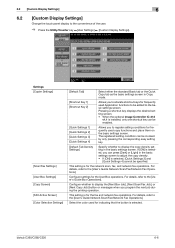
... fax operations.
This setting is for the network scan, fax, and network fax operations. bizhub C360/C280/C220
6-6 6.2 [Custom Display Settings]
6
6.2
[Custom Display Settings]
Change the touch panel display to adjust the copy density. • If [ON] is selected, [Quick Settings 3] and
[Quick Settings 4] cannot be specified. Select the color used copy functions and place them...
bizhub C220/C280/C360 Copy Operations User Guide - Page 144
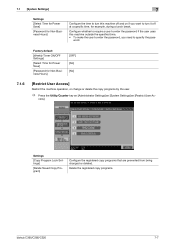
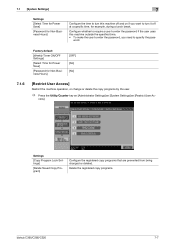
Factory default
[Weekly Timer ON/OFF Settings]
[Select Time for Power Save]
[Password for example, during a lunch break. Delete the registered copy programs.
bizhub C360/C280/C220
7-7 cess].
word. Configure whether to require a user to enter the password if the user uses this machine off and on if you need ...
bizhub C220/C280/C360 Copy Operations User Guide - Page 145
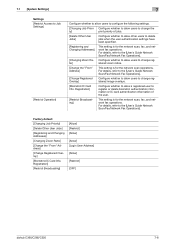
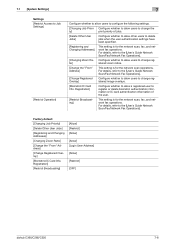
...]
[OFF]
bizhub C360/C280/C220
7-8 tio]
istered zoom ratios.
[Change the "From" Address]
This setting is for the network scan operations.
For details, refer to the [User's Guide Network Scan/Fax/Network Fax Operations].
[Change Registered Overlay]
Configure whether to allow users to configure the following settings.
[Changing Job Priori- Factory default
[Changing Job Priority...
bizhub C220/C280/C360 Copy Operations User Guide - Page 171
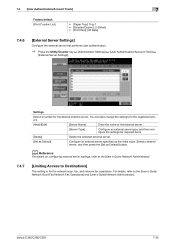
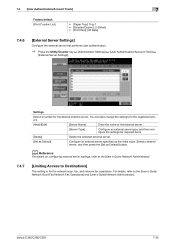
...on configuring external server settings, refer to the [User's Guide Network Administrator].
7.4.7
[Limiting Access to the [User's Guide Network Scan/Fax/Network Fax Operations] and [User's Guide Network Administrator].
bizhub C360/C280/C220
7-34
Settings
Select a number for required items.
[Delete]
Delete the selected external server.
[Set as Default]
Configure an external server...
bizhub C220/C280/C360 Copy Operations User Guide - Page 175
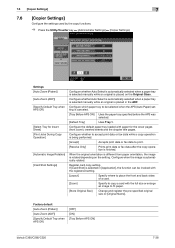
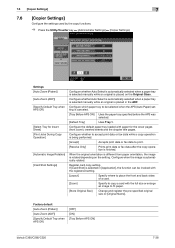
... the APS (Auto Paper) setting is canceled.
[Tray Before APS ON] Uses the paper tray specified before the APS was selected.
[Default Tray]
Uses Tray 1.
If [Card Shot] is rotated depending on the Original Glass.
Factory default [Auto Zoom (Platen)] [Auto Zoom (ADF)] [Specify Default Tray when APS Off]
[OFF] [ON] [Tray Before APS ON]
bizhub C360/C280/C220...
bizhub C220/C280/C360 Copy Operations User Guide - Page 182
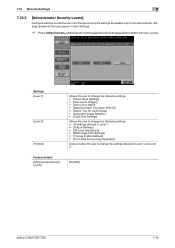
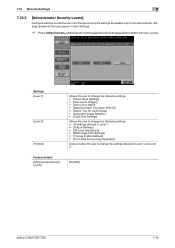
...; All settings allowed in Level 1 • [Output Settings] • [AE Level Adjustment] • [Blank Page Print Settings] • [Change E-Mail Address] • [Print Jobs During Copy Operation]
Does not allow the user to change some of the settings accessible only to the user appear in Level 1 and Level 2. Factory default
[Administrator Security Levels]
[Prohibit]
bizhub C360/C280/C220...
bizhub C220/C280/C360 Copy Operations User Guide - Page 184
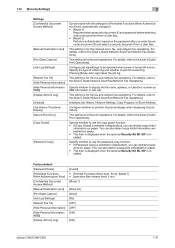
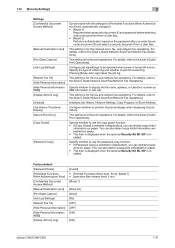
.... Initializes Job History, Network Settings, Copy Program, or Store Address.
Specify whether to the [User's Guide Network Scan/Fax/Network Fax Operations]. You can also detect copy inhibit information embedded on paper. Error]: [Mode 1] • [operation Ban release time]: 5 min. [Mode 1]
[Allow All] [Allow] [No] [OFF] [OFF] [ON]
[ON]
bizhub C360/C280/C220
7-47 Pressing [Erase...
bizhub C220/C280/C360 Copy Operations User Guide - Page 280
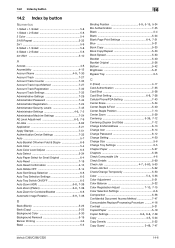
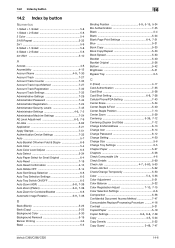
... 5-53
Color 5-4, 5-55
Color Adjustment 5-31 Color Balance 5-32
Color Registration Adjust 7-10, 7-15
Color Selection Settings 6-6 Composition 5-56 Confidential Document Access Method 7-47 Consumables Replace/Processing Procedure ..........4-16 Contrast 5-31 Copied Paper 5-19
Copier Settings 6-6, 6-8, 7-38 Copy 4-5, 5-24
Copy Density 5-32
Copy Guard 5-49, 7-47
bizhub C360/C280/C220...
bizhub C220/C280/C360 Enlarge Display Operations User Guide - Page 27
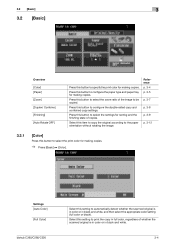
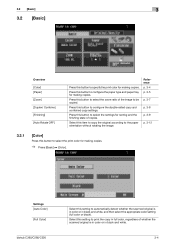
... tray for making copies.
Settings [Auto Color] [Full Color]
bizhub C360/C280/C220
Select this setting to specify the print color for making copies.
% Press [Basic] ö [Color]. 3.2 [Basic]
3
3.2 [Basic]
Overview [Color] [Paper] [Zoom] [Duplex/ Combine] [Finishing] [Auto Rotate OFF]
Press this button to automatically detect whether the scanned original is in color or in black...
bizhub C220/C280/C360 Enlarge Display Operations User Guide - Page 54
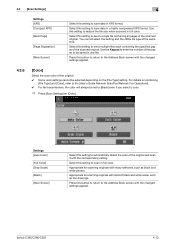
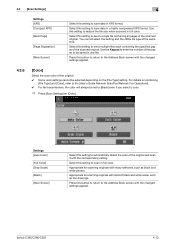
...pages of the scanned original.
Appropriate for scanning originals with the changed settings applied. Appropriate for scanning originals with many halftones, such as line drawings. bizhub C360/C280/C220
4-13 4.3 [Scan Settings]
Settings [XPS] [Compact XPS] [Multi Page]
[Page Separation]
[Main Screen]
4
Select this setting to reduce the file size when scanned in full color. You cannot...
bizhub C220/C280/C360 Network Administrator User Guide - Page 358
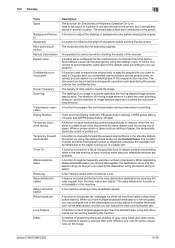
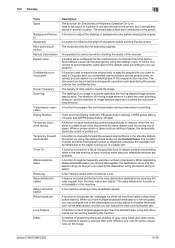
...bizhub C360/C280/C220
15-38 15.5 Glossary
15
Term Spool
Background Removal Sharpness Main scanning direction Manual transmission Default value
Confidential communication
Screen frequency Scanning... destination using the setting check button on the image.
A function to set while the fax/scan screen is temporarily stored in a confidential box of background color before sending the ...
bizhub C220/C280/C360 Network Administrator User Guide - Page 359
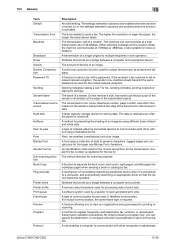
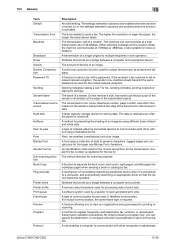
...method for output devices such as printers and displays.
An identification code used by fax.
A software system used for the mutual recognition for noise-resistance. bizhub C360/C280/C220
... and a printer. Sub-scanning direction Book Copy Plug and play
Printer driver Printer buffer Print queue Frame type Preview Program
Protocol
Description
An initial setting. On the receiver's side...
bizhub C220/C280/C360 Network Scan/Fax/Network Fax Operations User Guide - Page 284
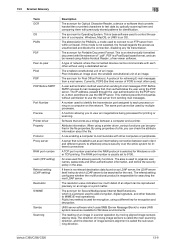
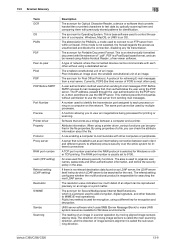
... setting configures whether the multifunctional ...scanning.
The reading of an image. bizhub C360/C280/C220
13-8 Windows, MacOS, or UNIX is called the main scanning...setting)
Referral setting (LDAP setting)
Resolution S/MIME
Samba Scanning
Description
The acronym for Optical Character Reader, a device or software that converts handwritten or printed characters to text data by optically scanning...
Similar Questions
Bizhub C360 How Do I Restrict Color Prints
(Posted by pumpkviki 9 years ago)
Test A Bizhub C360 To Find Out What Color Toner Is Running Out
(Posted by glriroja 10 years ago)
How To Set From Email Address (to Scan And Email Document)?
To whom it might concern How to set From email address (to scan and email document)?
To whom it might concern How to set From email address (to scan and email document)?
(Posted by dominguezcu 10 years ago)
Change Display From Black To Auto Color
how do i change the setting so my C280 is defaulted to auto instead of black?
how do i change the setting so my C280 is defaulted to auto instead of black?
(Posted by shellykern 11 years ago)

