Konica Minolta bizhub C280 Support Question
Find answers below for this question about Konica Minolta bizhub C280.Need a Konica Minolta bizhub C280 manual? We have 21 online manuals for this item!
Question posted by pc2161 on July 3rd, 2014
Can The Bizhub 360 Print Driver Be Set To Default 1-sided
The person who posted this question about this Konica Minolta product did not include a detailed explanation. Please use the "Request More Information" button to the right if more details would help you to answer this question.
Current Answers
There are currently no answers that have been posted for this question.
Be the first to post an answer! Remember that you can earn up to 1,100 points for every answer you submit. The better the quality of your answer, the better chance it has to be accepted.
Be the first to post an answer! Remember that you can earn up to 1,100 points for every answer you submit. The better the quality of your answer, the better chance it has to be accepted.
Related Konica Minolta bizhub C280 Manual Pages
bizhub C220/C280/C360 Security Operations User Guide - Page 112
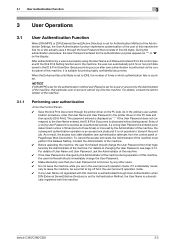
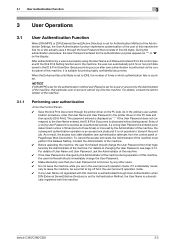
...Print Document through User Authentication when
[ON (External Server)] (Active Directory) is set for printing highly confidential documents. If it is counted as unauthorized access.
bizhub C360/C280/C220
3-2 Because printing...to transmit the print job. As in the ordinary user authentication procedure, enter the User Name and User Password in the printer driver on the PC side. If the ...
bizhub C220/C280/C360 Security Operations User Guide - Page 125
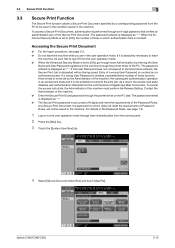
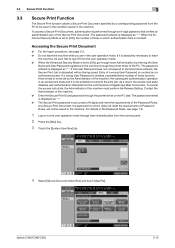
... the PC to transmit the print job. bizhub C360/C280/C220
3-15 If it is not possible to be sure first to log off from the user operation mode. 0 When the Enhanced Security Mode is counted. When the Enhanced Security Mode is displayed as "*." The password entered is set by the Administrator of the...
bizhub C220/C280/C360 Box Operations User Guide - Page 276
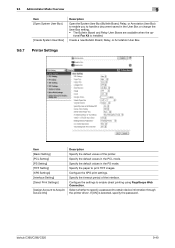
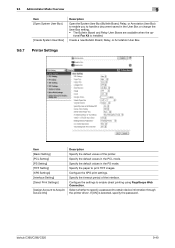
Configure the XPS print settings. If [ON] is installed. bizhub C360/C280/C220
9-40
Create a new Bulletin Board, Relay, or Annotation User Box.
9.6.7 Printer Settings
Item [Basic Setting] [PCL Setting] [PS Setting] [TIFF Setting] [XPS Settings] [Interface Setting] [Direct Print Settings]
[Assign Account to Acquire Device Info]
Description Specify the default values of the interface....
bizhub C220/C280/C360 Copy Operations User Guide - Page 160
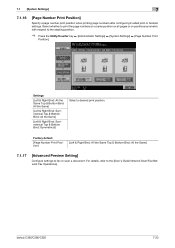
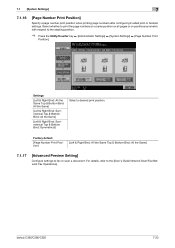
...]
7
7.1.16
[Page Number Print Position]
Specify a page number print position when printing page numbers after configuring 2-sided print or booklet settings.
bizhub C360/C280/C220
7-23 Settings
[Left & Right Bind: All the Same Top & Bottom Bind: All the Same]
[Left & Right Bind: Symmetrical Top & Bottom Bind: All the Same]
[Left & Right Bind: ...
bizhub C220/C280/C360 Copy Operations User Guide - Page 168
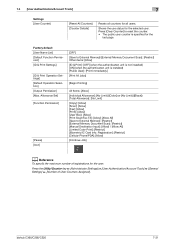
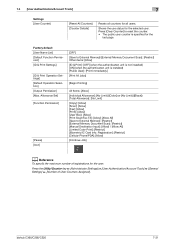
... Memory]: [Restrict] [External Memory Document Scan]: [Restrict] [Manual Destination Input]: [Allow] / [Allow All] [Limited Color Print]: [Restrict] [Biometric/IC Card Info.
Shows the use status for all users. bizhub C360/C280/C220
7-31 7.4 [User Authentication/Account Track]
7
Settings [User Counter]
[Reset All Counters] [Counter Details]
Resets all counters for the selected user...
bizhub C220/C280/C360 Copy Operations User Guide - Page 281


... Personal Information (MIB 7-47 Hue 5-32
I
Icon 7-30 ID & Print Operation Settings 7-29 ID & Print Settings 7-29 Image Adjust 5-38 Image Repeat 5-34 Image Shift 5-38 Image Size 5-35 Image Stabilization 7-10 Image Stabilization Only 7-10 Image Stabilization Setting 7-10 Increase Priority 5-62 Initialize 7-47 Input Machine Address 7-24 Insert Image 5-25
bizhub C360/C280/C220
14-7
bizhub C220/C280/C360 Fax Driver Operations User Manual - Page 40


...and select [Properties].
bizhub C360/C280/C220
4-9 To open the [Printing Preferences] page, click [Properties] (or [Preferences]) in the displayed window. To open the [Properties] page, right-click the printer icon of the items in the [Print] dialog box or rightclick the printer icon of the fax driver. 4.2 Settings
4
4.2 Settings
4.2.1
Common Settings
This section describes the...
bizhub C220/C280/C360 Network Administrator User Guide - Page 288


... staples.
Select the primary paper tray. To punch printed sheets, select the number of Sets] [Default Paper Size] [Original Direction] [Spool Print Jobs in the 2-sided print format. bizhub C360/C280/C220
13-2
Select whether to spool print jobs to be printed.
Item [PDL Setting] [Paper Tray] [Output Tray] [2-Sided Print] [Bind Direction] [Staple]
[Punch]
[Number of punched holes...
bizhub C220/C280/C360 Network Scan/Fax/Network Fax Operations User Guide - Page 265
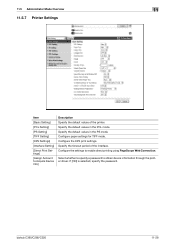
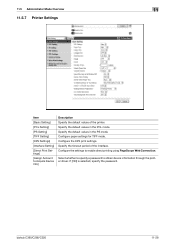
...11
11.5.7 Printer Settings
Item [Basic Setting]
[PCL Setting]
[PS Setting]
[TIFF Setting]
[XPS Settings]
[Interface Setting]
[Direct Print Settings]
[Assign Account to Acquire Device Info]
Description Specify the default values of the interface. Configure paper settings for TIFF mode. Configure the settings to obtain device information through the printer driver. bizhub C360/C280/C220
11-28...
bizhub C220/C280/C360 Print Operations User Guide - Page 7
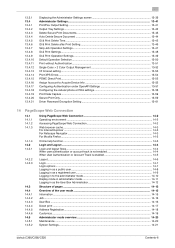
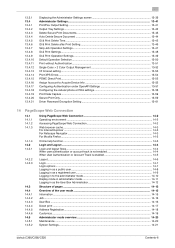
...-45 ID & Print Delete after Print Setting 13-46 Skip Job Operation Settings ...13-47 ID & Print Settings...13-48 ID & Print Operation Settings ...13-49 Default Operation Selection ...13-50 Print without Authentication...13-51 Single Color > 2 Color Output Management 13-52 I/F timeout setting ...13-53 Print XPS Errors ...13-54 PSWC Direct Print...13-55 Assign Account to Acquire Device Info 13...
bizhub C220/C280/C360 Print Operations User Guide - Page 17


... is ready to be printed or while it is being printed. Press this key to erase a value entered using the control panel or touch panel. 2.1 Printer controller
2
2.1.3
Control panel
The printer driver settings are displayed.
Name
1
Touch Panel
2
Utility/Counter
3
Reset
4
Proof Copy
5
Start
6
Data Indicator
7
C (clear)
8
Keypad
bizhub C360/C280/C220
876
54
Description...
bizhub C220/C280/C360 Print Operations User Guide - Page 97


...] dialog box of the printer appears.
3 Change the settings of the printer driver
9
9.2.4
Registering the default settings
The settings for the machine functions configured when printing can only be applied while using the application. bizhub C360/C280/C220
9-7
To register the settings, change the printer driver basic settings (default settings).
1 Open the [Printers] window or [Printers and...
bizhub C220/C280/C360 Print Operations User Guide - Page 100


... on the [Settings] tab, refer to configure the printer driver functions. Click [Properties] (or [Preferences]) in the Print dialog box, or right-click the printer icon in [My Tab Settings] of My Tab...Settings]
tab. - The comment field containing [More Details] or [Do not show again]
[Edit My Tab...]
Option − ON/OFF
−
Description
Click this button to page 9-11. bizhub C360/C280...
bizhub C220/C280/C360 Print Operations User Guide - Page 103


... in User Box] [Save in User Box/Print] [Proof Print] [ID&Print]
− −
1 to 9999 ON/OFF ON/OFF [Paper Type Settings] [Paper Type]
Description
Select this option to save the document to be specified. Reference
- When 12-1/4 e 18 paper is enabled on the machine side. bizhub C360/C280/C220
9-13
Select a paper tray to specify...
bizhub C220/C280/C360 Print Operations User Guide - Page 118


... details, refer to page 6-3 and page 6-10.
% The [Print] window varies depending on the right side of [Printer:]. Printing is executed and the data indicator of copies to print.
% When the setting items are restored when you to Step 6.
bizhub C360/C280/C220
10-2 The [Print] window appears.
2 Check that the desired printer name is selected in [Printer...
bizhub C220/C280/C360 Print Operations User Guide - Page 121


To register the settings, save the printer driver settings.
Reference -
When you can register the paper setting as necessary. The functions of the printer driver configured in the [Print] window are saved by selecting [Save As Default] in [Settings:]. These settings can be saved using the application.
bizhub C360/C280/C220
10-5 For Mac OS X, you exit the application, the ...
bizhub C220/C280/C360 Print Operations User Guide - Page 207
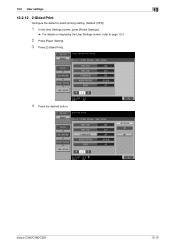
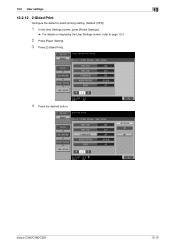
bizhub C360/C280/C220
13-15 13.2 User settings
13
13.2.12 2-Sided Print
Configure the default 2-sided printing setting. (Default: [OFF])
1 In the User Settings screen, press [Printer Settings].
% For details on displaying the User Settings screen, refer to page 13-2.
2 Press [Paper Setting]. 3 Press [2-Sided Print].
4 Press the desired button.
bizhub C220/C280/C360 Print Operations User Guide - Page 306
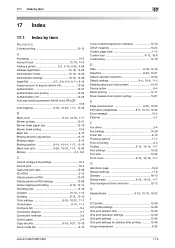
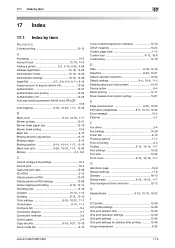
...-5
Custom size 9-12, 10-8
Customizing 14-19
D Date 9-18, 10-19 Date/time 9-23, 10-21
Default operation selection 13-50
Default settings 9-4, 10-4, 11-3
Deleting secure print documents 13-43 Device option 9-4 Direct printing 14-17 Driver password encryption setting 13-61
E Edge enhancement 9-25, 10-23 Encryption passphrase 9-5, 10-13, 12-32
Error message 15-5 Ethernet...
bizhub C220/C280/C360 Print Operations User Guide - Page 309
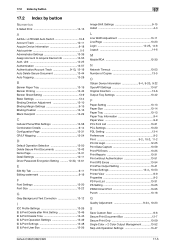
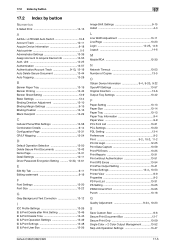
... 9-14 Configuration Page 13-31 CR/LF Mapping 13-24
D
Default Operation Selection 13-50 Delete Secure Print Documents 13-43 Demo Page 13-31 Detail Settings 10-11
Driver Password Encryption Setting ...........12-32, 13-61
E
Edit My Tab 9-11 Editing watermark 9-19
F
Font Settings 13-20 Font Size 13-22
G
Gray Background Text Correction...
Product Guide - Page 153


..., there is a link that employees are following the guidelines set specific printer defaults (B/W, duplex, etc.) to meet the needs of their company and then package the pre-configured driver for Unix enables users to print in Unix environments.
149 bizhub C360/C280/C220 Document & Device Management
HDD BACKUP UTILITY The HDD Backup Utility backs...
Similar Questions
Konica Minolta Bizhub C280, How To Set Default Print As Black & White
(Posted by cbjgmca 10 years ago)
Bizhub Won't Print More Than One Double Sided
(Posted by Bakroland 10 years ago)
Bizhub How To Set Default Tray Settings
(Posted by mktutpramo 10 years ago)
How Do I Install Bizhub 423 Print Driver On My Mac
(Posted by drhotec 10 years ago)

