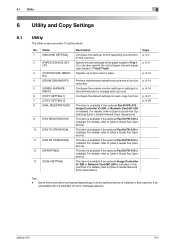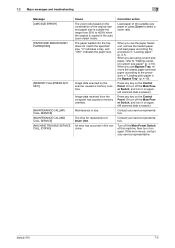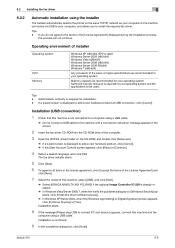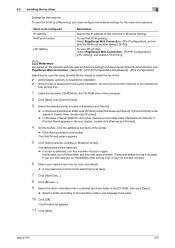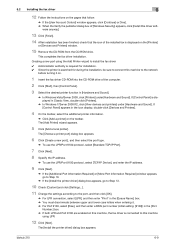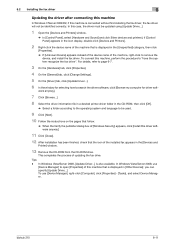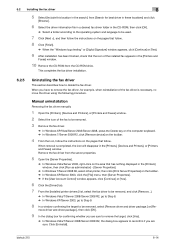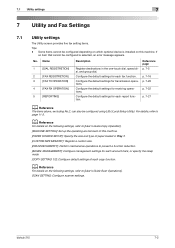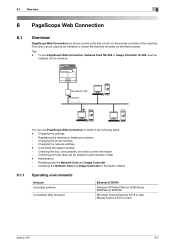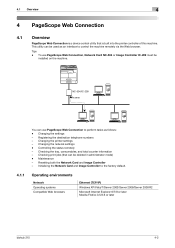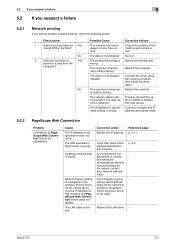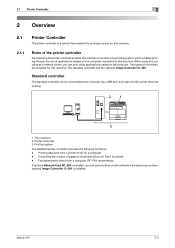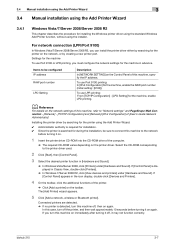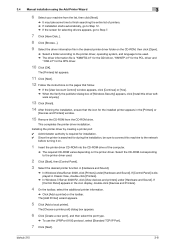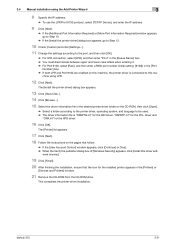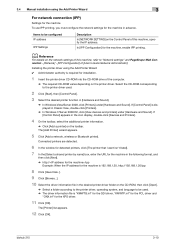Konica Minolta bizhub 215 Support Question
Find answers below for this question about Konica Minolta bizhub 215.Need a Konica Minolta bizhub 215 manual? We have 7 online manuals for this item!
Current Answers
Answer #1: Posted by SonuKumar on May 16th, 2023 7:44 AM
- Open the front cover of the printer.
- Locate the toner cartridge.
- Remove the toner cartridge from the printer.
- Replace the toner cartridge with a new one.
- Close the front cover of the printer.
- Press the "Power" button to turn on the printer.
The Appel maintenance M1 error should now be cleared.
Here are some additional details about the Appel maintenance M1 error:
- The Appel maintenance M1 error is a warning that the toner cartridge is low on toner.
- When the toner cartridge is low on toner, the printer may not be able to print dark or clear text.
- The Appel maintenance M1 error will also prevent the printer from printing images.
- To avoid the Appel maintenance M1 error, it is important to replace the toner cartridge when it is low on toner.
If you are not comfortable replacing the toner cartridge yourself, you can contact Konica Minolta support for assistance. They will be able to help you replace the toner cartridge and clear the Appel maintenance M1 error.
Here are some additional tips for troubleshooting the Appel maintenance M1 error:
- Make sure that the toner cartridge is properly inserted into the printer.
- Make sure that the toner cartridge is compatible with the printer.
- Try clearing the printer's error codes.
- Try restarting the printer.
- If you have tried all of these steps and the error persists, you may need to contact Konica Minolta support for further assistance.
Please respond to my effort to provide you with the best possible solution by using the "Acceptable Solution" and/or the "Helpful" buttons when the answer has proven to be helpful.
Regards,
Sonu
Your search handyman for all e-support needs!!
Related Konica Minolta bizhub 215 Manual Pages
Similar Questions
not getting inkpowder refill of bizhub 215. plz let me know whr will i get it
how to reset konica minolta bizhub 215 admin password.can not login with (sysadm)
How to remove this code c3452 in bizhub 215
How do I get a meter reading on a Bizhub 215?