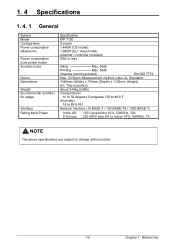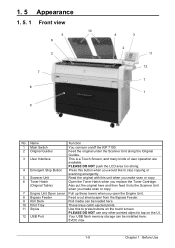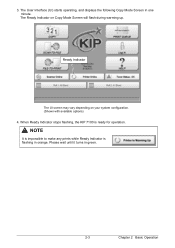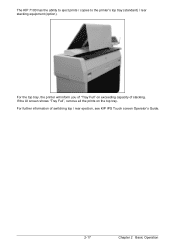Konica Minolta KIP 7100 Support Question
Find answers below for this question about Konica Minolta KIP 7100.Need a Konica Minolta KIP 7100 manual? We have 1 online manual for this item!
Question posted by brunsinc1 on December 6th, 2023
Kip 7100 Not Printing On Sides Of Paper
Current Answers
Answer #1: Posted by SonuKumar on December 7th, 2023 1:57 AM
Here's what you need to know:
Cleaning the LED Print Head:
While cleaning the LED print head may fix some printing issues, it's not a guaranteed solution and requires careful execution. Improper cleaning can damage the delicate components within the print head, leading to costly repairs or complete failure.
Here's a general guide on cleaning the LED print head:
1. Preparations:
Unplug the printer from the power outlet.
Gather the necessary materials: cleaning swabs (lint-free), isopropyl alcohol (99% purity), dust mask, gloves, protective eyewear.
Consult the KIP 7100 user manual or service guide for specific instructions on accessing the print head. Manuals are often available online.
2. Cleaning Process:
Open the printer cover and locate the LED print head.
Moisten a cleaning swab with isopropyl alcohol.
Gently wipe the surface of the LED print head, avoiding contact with the surrounding electronics.
Use a separate swab for each cleaning stroke to avoid spreading dirt.
Repeat the process until no visible dirt appears on the swabs.
Let the alcohol evaporate completely before closing the printer cover and plugging it back in.
Important points:
Never use harsh chemicals or solvents.
Do not apply excessive pressure when cleaning.
Avoid touching the LEDs directly.
If you're unsure about any step, stop and consult a qualified technician.
Alternatives:
Contact a third-party repair service specializing in Konica Minolta printers.
Consider purchasing a new printer if the cost of repair outweighs the value of the KIP 7100.
Additional Resources:
Konica Minolta KIP 7100 User Manual: https://www.manualsdir.com/manuals/474113/konica-minolta-kip-7100-kip-color-80-kip-700-kip-7700-kip-c7800-kip-9900-kip-7900-kip-720.html
Konica Minolta Support: https://kmbs.konicaminolta.us/solutions-services/
Remember:
Cleaning the LED print head can be a risky process. If you're not comfortable performing the cleaning yourself, it's best to seek professional assistance.
Please respond to my effort to provide you with the best possible solution by using the "Acceptable Solution" and/or the "Helpful" buttons when the answer has proven to be helpful.
Regards,
Sonu
Your search handyman for all e-support needs!!
Related Konica Minolta KIP 7100 Manual Pages
Similar Questions
I tried to print a map, but I cannot Fix the Roll Feed Communication Error. Also I cannot Cancel Job...
I have osme drawings saved in the default drive of the KIP 7100. How can i copy or move these to a u...