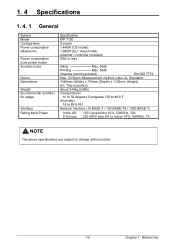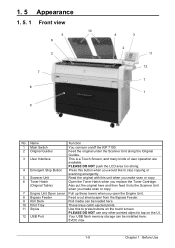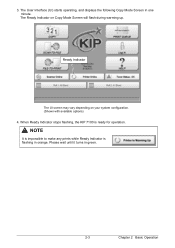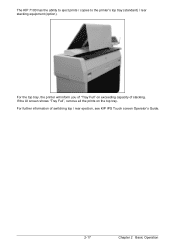Konica Minolta KIP 7100 Support Question
Find answers below for this question about Konica Minolta KIP 7100.Need a Konica Minolta KIP 7100 manual? We have 1 online manual for this item!
Current Answers
Answer #1: Posted by kcmjr on February 27th, 2019 2:42 PM
It would be extremely helpful if you could leave more detail in your question. I'm "assuming" this is the error being reported by the machine. The fuser is used to adhere the toner powder to the paper in a laser printer. If the fuser is not at the proper temperature the resulting printout can smear. Sounds like you need a rebuild kit or at minimum a new fuser. I'm not sure if they sell them separately for this unit. Contact your toner supplier to see what is available.
Licenses & Certifications: Microsoft, Cisco, VMware, Novell, FCC RF & Amateur Radio licensed.
Answer #2: Posted by jdfitchett on February 27th, 2019 2:48 PM
- Fuser Low Temperature Error
- Causes:1. Fuser Temperature at the time of turning on was 50 to 100 oC, but it does not rise up to 120 oC within 150 seconds after that. 2. Fuser Temperature at the time of turning on was higher than 100 oC, but it does not rise up to the setting temperature within 330 seconds after that.
- Remedy:Error clearance 1 Have you cleared the fuser error in the Error Clear Mode? Yes Wait until the Fuser Unit is enough cooled down. Then select the Error Clear Mode and clear the concerning error.
Wires 2 Are wires among Lamp (H1, H2), Solid State Relay (SSR1) and Thermistors (TH1 & TH2) connected properly? No Connect them properly.
Lamp (H1, H2) 3 Unplug the machine, and then check the resistance of Lamp (H1, H2) with the multi-meter. Is it 15k ohm or lower? No Replace the Lamp.
Thermistors (TH1 & TH2) 4 Select the Information Mode, and then check the temperature of fuser detected by Thermistors (TH1 & TH2). Item No. : 00 (Fuser temperature 1) 01 (Fuser temperature 2) Is each temperature normal? No Replace the concerning Thermistor.
DC Power Supply (DCP1) or Fuse 5 Confirm that the machine is turned on, and then check the voltage of the orange line (J220-4). Is it 24V? No Replace the DC Power Supply if there is no problem with the wires. Confirm that the machine is turned off, and then check whether or not each Fuse is broken. Is any Fuse broken? Yes Replace the Fuse.
Relay (RY1) 6 Select the Device Operation Mode, and then change the signal of the following signal to "H". Device Code : 22 (Fuser Relay) And check the resistance between the following points. Between RY1-2 and RY1-4 Between RY1-6 and RY1-8 Is the each resistance almost 0 ohm? No Replace the Relay.
Solid State Relay (SSR1) 7 Select the Device Operation Mode, and then change the signal of the following signals to "H". Device Code : 22 (Fuser Relay) 21 (Fuser Lamp 1) Then check the voltage between J105-1 and J105-2. Is it 0V? Yes Replace the Solid State Relay No Replace the PW12420 PCB.
CAUTION Change the signal of "21" (Fuser Lamp 1) to "L" after checking!
Related Konica Minolta KIP 7100 Manual Pages
Similar Questions
Kip 7100 Rear Print Tray Missing
Where can I purchase a rear print tray for a KIP 7100 plotter (See Photo)?
Where can I purchase a rear print tray for a KIP 7100 plotter (See Photo)?
(Posted by RICK53464 1 year ago)
What Do I Need To Do Before Moving The Kip 7100 Printer
(Posted by Tonywfbuck 10 years ago)
How Do You Set Up Scan To File On A Kip 7100 Printer?
(Posted by toShady 10 years ago)
How To Scan To A Usb On A Kip 7100
I have osme drawings saved in the default drive of the KIP 7100. How can i copy or move these to a u...
I have osme drawings saved in the default drive of the KIP 7100. How can i copy or move these to a u...
(Posted by kathyallen 11 years ago)