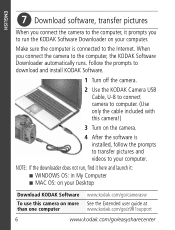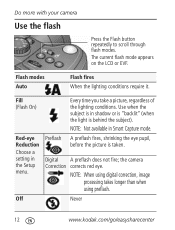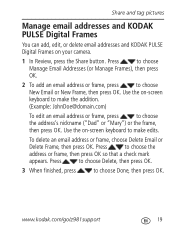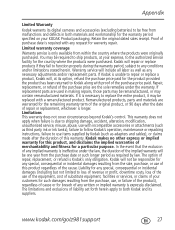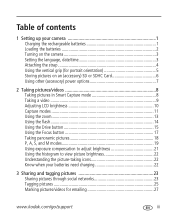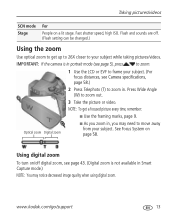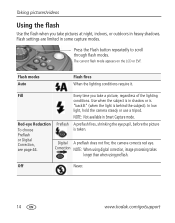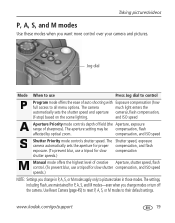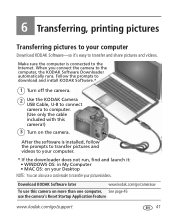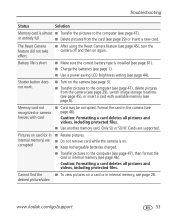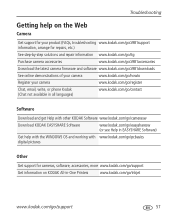Kodak Z981 Support Question
Find answers below for this question about Kodak Z981 - Easyshare Digital Camera.Need a Kodak Z981 manual? We have 2 online manuals for this item!
Question posted by ahsamlres on February 7th, 2014
Kodak Z981 Will Not Turn On
The person who posted this question about this Kodak product did not include a detailed explanation. Please use the "Request More Information" button to the right if more details would help you to answer this question.
Current Answers
Related Kodak Z981 Manual Pages
Similar Questions
Kodak Easyshare Z981 Digital Camera
Is it possible to find a battery door for a Kodak Easyshare Z981 cameral. The camera still works. Bu...
Is it possible to find a battery door for a Kodak Easyshare Z981 cameral. The camera still works. Bu...
(Posted by jmorris77 6 years ago)
When You Turn On The Camera Screen Is Displayed In Black
Hi, When you turn on the camera screen is displayed in black, it makes normal lens despliuegue ... t...
Hi, When you turn on the camera screen is displayed in black, it makes normal lens despliuegue ... t...
(Posted by milomilo963 8 years ago)
The Flash Has Stopped Working On My Kodak Z981 Easy Share Camera
The flash has quit working on my z981 Easy Share Kodak camera. Where can I get it repaired?
The flash has quit working on my z981 Easy Share Kodak camera. Where can I get it repaired?
(Posted by robertdmcguire 10 years ago)
I Bought A Used Kodak Easyshare Z981 Digital Camera.. I Need The Software To G
I bought a used Kodak Easyshare z981 digital camera.. I need the software to go with it. Do you have...
I bought a used Kodak Easyshare z981 digital camera.. I need the software to go with it. Do you have...
(Posted by hooverbonnie2 10 years ago)
Problem With Turning On The Camera
I can't turn on the camera. Tried few batteries still doesn't work. Connected to computer does not w...
I can't turn on the camera. Tried few batteries still doesn't work. Connected to computer does not w...
(Posted by bocian1988 12 years ago)