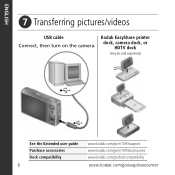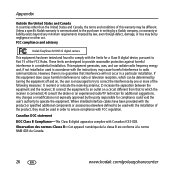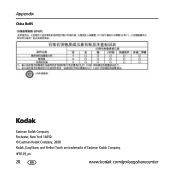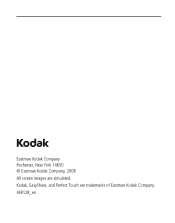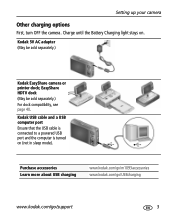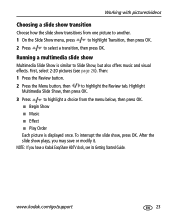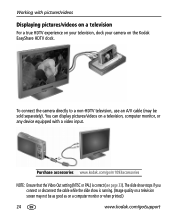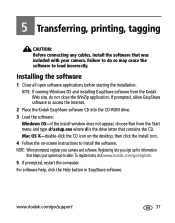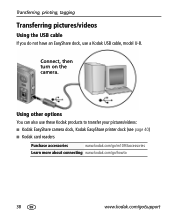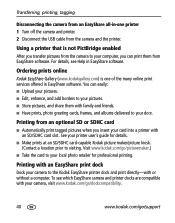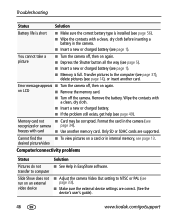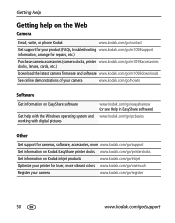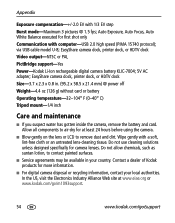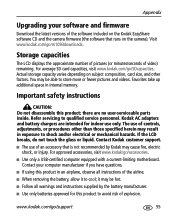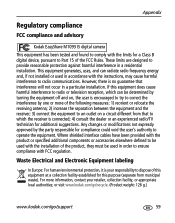Kodak M1093 Support Question
Find answers below for this question about Kodak M1093 - EASYSHARE IS Digital Camera.Need a Kodak M1093 manual? We have 2 online manuals for this item!
Question posted by csileg on May 22nd, 2014
How To Replace Kodak Easyshare M10931s Battery
The person who posted this question about this Kodak product did not include a detailed explanation. Please use the "Request More Information" button to the right if more details would help you to answer this question.
Current Answers
Related Kodak M1093 Manual Pages
Similar Questions
Kodak Easyshare V1253 Camera Clock Reset
Kodak EasyShare V1253 camera date and time reset when battery removed. Why?Here is the accurate answ...
Kodak EasyShare V1253 camera date and time reset when battery removed. Why?Here is the accurate answ...
(Posted by dbarcon 5 years ago)
I Have A Easyshare C1550 Camera. How Many Pictures Can I Take Without A Memory C
I cant get it to take more than 5 pictures. Do I need a memory card to take more than 5 pictures.
I cant get it to take more than 5 pictures. Do I need a memory card to take more than 5 pictures.
(Posted by franklib 9 years ago)
Replacement Of The Battery/charger For Camera Kodak Z950
(Posted by maxdan01 10 years ago)
Changing Date On Digital Camera.
Hi, the manual was lost long ago and no one knows how to change the date on the digital camera. Can...
Hi, the manual was lost long ago and no one knows how to change the date on the digital camera. Can...
(Posted by TMC1 12 years ago)
Where Do You Buy A Battery Charger For This Camera
battery charger
battery charger
(Posted by debbieka2417 13 years ago)