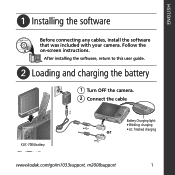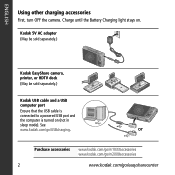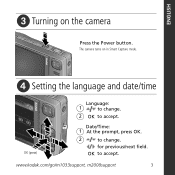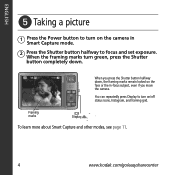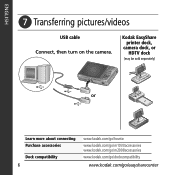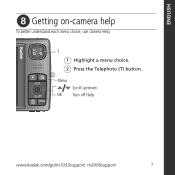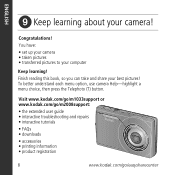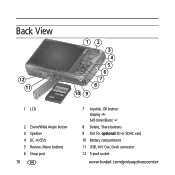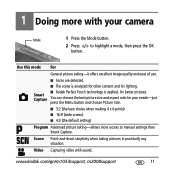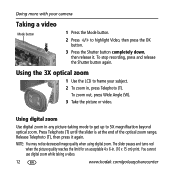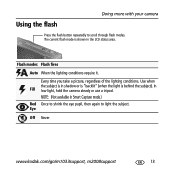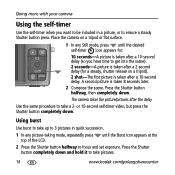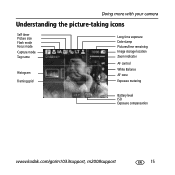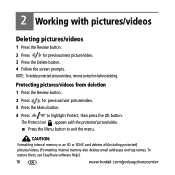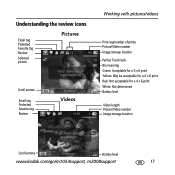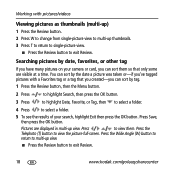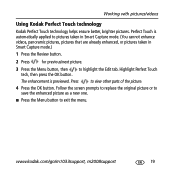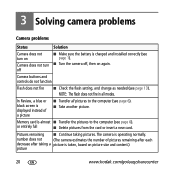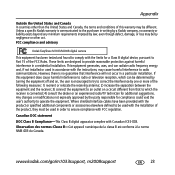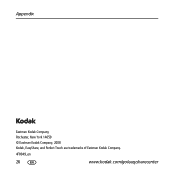Kodak M1033 Support Question
Find answers below for this question about Kodak M1033 - EASYSHARE Digital Camera.Need a Kodak M1033 manual? We have 1 online manual for this item!
Question posted by spuksich0558 on May 25th, 2012
Pink And Blurred Screen
I have a kodak m1033 camera when i trun it on the screen is pink in coler and is blurred when taking a picture it comes out pink and blurred, i cannot find anything in the manual for this problem
Current Answers
Related Kodak M1033 Manual Pages
Similar Questions
Black Screen When Trying To Take Pictures
I have a Kodak M883, the screen is black, all the other functions are working, I can review photos t...
I have a Kodak M883, the screen is black, all the other functions are working, I can review photos t...
(Posted by calleypee 3 years ago)
Camera Hooked To Dock Printer Camera Cropping 1/3 Of Top Of Picture Off
575 KODAK HOOKED TO EASY SHARE PRINTER. CAMERA CROPPING 1/3 OF PICTURE OF RESOLUTION ALREADY RESET T...
575 KODAK HOOKED TO EASY SHARE PRINTER. CAMERA CROPPING 1/3 OF PICTURE OF RESOLUTION ALREADY RESET T...
(Posted by SANDRAHARKER 11 years ago)
Yes, I Have A Kodak Digital Camera, Which Is The Kodak Easyshare M1033. I Have L
Yes, I have a Kodak digital camera, which is the Kodak EasyShare M1033. I have lost my charger for t...
Yes, I have a Kodak digital camera, which is the Kodak EasyShare M1033. I have lost my charger for t...
(Posted by immzvicious2uok 11 years ago)
Cant Get Camera Off Of Internal Memory To Take Pictures. Their Is No Card In Cam
(Posted by beckleyconnie 11 years ago)
Why There Is No Screen On The Back Of The Camera ?
(Posted by lazarus29 12 years ago)