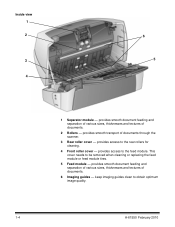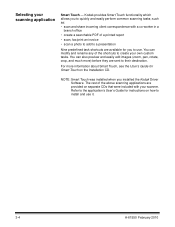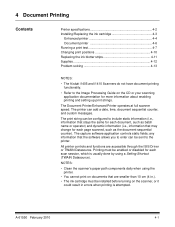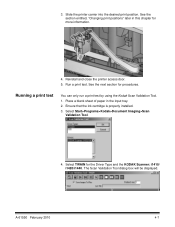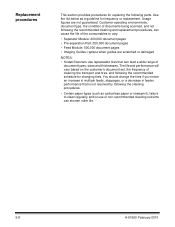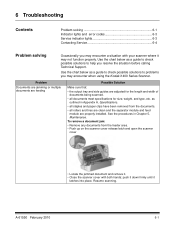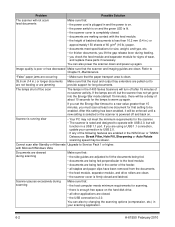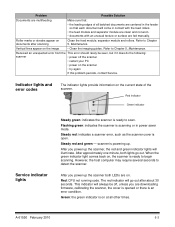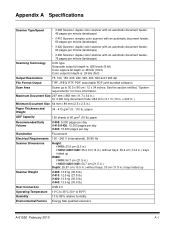Kodak I1420 Support Question
Find answers below for this question about Kodak I1420 - Document Scanner.Need a Kodak I1420 manual? We have 2 online manuals for this item!
Question posted by progressumoh on January 21st, 2020
Scanned Document
The Scanned Document Is Printing Landscape Instead Of Portriat
Current Answers
Related Kodak I1420 Manual Pages
Similar Questions
Why Does The Scanner Display Toner Ink On Face Down Documents At The Point Of Th
Why does the scanner display toner ink on face down documents at the point of the pull-through rolle...
Why does the scanner display toner ink on face down documents at the point of the pull-through rolle...
(Posted by eswesley 7 years ago)
Why Does Kodak I1420 Scanner Not Work In Duplex Mode?
I have a Kodak i1420 scanner that does not work in duplex mode. Scanner works in feeder mode. Scanne...
I have a Kodak i1420 scanner that does not work in duplex mode. Scanner works in feeder mode. Scanne...
(Posted by jimblanchard 11 years ago)
Scanner Is Picking Up 2 Pages At The Same Time For Scanning.
The scanner is picking up 2 pages at the same time for scanning instead of scanning one by one when ...
The scanner is picking up 2 pages at the same time for scanning instead of scanning one by one when ...
(Posted by swapnildalvi 11 years ago)
I260 Kodak Scan Quality (2 Sided Document)
I have an i260 and two different scan capture software. The scans show bleed through and quality isn...
I have an i260 and two different scan capture software. The scans show bleed through and quality isn...
(Posted by craigwonsowski 11 years ago)
Kodak I660 Leaving A Black Ring On The Outside Of The Scanned Document
do I possibily need to re calibrate my scanner? If so, where do I get the calibration sheets?
do I possibily need to re calibrate my scanner? If so, where do I get the calibration sheets?
(Posted by jschirdon 13 years ago)