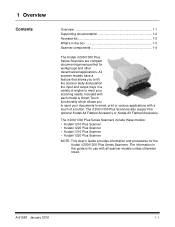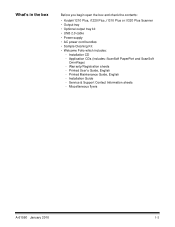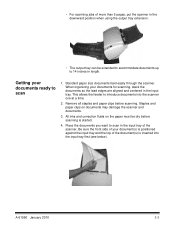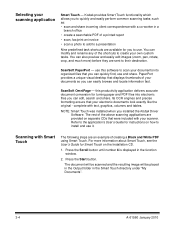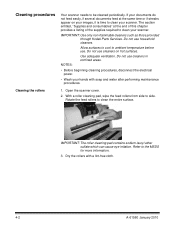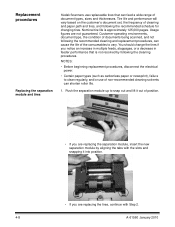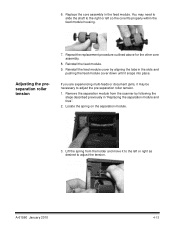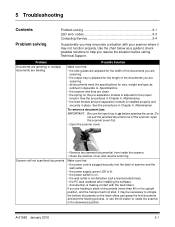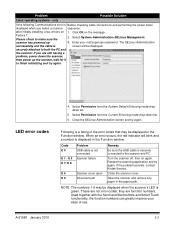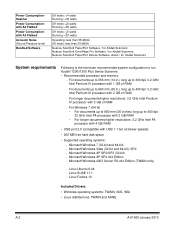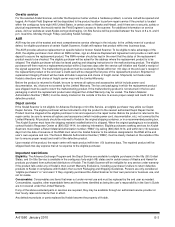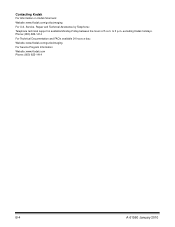Kodak I1220 Support Question
Find answers below for this question about Kodak I1220 - Document Scanner.Need a Kodak I1220 manual? We have 1 online manual for this item!
Question posted by datesmultiservices on September 12th, 2020
I1220
Current Answers
Answer #1: Posted by techyagent on September 13th, 2020 8:03 AM
b) Sélectionnez Document. Certains modèles d'imprimantes tout-en-un KODAK sont équipés d'un chargeur de documents recto verso. Pour numériser les deux côtés de votre original à l'aide du chargeur de documents, cochez la case Original recto verso dans le chargeur de documents.
https://resources.kodak.com/support/html/en/help/w...:~:text=a)%20In%20the%20Printer%20field,in%20document%20feeder%20check%20box.
Thanks
Techygirl
Related Kodak I1220 Manual Pages
Similar Questions
when scanning i have a black border only on the i660 don't have it on my other scanners
i need kodak i160 scanner drivers immediately,please show me the link, where can i find drivers for ...
kindly provide kodak i1220 scanner power adaptor price...