Kodak I1120 Support Question
Find answers below for this question about Kodak I1120 - Document Scanner.Need a Kodak I1120 manual? We have 1 online manual for this item!
Question posted by bhenghowant on August 12th, 2014
Kodak Scanmate I1120 Wont Feed Paper
The person who posted this question about this Kodak product did not include a detailed explanation. Please use the "Request More Information" button to the right if more details would help you to answer this question.
Current Answers
There are currently no answers that have been posted for this question.
Be the first to post an answer! Remember that you can earn up to 1,100 points for every answer you submit. The better the quality of your answer, the better chance it has to be accepted.
Be the first to post an answer! Remember that you can earn up to 1,100 points for every answer you submit. The better the quality of your answer, the better chance it has to be accepted.
Related Kodak I1120 Manual Pages
User Guide - Page 2
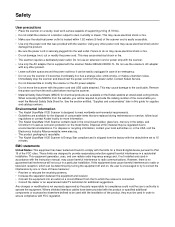
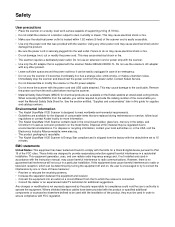
... consumable you will not occur in the USA, visit the Electronics Industry Alliance website: www.eiae.org. • The product packaging is recyclable. • The Kodak ScanMate i1120 Scanner is Energy Star compliant and is securely plugged into an outlet on a circuit different from the power outlet. However, there is no guarantee that are...
User Guide - Page 5
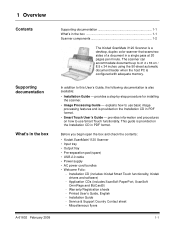
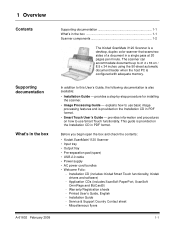
...1-1 explains how to use basic image processing features and is provided on how to use Smart Touch functionality. 1 Overview
Contents
Supporting documentation 1-1 What's in the box 1-1 Scanner components 1-2
The Kodak ScanMate i1120 Scanner is a desktop, duplex color scanner that scans two sides of a document in the box
A-61602 February 2009
In addition to this User's Guide, the following...
User Guide - Page 6
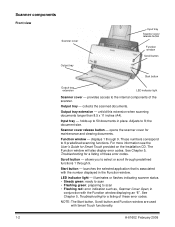
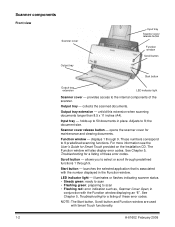
... will also display error codes. Output tray extension - Adjusts to the internal components of the scanner. displays 1 through 9. For more information see the User's Guide for maintenance and clearing documents.
provides access to fit the document size.
Output tray -
Scanner cover release button - Function window - These numbers correspond to scan • Flashing red: error...
User Guide - Page 7


... port
Power switch - turns the scanner on and off. USB port - for optimum image quality, keep the calibration guide clean. connects the power cord to the PC.
Pre-separation pad and rollers-
provides smooth document feeding and separation of various sizes, thicknesses and textures of documents. connects the scanner to the scanner. A-61602 February 2009
1-3 Power...
User Guide - Page 8
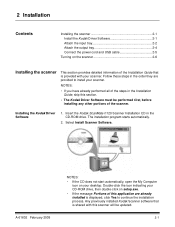
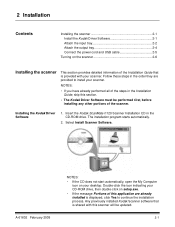
... must be updated.
2-1 The installation program starts automatically.
2. Insert the Kodak ScanMate i1120 Scanner Installation CD in the Installation Guide, skip this scanner will be performed first, before installing any other portions of the scanner. 2 Installation
Contents
Installing the scanner 2-1 Install the Kodak Driver Software 2-1 Attach the input tray 2-2 Attach the output tray...
User Guide - Page 9
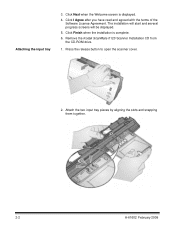
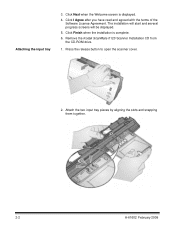
... together.
2-2
A-61602 February 2009 Click Finish when the installation is displayed. 4. Press the release button to open the scanner cover.
2. The installation will start and several progress screens will be displayed. 5. Remove the Kodak ScanMate i1120 Scanner Installation CD from the CD-ROM drive.
1. Attaching the input tray
3. Click I Agree after you have read and...
User Guide - Page 12
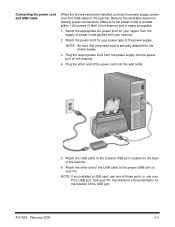
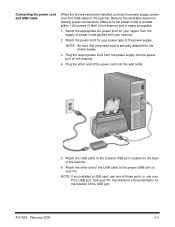
...or use your PC manufacturer's documentation for your power type to the scanner USB port, located on the back of the USB port. Attach the power cord for the location of the scanner.
6. See your PC's USB...Plug the output power cord from the supply of the power cord into the power port on your scanner.
2. Make sure the power outlet is located within 1.52 metres (5 feet) of the USB ...
User Guide - Page 15
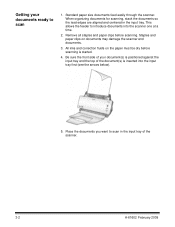
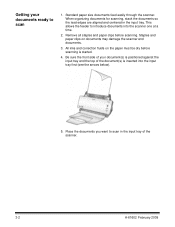
... the input tray first (see the arrows below).
5. Remove all staples and paper clips before scanning is inserted into the scanner one at a time.
2. Standard paper size documents feed easily through the scanner. Staples and paper clips on the paper must be dry before scanning. Getting your document(s) is positioned against the input tray and the top of the...
User Guide - Page 16
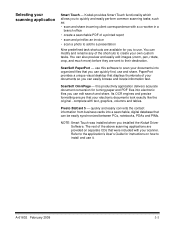
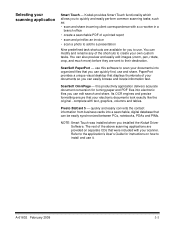
... files you installed the Kodak Driver Software. You can quickly find, use...documents so you can modify and rename any of the shortcuts to their destination.
Its OCR engines and precise formatting ensure that displays thumbnails of your scanner... to use this productivity application delivers accurate document conversion for turning paper and PDF files into a searchable, digital...
User Guide - Page 18
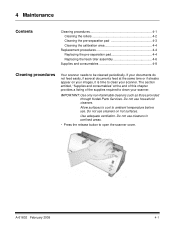
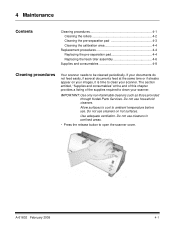
...documents do not feed easily, if several documents feed at the end of this chapter provides a listing of the supplies required to clean your scanner. Allow surfaces to cool to be cleaned periodically. Do not use cleaners on your images, it is time to open the scanner...to clean your scanner. IMPORTANT: Use only non-flammable cleaners such as those provided through Kodak Parts Services. ...
User Guide - Page 19
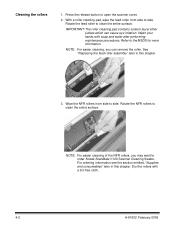
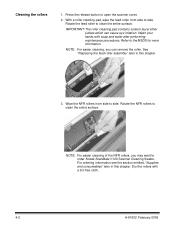
... side to side. Refer to clean the entire surface.
Rotate the NFR rollers to the MSDS for more information. Cleaning the rollers
1. Rotate the feed roller to order Kodak ScanMate i1120 Scanner Cleaning Swabs.
NOTE: For easier cleaning, you may want to clean the entire surface. For ordering information see the section entitled, "Supplies and...
User Guide - Page 21
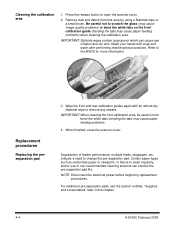
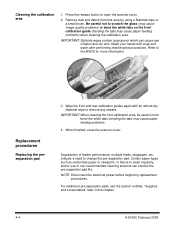
... the glass (may cause image quality problems) or bend the white tabs on the front calibration guide (bending the tabs may cause paper feeding problems.
4. When finished, close the scanner cover. Wipe the front and rear calibration guides again with soap and water after performing maintenance procedures.
Be careful not to remove any...
User Guide - Page 24
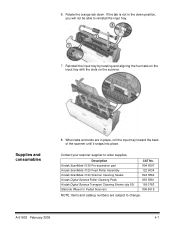
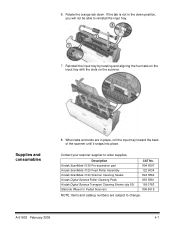
... place, roll the input tray toward the back of the scanner until it snaps into place. Description Kodak ScanMate i1120 Pre-separation pad Kodak ScanMate i1120 Feed Roller Assembly Kodak ScanMate i1120 Scanner Cleaning Swabs Kodak Digital Science Roller Cleaning Pads Kodak Digital Science Transport Cleaning Sheets (qty 50) Staticide Wipes for Kodak Scanners
CAT No. 894 6097 122 6034 824 5862 853...
User Guide - Page 25
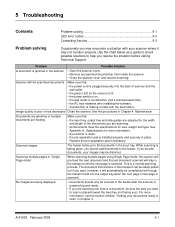
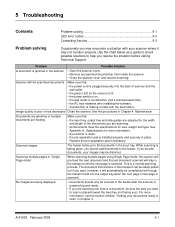
... be inserted in the feeder after installing the software. • document(s) is powered up to scan" in the scanner • Open the scanner cover. • Remove any jammed document(s) from inside the scanner. • Close the scanner cover and resume scanning. Documents are jamming or multiple documents are feeding
Make sure that:
• the input tray, output tray and...
User Guide - Page 26


.... Cannot scan after scanning Images have clipped corners, the skew angle was too large for the scanner. • The scanner is running slow
• Your PC may be cut -off image. • Rescan the document by feeding it were the end of the page and will
function with the edges aligned and the
side...
User Guide - Page 27
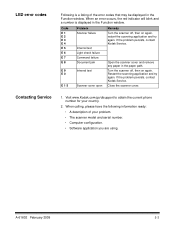
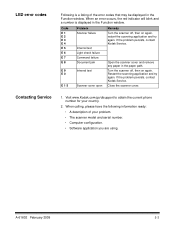
...try again. Contacting Service
1. If the problem persists, contact Kodak Service.
A-61602 February 2009
5-3 Code E 1 E 2 E 3 E 4 E 5 E 6 E 7 E 8
E 9 E 0
E 1 5
Problem Scanner failure
Internal test Light check failure Command failure Document jam Internal test
Scanner cover open
Remedy Turn the scanner off , then on again. Visit www.Kodak.com/go/disupport to obtain the current phone...
User Guide - Page 28
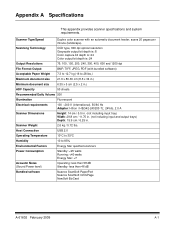
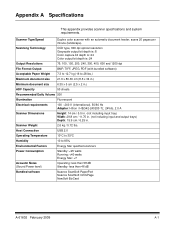
...JPEG, PDF (with bundled software)
Acceptable Paper Weight 7.3 to 12.7 kg (16 to 85%
Environmental Factors
Energy Star qualified scanners
Power Consumption
Standby: Host Connection
USB ...2.0
Operating Temperature
10°C to 35°C
Humidity
10 to 28 lbs.)
Maximum document size
21.6 x 86.36 cm (8.5 x 34 in.)
Minimum document...
User Guide - Page 29
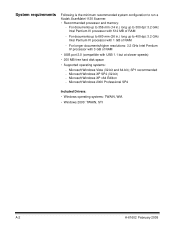
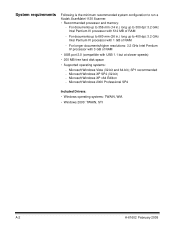
For documents up to 660 mm (26 in .) long up to run a Kodak ScanMate i1120 Scanner. • Recommended processor and memory:
- Microsoft Windows Vista (32-bit and 64-bit...• Windows operating systems: TWAIN, WIA • Windows 2000: TWAIN, STI
A-2
A-61602 February 2009 For documents up to 356 mm (14 in .) long up to 300 dpi: 3.2 GHz Intel Pentium IV processor with 512 MB of ...
User Guide - Page 32
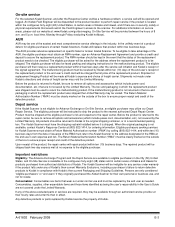
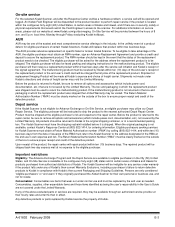
... Material Authorization Number ("RMA") must be opened and logged. The Kodak Scanner will be ineligible for eligible purchasers of certain Kodak Scanners, Kodak will replace that are only considered "eligible purchasers" or "end users" if they may be sure to Kodak in which include power cord, documentation, etc.) that product within 2 business days after the Response Center...
User Guide - Page 33
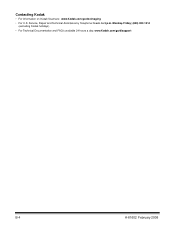
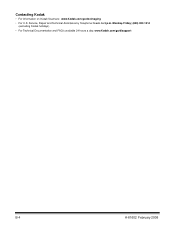
Contacting Kodak
• For Information on Kodak Scanners: www.Kodak.com/go /disupport
B-4
A-61602 February 2009 to 5 p.m. Service, Repair and Technical Assistance by Telephone: 5 a.m. Monday-Friday; (800) 822-1414 (excluding Kodak holidays)
• For Technical Documentation and FAQ's available 24 hours a day: www.Kodak.com/go /docimaging
• For U.S.
Similar Questions
How To Install Kodak Scanmate I1120 Scanner Windows 7
(Posted by tuitugessam 9 years ago)
Start Button Wont Work On Scanmate I1120
(Posted by gamesne 10 years ago)
Scanmate I1120 Support Troubleshoot Scan Button Does Not Work
(Posted by Camnight 10 years ago)
Scanmate I1120
My scanner has a 9 in the window with the light blinking and cannot reset.
My scanner has a 9 in the window with the light blinking and cannot reset.
(Posted by salasme 12 years ago)

