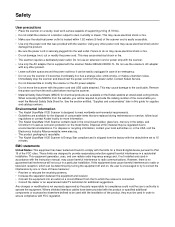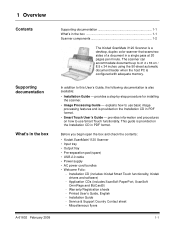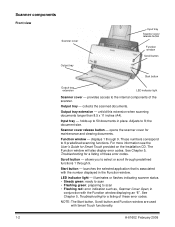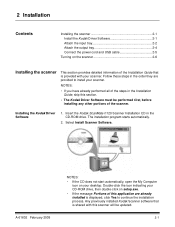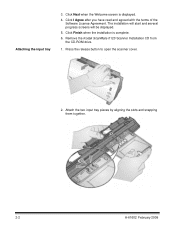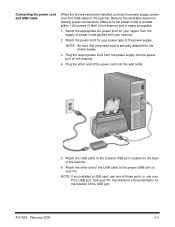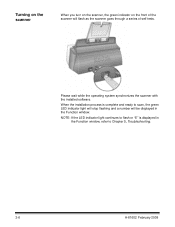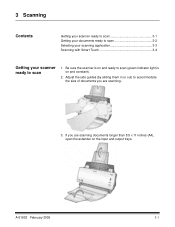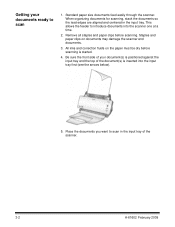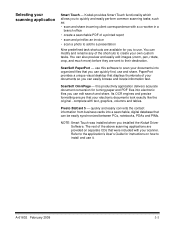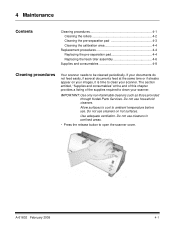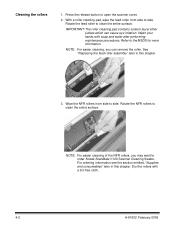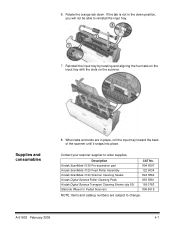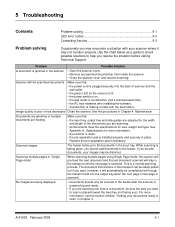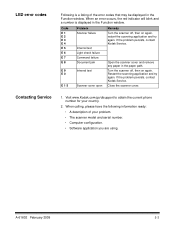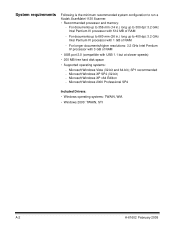Kodak I1120 Support Question
Find answers below for this question about Kodak I1120 - Document Scanner.Need a Kodak I1120 manual? We have 1 online manual for this item!
Question posted by mzchopper on April 23rd, 2010
We Lost The Manuel For Our I1120 Scanner. Could You Explain The Led 1-9 Level B
We lost the manuel for our i1120 scanner. Could you please explain the LED level buttons and how to know which ones to choose.
Thanks,
K.Clark
Current Answers
Related Kodak I1120 Manual Pages
Similar Questions
Can I Use The Kodak I1120 Scanner On My Mac Computer
(Posted by fizzldhsc 9 years ago)
How To Install Kodak Scanmate I1120 Scanner Windows 7
(Posted by tuitugessam 9 years ago)
Scanner Won't Work Or Duplex In Twain
I just installed the software to use my i1120 scanner on a new computer (Windows 7). I have it insta...
I just installed the software to use my i1120 scanner on a new computer (Windows 7). I have it insta...
(Posted by reederpj 11 years ago)
Mac Software For The I1120 Scanner?
Hola Folks, I just took the Kodak ScanMate i1120 scanner out of the box, set it up, but then realiz...
Hola Folks, I just took the Kodak ScanMate i1120 scanner out of the box, set it up, but then realiz...
(Posted by ericsimsjr 11 years ago)