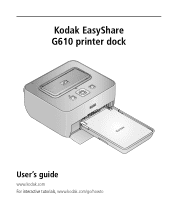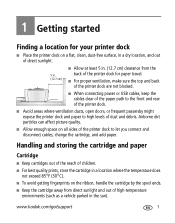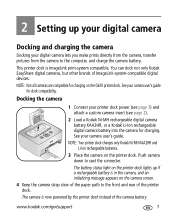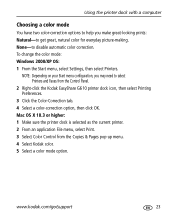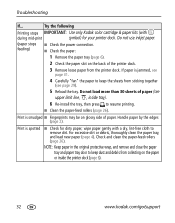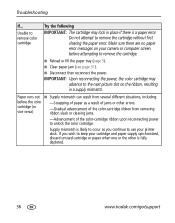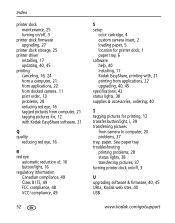Kodak G610 Support Question
Find answers below for this question about Kodak G610 - EasyShare Printer Dock Photo.Need a Kodak G610 manual? We have 1 online manual for this item!
Question posted by Prevasyl on May 16th, 2014
What Kodak Color Cartridge Is Compatible With G610 Printer Dock
The person who posted this question about this Kodak product did not include a detailed explanation. Please use the "Request More Information" button to the right if more details would help you to answer this question.
Current Answers
Answer #1: Posted by TechSupport101 on May 16th, 2014 1:31 PM
Hi. That would be "Kodak G-50 EasyShare Printer Dock Color Cartridge"
Source: http://www.bonanza.com/listings/150241189?utm_source=nextag&utm_medium=cpa&utm_campaign=product_feed
Related Kodak G610 Manual Pages
Similar Questions
Where Do I Get A G610 Printer Cartridge
(Posted by ldefrDa 9 years ago)
Where Can I Find Ink Cartridge For Kodak Printer Dock G610
(Posted by moalexd 10 years ago)
I Having Problem Finding Ink For My Kodak G610 Printer Dock
(Posted by Anonymous-61072 11 years ago)
Faulty G610 Printer Dock
I havent used printer dock for a year and have just inserted a new ink cartridge but the pictures ar...
I havent used printer dock for a year and have just inserted a new ink cartridge but the pictures ar...
(Posted by Tivvy 12 years ago)
What Kodak Camara(s) Are Compatible With The G610 Printer?
(Posted by loriannegola 12 years ago)