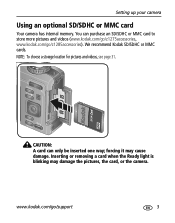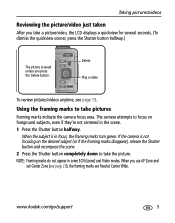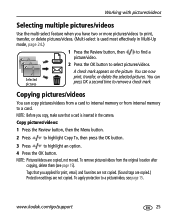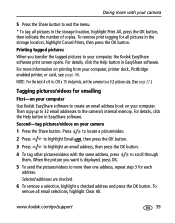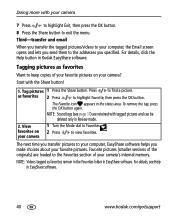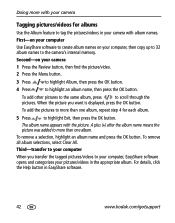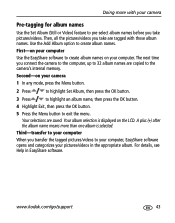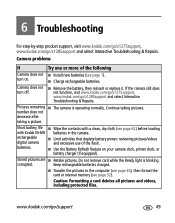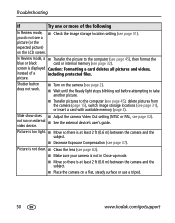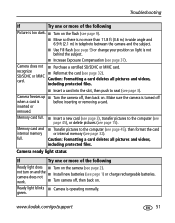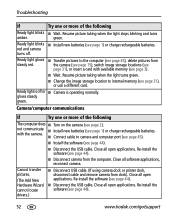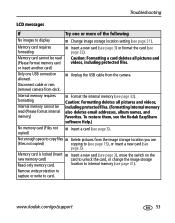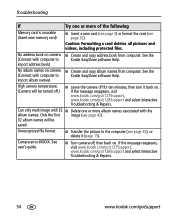Kodak EasyShare Z1275 Support Question
Find answers below for this question about Kodak EasyShare Z1275 - Digital Camera - Compact.Need a Kodak EasyShare Z1275 manual? We have 1 online manual for this item!
Question posted by chucktruex on February 17th, 2013
Clear Memory It Says Its Full. Just Put New Chip In.
Current Answers
Answer #1: Posted by tintinb on February 20th, 2013 7:10 PM
- SDHC Memory Card,
- MultiMediaCard,
- SD Memory Card
If you have more questions, please don't hesitate to ask here at HelpOwl. Experts here are always willing to answer your questions to the best of our knowledge and expertise.
Regards,
Tintin
Related Kodak EasyShare Z1275 Manual Pages
Similar Questions
I bought a new rechargeable battery but the camera still will not turn on (open).
I have a 10.2 mega pixel camera and I would like to know if you can download them onto an iPhone tha...
do i have a timer like 10 sec. before my picture is taken
I have just replaced the batteries in my c813. The camera let me reset year,date,etc. so I think the...
Have downloaded photos to computer. Still memory is full. How do I clear card? Or do I buy new memo...