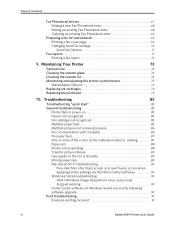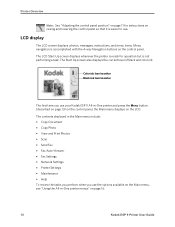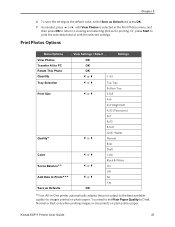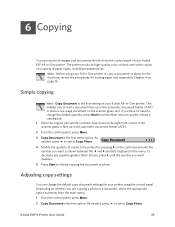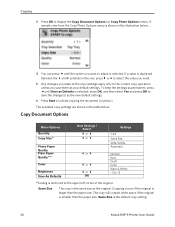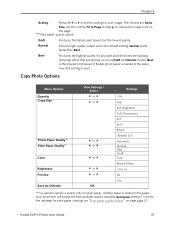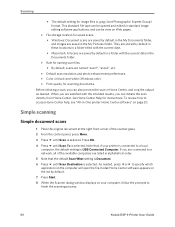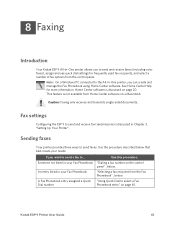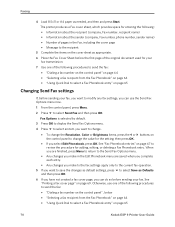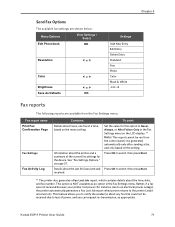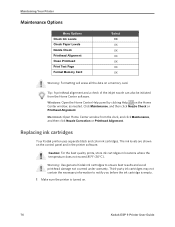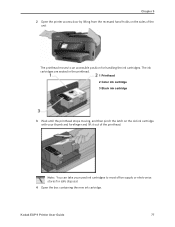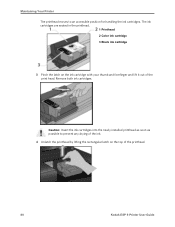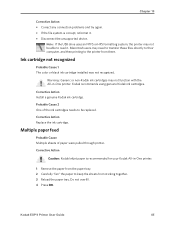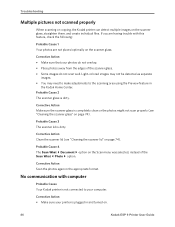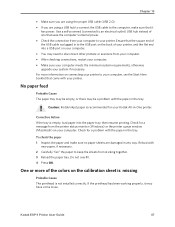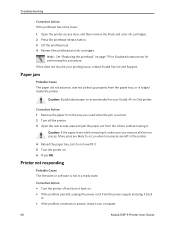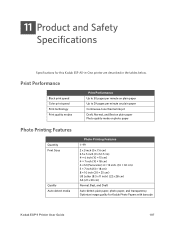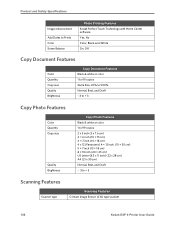Kodak ESP9 Support Question
Find answers below for this question about Kodak ESP9 - ESP 9 All-in-One Color Inkjet.Need a Kodak ESP9 manual? We have 2 online manuals for this item!
Question posted by baierca on July 18th, 2014
How To Disassemble A Kodak Esp 9250 All-in-one Printer
The person who posted this question about this Kodak product did not include a detailed explanation. Please use the "Request More Information" button to the right if more details would help you to answer this question.
Current Answers
Related Kodak ESP9 Manual Pages
Similar Questions
Kodak Esp 9250 Printer Won't Print Barcode
(Posted by dbsagROBB9 9 years ago)
How To Connect Laptop To Wireless Kodak Esp 9250 Printer
(Posted by natesrsb 9 years ago)
How Do I Install Kodak Esp 9250 Printer On My Macbook Air
(Posted by kjmahcdio 10 years ago)
How To Disassemble A Kodak Printer Esp 5250
(Posted by mikeychild 10 years ago)
Esp 9250 Printer Head Jammed And Will Not Move To Center. No Visible Blockage
(Posted by hondaray 10 years ago)