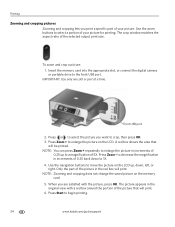Kodak ESP 7250 Support Question
Find answers below for this question about Kodak ESP 7250 - All-in-one Printer.Need a Kodak ESP 7250 manual? We have 4 online manuals for this item!
Question posted by somersetblue on April 16th, 2013
Poor Print Quality
Current Answers
Answer #1: Posted by tintinb on April 16th, 2013 2:11 AM
1. Remove the the ink cartridges
2. Get a soft tissue
3. Wipe the part where the ink flows from the ink cartridges
4. Make sure that the ink flows in balance. Gently repeat wiping with smooth tissues
5. Install the ink cartridges again and try to print a test page
If you have more questions, please don't hesitate to ask here at HelpOwl. Experts here are always willing to answer your questions to the best of our knowledge and expertise.
Regards,
Tintin
Related Kodak ESP 7250 Manual Pages
Similar Questions
I by mistake purchased two 60 sheet boxes of kodak quality photo paper.i have been using my initial ...