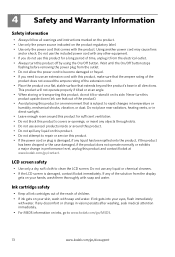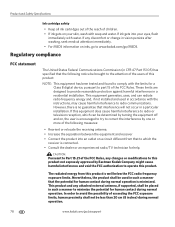Kodak ESP 7250 Support Question
Find answers below for this question about Kodak ESP 7250 - All-in-one Printer.Need a Kodak ESP 7250 manual? We have 4 online manuals for this item!
Question posted by carolartb on August 8th, 2012
Ink!!! I Don't Use Color Ink, Just Black. Why Does The Replace Color Cartridge
The person who posted this question about this Kodak product did not include a detailed explanation. Please use the "Request More Information" button to the right if more details would help you to answer this question.
Current Answers
Related Kodak ESP 7250 Manual Pages
Similar Questions
Kodak Esp 9 Can You Use It With Just Black Ink
(Posted by adnimc 9 years ago)
Can You Print Without A Color Cartridge On A Kodak Esp 7250
(Posted by JohTheB 10 years ago)
Kodak Esp 7250 Uses Color Ink When Printing In Black And White
(Posted by Brijavy 10 years ago)
Printer Tells Me I Need A New Color Cartridge.
I have put the cartridge in and out 60 times and it still gives me an error that I need a new color ...
I have put the cartridge in and out 60 times and it still gives me an error that I need a new color ...
(Posted by lfrancoeur5730 11 years ago)
New Color Cartridge Printing Cyan Only
My pictures are coping out very red, and the test page only appeared to print cyan. The color cartri...
My pictures are coping out very red, and the test page only appeared to print cyan. The color cartri...
(Posted by jefflewis 11 years ago)