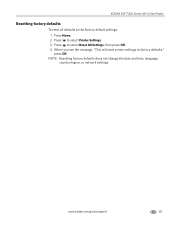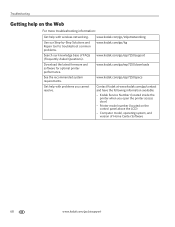Kodak ESP 7250 Support Question
Find answers below for this question about Kodak ESP 7250 - All-in-one Printer.Need a Kodak ESP 7250 manual? We have 4 online manuals for this item!
Question posted by Anonymous-35971 on August 14th, 2011
Cannot View Pictures In Aio Home Centre Says File Not Supported
only see grey boxes where images should be and when i click on individual photo and try to open with kodak aio programme not recognised
Current Answers
Related Kodak ESP 7250 Manual Pages
Similar Questions
What To Do When Printer Will Mot Print On Command -just Makes A Sound
Will not print: Message--"filter failure" or "Driver unexpectedly quit"
Will not print: Message--"filter failure" or "Driver unexpectedly quit"
(Posted by leefdunne 9 years ago)
How To Take One Picture Out Of Four Using Kokad 6150 Printer
(Posted by rafawa 10 years ago)
Missing Esp 9250 Aio Home Centre Software Icon
Since downloading the new software for the ESP 9250, the Home Centre s/w has vanished together with ...
Since downloading the new software for the ESP 9250, the Home Centre s/w has vanished together with ...
(Posted by dmsheldon 11 years ago)
How Do I Get My Printer Back Online?
I keep trying to print different papers. First I cancled all the papers waiting to be printed and no...
I keep trying to print different papers. First I cancled all the papers waiting to be printed and no...
(Posted by cortneyleebee 13 years ago)
Printing Wirelessly
I installed the AiO Home Center, and set up my printer. I was able to print directly from the comput...
I installed the AiO Home Center, and set up my printer. I was able to print directly from the comput...
(Posted by Wittem97 13 years ago)