Kodak ESP 7250 Support Question
Find answers below for this question about Kodak ESP 7250 - All-in-one Printer.Need a Kodak ESP 7250 manual? We have 4 online manuals for this item!
Question posted by reddustscassau on November 14th, 2013
Where Is The Transfer Button Located On Kodak 7250
The person who posted this question about this Kodak product did not include a detailed explanation. Please use the "Request More Information" button to the right if more details would help you to answer this question.
Current Answers
There are currently no answers that have been posted for this question.
Be the first to post an answer! Remember that you can earn up to 1,100 points for every answer you submit. The better the quality of your answer, the better chance it has to be accepted.
Be the first to post an answer! Remember that you can earn up to 1,100 points for every answer you submit. The better the quality of your answer, the better chance it has to be accepted.
Related Kodak ESP 7250 Manual Pages
Networking Setup Guide - Page 4


... the LCD keyboard to enter your computer.
c. Follow the on your network name. a.
When the confirmation message appears, press OK.
b. With Push Button Configuration selected, press OK. Press or select the WPS button for your wireless router's software, locate the PIN screen. If the printer is successfully connected, install the KODAK All-in the device's software.
User guide - Page 4


... reduce the size of the displayed picture
7 Start button
Begins copying, scanning, printing, maintenance task, and file transfer
8 Cancel button
Stops the current operation and returns to the previous menu
9 Wi-Fi connectivity When lit, signals that the printer is connected to navigate menus; 1 Printer Overview
This printer lets you print, copy, and scan pictures and...
User guide - Page 10


...
You can print pictures with your all-in-one printer from:
• A memory card inserted into a memory card slot • A camera or storage device (such as a flash drive) connected to
the front USB port with a USB cable • A BLUETOOTH Technology enabled device (with the optional
KODAK Wireless 2.0 USB BLUETOOTH Adapter plugged into the front...
User guide - Page 11


.... Press Start to print. 3.
KODAK ESP 7200 Series All-in . / 10 x 15 cm picture. Insert the memory card into the appropriate slot, or connect the digital camera or portable drive to the front USB port. The printer prints a single 4 x 6 in -One Printer
Printing from a memory card or USB-connected device
You can print pictures from...
User guide - Page 12


... or a picture:
1. Close the lid. 3. NOTE: See the user guide for your device for your device's interface. Press or to make a copy.
9
www.kodak.com/go/aiosupport Insert the KODAK Wireless 2.0 USB BLUETOOTH Adapter into the front USB port.
2.
NOTE: If the printer has been idle, it will default to Copy Document. Basic Functions
Printing...
User guide - Page 15


....
See the recommended system requirements. www.kodak.com/go/inkjetnetworking www.kodak.com/go/itg
www.kodak.com/go/esp7250support
www.kodak.com/go/esp7250downloads
www.kodak.com/go/esp7250specs
Contact Kodak at www.kodak.com/go /esp7250support, then type your error code or message.
KODAK ESP 7200 Series All-in -one printer, then Paper jam.
Download the latest firmware...
User guide - Page 18


...
16275 Technology Drive San Diego, CA 92127, USA
declares our sole responsibility that the product
Product Name:
KODAK ESP 7250 All-in a typical configuration.
15
www.kodak.com/go/aiosupport The product was tested in -One Printer
Power adapters:
HP-A0601R3, VP-09500084-000
Radio Module Number: WLU6120
conforms to the following Product Specifications:
Safety...
Extended user guide - Page 3


... Technology enabled device 35 Printing pictures or documents from a wireless device 35 Transferring pictures to a computer...36 Transferring pictures to a WINDOWS OS-based computer 36 Transferring pictures to a MACINTOSH Computer 36
5 Copying Copying a document ...37 Using the default settings to copy a document 37 Adjusting the settings and copying a document 38
www.kodak.com/go/aiosupport...
Extended user guide - Page 8


... for an available Wi-Fi network or
reconnecting to navigate menus; Printer Overview
Control panel
1
2
3
4 5 67
8 9 10
Feature
Description
1 LCD
Displays pictures, messages, and menus
2 Navigation buttons Used to an already configured network
10 On/Off button
Turns the printer on or off
2
www.kodak.com/go/aiosupport displays the next higher menu
9 Wi-Fi...
Extended user guide - Page 10


...time to 4 hours in Home Center Software.
4
www.kodak.com/go back to the Main Menu.
* You can also synchronize the printer's date and time to your wireless network settings. Press ... factory defaults does not change basic printer settings:
1. Configuring printer settings
NOTE: When you first power on the printer, the printer automatically steps you are done.
• Button Sounds -
Extended user guide - Page 14


...With Push Button Configuration selected, press OK. b. Go to a network using WPS:
1. The printer with your router's software and locate the PIN button. To connect to your printer, insert... can use push buttons: a. Press to a Wi-Fi network If your Internet service provider or router device manufacturer's documentation for example, KodakESP7200+1133).
8
www.kodak.com/go/aiosupport...
Extended user guide - Page 15


KODAK ESP 7200 Series All-in-One Printer
Setting up an IP address
IMPORTANT: You should only need to set up your IP address on the printer:
1. Press Home. 2. Press OK after each three-digit grouping, the number must be right-justified.
All...information. Press OK again to enter each digit of the numbers. Use the navigation buttons to continue. 5. www.kodak.com/go /inkjetnetworking.
Extended user guide - Page 16


... through the information, press . 5. When you are adding an ESP 7250 printer), you will see the network name and the word CONNECTED. 4.
Installing your printer on additional computers on the network
To add your printer to another computer(s) on your network, install the KODAK All-in -One Printer
If you are connected to an older model: On...
Extended user guide - Page 41


To print a picture from an iPhone or iPod Touch Device* at the touch of a button. NOTE: See the user guide for your device.
3. "Pair" the printer and the device so they can print pictures from the App Store, or go to www.kodak.com/go/picflick for more information. For instructions, see the user
manual for your...
Extended user guide - Page 42


... to a wireless network and with a USB cable, select
the USB-connected printer (no number after the printer name). 7. If your computer is connected to PC, then press OK. 5. Transferring pictures to a wireless network and with a USB cable and KODAK Home Center software must be installed on your computer. Press Start. 6. If your computer is...
Extended user guide - Page 74
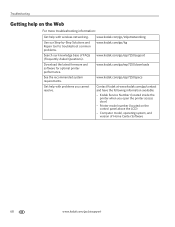
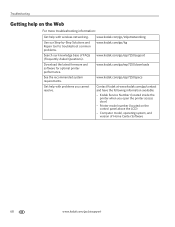
...com/go/inkjetnetworking www.kodak.com/go/itg
www.kodak.com/go/esp7250support
www.kodak.com/go/esp7250downloads
www.kodak.com/go/esp7250specs
Contact Kodak at www.kodak.com/go /aiosupport
Computer model, operating system, and version of FAQs (Frequently Asked Questions).
Kodak Service Number (located inside the
printer when you cannot resolve. Printer model number (located on the Web
For...
Extended user guide - Page 89


....kodak.com/go/aiosupport
83 Index
Numerics
2-sided printing, 26
A
Access to printhead and ink cartridges, 1 Adding a network connection to your computer, 4
Declaration of photos, 47
Date and time setting, 4 synchronizing to a USB-connected
computer, 11 Additional computers on network, installing printer
on control panel, 2
C
Cancel button, 2 Card slots
CF, location, 1 MS/XD/SD location...
Extended user guide - Page 90


..., location, 1
G
Glass, scanner, 1 cleaning, 54
H
Home button, 2 Home Center Software, 3
I
Image Capture software, 36 Image formats supported, 72 Index card stock sizes, 75 Ink cartridges, replacing, 56 Ink levels, 56 Installing printer on additional computers on
network, 10 IP Address, format for entering, 9 iPhoto software, 36 Iron-on transfers, 75
K
Keypad on LCD, using, 6 KODAK...
Extended user guide - Page 91


..., 28 from a BLUETOOTH Technology enabled
device, 35 from a wireless device, 35 panoramic, 33 tagged (marked/DPOF), 32 transferring to computer, 36 zooming and cropping, 34 Plain paper capacity, 16 loading, 16 Ports Ethernet, location, 1 power cord, location, 1 USB, location, 1 view for photo paper, location, 1 Power cord port, location, 1 Power cycling the printer, 66 Power status light, 69 Print...
Extended user guide - Page 92


... WEP key, 5 Wi-Fi connectivity LED, 2 status light, 69 supported technology, 72 WiFi Setup Wizard, on printer, 5 Wireless device, printing pictures from, 35 Wireless network, connecting to, 5 connecting to another KODAK All-in-One
Printer, 10 installing printer on additional computers on
network, 10 listed network, 5 printing the configuration, 10 setting up an IP address...
Similar Questions
Which Navigation Button Is The Transfer Button On Kodak Esp 7250 Printer?
(Posted by krhpw 10 years ago)
Why Is My Kodak Printer Power Button Flashing And Printer Will Not Print
(Posted by jerikWhatno 10 years ago)
How To Fix A Stuck Printer Cartridge Model Esp 7250
(Posted by gemindo 10 years ago)
Which Printer To Add Esp 5250 Do I Add To My Mac
(Posted by togcern 10 years ago)
How Do I Remove A Printer Carriage Kodak Esp Office 6150
(Posted by madonn 10 years ago)

