Kodak ESP 7250 Support Question
Find answers below for this question about Kodak ESP 7250 - All-in-one Printer.Need a Kodak ESP 7250 manual? We have 4 online manuals for this item!
Question posted by CAMIATUL on November 10th, 2013
How Do I Set Up My Flash Drive To A Kodak Esp 7250
The person who posted this question about this Kodak product did not include a detailed explanation. Please use the "Request More Information" button to the right if more details would help you to answer this question.
Current Answers
There are currently no answers that have been posted for this question.
Be the first to post an answer! Remember that you can earn up to 1,100 points for every answer you submit. The better the quality of your answer, the better chance it has to be accepted.
Be the first to post an answer! Remember that you can earn up to 1,100 points for every answer you submit. The better the quality of your answer, the better chance it has to be accepted.
Related Kodak ESP 7250 Manual Pages
User guide - Page 10


... slot • A camera or storage device (such as a flash drive) connected to
the front USB port with a USB cable • A BLUETOOTH Technology enabled device (with MAC OS).
Press OK to reset the settings, then press OK to select Reset All Settings, then press OK. 4. On a computer with all -in-one printer from KODAK EASYSHARE Software or any picture...
User guide - Page 11


... The printer prints a single 4 x 6 in -One Printer
Printing from a memory card or USB-connected device
You can print pictures from the following cards or USB-connected devices:
MS/... STICK Duo,
miniSD, microSD, and
T-Flash)
• PICTBRIDGE Technology enabled camera
• Flash drive
To print a picture from a memory card or USB-connected device:
1.
KODAK ESP 7200 Series All-in . / 10 ...
User guide - Page 18


...
Declaration of Conformity
Manufacturer's Name: Manufacturer's Address:
Eastman Kodak Company
16275 Technology Drive San Diego, CA 92127, USA
declares our sole responsibility that the product
Product Name:
KODAK ESP 7250 All-in a typical configuration.
15
www.kodak.com/go/aiosupport The product was tested in -One Printer
Power adapters:
HP-A0601R3, VP-09500084-000
Radio Module...
Extended user guide - Page 11


...Setup Wizard. To connect to select Network Settings, then press OK. 3. Press Home. 2. www.kodak.com/go/aiosupport
5 Read the following information. Kodak recommends that you use the one that uses... sure to temporarily disable your network setup. KODAK ESP 7200 Series All-in-One Printer
Connecting to a wireless network
To connect your printer to the network. Connecting to a listed ...
Extended user guide - Page 13


... To change from lowercase to install the software. Press , , or to select Network Settings, then press OK. 3. The printer with your network name, using the WiFi Setup Wizard:
1. NOTE: The Wi-Fi...; To enter punctuation or symbols, select !@#, then press OK.
6. KODAK ESP 7200 Series All-in-One Printer
Connecting to an unlisted network To connect to enter the network name. If you haven...
Extended user guide - Page 15


KODAK ESP 7200 Series All-in-One Printer
Setting up an IP address
IMPORTANT: You should only need to set up an IP address for your printer if you are having a problem with connecting.
Press to select Network Settings, then press OK. 3. www.kodak.com/go /inkjetnetworking. Typically, it may appear in your IP address on the printer:
1. Consult your...
Extended user guide - Page 17


... have
successfully completed the installation For more information on firewalls, go to add the printer. Select Network - When your printer is detected, driver installation begins.
2. KODAK ESP 7200 Series All-in-One Printer
• If your wireless all-in -one printer that is connected to your printer is detected, driver installation begins. Click Print & Fax. 3. On the...
Extended user guide - Page 34


... two-sided documents from a computer with all -in-one printer from:
• A memory card inserted into a memory card slot • A camera or storage device (such as a flash drive) connected to the front USB
port with a USB cable • A BLUETOOTH Technology enabled device (with the optional KODAK Wireless
2.0 USB BLUETOOTH Adapter plugged into the front USB port...
Extended user guide - Page 35


... or USB-connected device using the default settings:
1. Using default settings to the front USB port.
www.kodak.com/go/aiosupport
29 IMPORTANT: Use only one slot or port at a time. KODAK ESP 7200 Series All-in the printer. Insert the memory card into the appropriate slot, or connect the digital camera or portable drive to print a picture...
Extended user guide - Page 37


...pictures on the memory card to your computer, press OK then Start. (Your printer and computer must be connected with a USB cable.) Press OK to rotate the selected photo....printer detects when you load photo paper and sets Best quality automatically. www.kodak.com/go/aiosupport
31
The fastest print speed, but the slowest print speed; KODAK ESP 7200 Series All-in the paper tray, the printer...
Extended user guide - Page 39


... it from the
printer while printing. KODAK ESP 7200 Series All-in-One Printer
Printing panoramic pictures ...To print a panoramic picture, load 4 x 12 in. / 101 x 305 mm paper, or US letter or A4 paper in the main paper tray. 1. Insert the memory card into the appropriate slot, or connect the digital camera or portable drive...
Extended user guide - Page 45


... Start to +3 Lightens or darkens the copy. (Normal is default) Normal is the lightest.
Draft
The fastest print speed, but the slowest
print speed; KODAK ESP 7200 Series All-in-One Printer
Copy Document Option
Setting
Description
Plain Paper Quality Normal (default)
Good quality output; Best
The highest quality, but the lowest quality. www...
Extended user guide - Page 49


... down in the bottom tray. Press to select an option, then press or
to change the setting. Copy is made on the paper in -One Printer
Adjusting the settings and copying a photograph
To copy a photograph using settings other than the default settings: 1.
KODAK ESP 7200 Series All-in the top tray. Prints black and white (gray scale).
Extended user guide - Page 55


... Home Center Software Help (? Scanning from the computer
To scan a document or a picture: 1.
www.kodak.com/go/aiosupport
49 Base name (by default, scanned files are named "scan1," "scan2," etc) -
KODAK ESP 7200 Series All-in-One Printer
To adjust settings for scanning pictures, select the Picture tab, then select: • Color or Black and...
Extended user guide - Page 57


...or to the USB-connected computer.
KODAK ESP 7200 Series All-in the right-front corner of the scanner glass.
2. Close the lid. 3. Scan Option Scan To
Settings
Description
USB-connected computer (default)
... the setting. Press to the computer on the wireless or Ethernet network. Name of the card slots. Lift the scanner lid, and place the original face down in -One Printer
Scanning ...
Extended user guide - Page 65


... access position.
3. Replace the printhead only if you receive a new printhead from Kodak.
To replace the printhead: 1. Make sure your printer is not a regular maintenance procedure. www.kodak.com/go/aiosupport
59
Remove both ink cartridges and set them aside. KODAK ESP 7200 Series All-in-One Printer
Replacing the printhead
IMPORTANT: Replacing the printhead is on. 2.
Extended user guide - Page 71
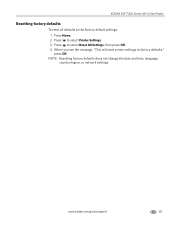
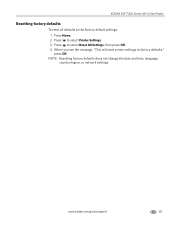
... time, language, country/region, or network settings. Press to factory defaults," press OK. When you see the message, "This will reset printer settings to select Reset All Settings, then press OK. 4. Press to the factory default settings: 1. Press Home. 2.
www.kodak.com/go/aiosupport
65 KODAK ESP 7200 Series All-in-One Printer
Resetting factory defaults
To reset all...
Extended user guide - Page 78


... Technology enabled cameras, flash drives
Image formats supported Image printing supports JPEG (EXIF v2.21 non-progressive); Product and Safety Specifications
Bottom input paper tray
Paper capacity 100 sheets of the printer, one host port in the front
Wi-Fi technology 802.11n, WPA, WMM, and WPS supported
72
www.kodak.com/go/aiosupport...
Extended user guide - Page 83


Wait until the On/Off button stops flashing before removing the power plug from the display gets on your hands, wash them thoroughly ... power source indicated on its side. Do not use the included power cord with the product. KODAK ESP 7200 Series All-in-One Printer
Safety information
• Always follow all directions.
This product will not operate properly if tilted or at www...
Extended user guide - Page 88


The product was tested in -One Printer HP-A0601R3, VP-09500084-000 WLU6120
conforms to the following Product Specifications:... Address:
Eastman Kodak Company 16275 Technology Drive San Diego, CA 92127, USA
Declares our sole responsibility that the product
Product Name: Power adapters: Radio Module Number:
KODAK ESP 7250 Series All-in a typical configuration.
82
www.kodak.com/go/aiosupport ...
Similar Questions
Kodak Esp 7250 Won't Print Photos From Flash Drive
(Posted by Alex7CPOLAC 9 years ago)
How To Set Up Kodak Esp 7250 To Airprint
(Posted by Choaspopopo 9 years ago)
How Do I Set My Kodak Esp 7250 Printer To Print In Just Black And White
(Posted by wossyKbend 10 years ago)
Set Up Kodak Esp 7250 Wifi Will Not Print
(Posted by devnz 10 years ago)
How To Change Print Speed Setting On Kodak Esp 7250
(Posted by jeffgottse 10 years ago)

