Kodak ESP 7250 Support Question
Find answers below for this question about Kodak ESP 7250 - All-in-one Printer.Need a Kodak ESP 7250 manual? We have 4 online manuals for this item!
Question posted by acagbato on January 7th, 2014
How Do I Reset Ink Level On Kodak Esp 7250
The person who posted this question about this Kodak product did not include a detailed explanation. Please use the "Request More Information" button to the right if more details would help you to answer this question.
Current Answers
There are currently no answers that have been posted for this question.
Be the first to post an answer! Remember that you can earn up to 1,100 points for every answer you submit. The better the quality of your answer, the better chance it has to be accepted.
Be the first to post an answer! Remember that you can earn up to 1,100 points for every answer you submit. The better the quality of your answer, the better chance it has to be accepted.
Related Kodak ESP 7250 Manual Pages
User guide - Page 2


... (FAQs) • software or firmware upgrades • Extended User Guide • and more!
Go to provide high-quality pictures and documents.
Resources Support is available! 2 KODAK ESP 7200 Series All-in-One Printer
Your KODAK All-in-One Printer combines ease-of-use and affordable inks to www.kodak.com/go /contact.
User guide - Page 5


Components
1
KODAK ESP 7200 Series All-in-One Printer 23 4
19
18
17
16
5
15
14
6 13
7
12 11
1 Control panel 2 Power cord port 3 USB port 4 Ethernet port 5 Duplexer/rear-access cleanout cover 6 Printer access door 7 Printhead with ink cartridges installed 8 CF Card slot 9 Front USB port ... 17 Paper tray extender 18 Photo paper tray 19 Left paper-edge guides
www.kodak.com/go/aiosupport
2
User guide - Page 9


KODAK ESP 7200 Series All-in the photo tray, and lower the output tray. Move the left paper-edge guide to the far ...guide forward. 3. Raise the output tray, and pull out the photo paper tray. 2. Push in -One Printer
Loading photo paper
The photo paper tray capacity is loaded the wrong way, the ink on your
pictures will be wet and the image quality will be affected. 4. To load photo paper:
1....
User guide - Page 13


..., make sure that your computer with MAC OS, see the Extended User Guide at www.kodak.com/go /aiosupport
10 Select the item(s) you want to the Internet, then:
1.
...an Ethernet network/cable. To scan a document or picture:
1. Scanning
KODAK ESP 7200 Series All-in-One Printer
Before scanning, make sure that the printer is connected to buy, then follow the on the scanner glass.
...
User guide - Page 15


..., then Paper jam.
www.kodak.com/go/inkjetnetworking www.kodak.com/go/itg
www.kodak.com/go/esp7250support
www.kodak.com/go/esp7250downloads
www.kodak.com/go/esp7250specs
Contact Kodak at www.kodak.com/go /itg.
KODAK ESP 7200 Series All-in-One Printer
Problem
Possible Solutions
Ink cartridge
• Check that KODAK Ink Cartridge(s) are installed. Printer model number (located on the...
User guide - Page 17


...as third party ink or ink tanks), failure to follow Kodak's operation, maintenance or repacking instructions, failure to use of this warranty. Unless a specific Kodak warranty is ...not apply when failure is expressly disclaimed. KODAK ESP 7200 Series All-in-One Printer
Warranty Information
Limited Warranty
Kodak warrants Kodak consumer electronic products and accessories ("Products"), ...
User guide - Page 18


The product was tested in -One Printer
Power adapters:
HP-A0601R3, VP-09500084-000
Radio Module Number: WLU6120
conforms to the ...Drive San Diego, CA 92127, USA
declares our sole responsibility that the product
Product Name:
KODAK ESP 7250 All-in a typical configuration.
15
www.kodak.com/go/aiosupport Safety and Warranty Information
Declaration of the Low Voltage Directive 2006/95/EC...
Extended user guide - Page 4


...Updating the software and printer firmware...63 Updating if your printer is connected to a computer with WINDOWS OS 63 Updating if your printer is connected to a computer with MAC OS 64 Monitoring and adjusting printer performance ...64 Checking ink levels...64 Resetting factory defaults ...65
... ...71 Bottom input paper tray ...72 Top input paper tray ...72
ii
www.kodak.com/go/aiosupport
Extended user guide - Page 33


...), then click OK. 6. Open the document you press; KODAK ESP 7200 Series All-in either Long-Edge binding or
Short-Edge binding. 6. Load plain paper into the paper tray
(printed side up). 9. Manual two-sided printing
You can absorb ink on your computer and printer LCD, remove the
printed pages from the output tray...
Extended user guide - Page 62


... LCD displays a message stating that the black or color ink cartridge needs replacing. Black ink cartridge
Printhead Color ink cartridge
56
www.kodak.com/go/aiosupport Maintaining Your Printer
Replacing ink cartridges
Your printer uses both black and color ink cartridges. You can check the approximate ink levels on . 2. Lift the printer access door, and wait for the carriage to move...
Extended user guide - Page 63


Remove the new ink cartridge from the cartridge. Remove the protective cap from its bag.
IMPORTANT: Insert the ink cartridge into the printhead immediately to prevent the printhead from drying out.
5. www.kodak.com/go/aiosupport
57 Pinch the tab on the ink cartridge and lift it out of the printhead.
4.
KODAK ESP 7200 Series All-in-One Printer 3.
Extended user guide - Page 65


... wait for the carriage to move to the access position.
3. KODAK ESP 7200 Series All-in-One Printer
Replacing the printhead
IMPORTANT: Replacing the printhead is on. 2. Replace the printhead only if you receive a new printhead from Kodak.
www.kodak.com/go/aiosupport
59 To replace the printhead: 1. Remove both ink cartridges and set them aside.
Extended user guide - Page 70


... system from the drop-down list. 4. Click Select in the cartridges so you keep the printer functioning well. Connect the printer to www.kodak.com/go /aiosupport
Press Home. 2. With Check Ink Levels selected, press OK.
Monitoring and adjusting printer performance
From the control panel, you can perform tasks to help you know when it's time...
Extended user guide - Page 71
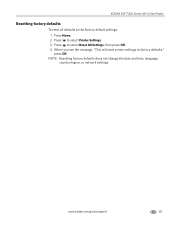
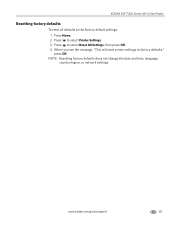
...Press Home. 2. KODAK ESP 7200 Series All-in-One Printer
Resetting factory defaults
To reset all defaults to select Reset All Settings, then press OK. 4. Press to the factory default settings: 1. Press to factory defaults," press OK. www.kodak.com/go/aiosupport
65 When you see the message, "This will reset printer settings to select Printer Settings. 3.
NOTE: Resetting factory defaults...
Extended user guide - Page 73


...; Exact wording of tears or creases.
• Make sure you need to www.kodak.com/go /aiosupport
67
Do not use non-Kodak brand or refilled ink cartridges.
• Remove, then install the cartridges again. KODAK ESP 7200 Series All-in -one printer, then Paper jam. Make sure the cartridges click into place. Error messages or...
Extended user guide - Page 79


... Output: 36 V DC at 1.6 A
Dimensions 445 x 189 x 427 mm [L x W x D] (17.5. x 16.8 in -One Printer
Software support
Application support Third-party image-management software; KODAK ESP 7200 Series All-in .)
Weight 6.57 kg (14.5 lb) without power supply, printhead, or ink cartridges
Operating range 5°C (41°F) to 35°C (95°F), 15 to 85...
Extended user guide - Page 83


...any other equipment. • Always turn this product upside down (ink can leak out of the product). • Avoid placing this ...use the included power cord with the product. KODAK ESP 7200 Series All-in-One Printer
Safety information
• Always follow all directions... or exhibits a major change in performance level, unplug this product and contact Kodak at an angle. • When storing...
Extended user guide - Page 88


...2004/108/EC and carries the CE marking.
The product was tested in -One Printer HP-A0601R3, VP-09500084-000 WLU6120
conforms to the following Product Specifications:
Safety: EMC...'s Address:
Eastman Kodak Company 16275 Technology Drive San Diego, CA 92127, USA
Declares our sole responsibility that the product
Product Name: Power adapters: Radio Module Number:
KODAK ESP 7250 Series All-in ...
Extended user guide - Page 90


...-edge guides, location, 1
G
Glass, scanner, 1 cleaning, 54
H
Home button, 2 Home Center Software, 3
I
Image Capture software, 36 Image formats supported, 72 Index card stock sizes, 75 Ink cartridges, replacing, 56 Ink levels, 56 Installing printer on additional computers on LCD, using, 6 KODAK Home Center Software.
Extended user guide - Page 91


KODAK ESP 7200 Series All-in-One Printer
plain paper, 16 loading
envelopes, 23 legal-size paper, 18 plain paper...and ink cartridge access, location, 1 Printing, 25 documents, 26 documents, two-sided
automatically, 26 manually, 27 pictures, 28 from a BLUETOOTH Technology enabled
device, 35 from a memory card or USB-connected
device, 29 panoramic, 33 tagged (marked/DPOF)), 32 Protecting the printer,...
Similar Questions
How To Check Ink Levels Epson All In One 7250 Printer
(Posted by rob687testin 9 years ago)
How To Print Without Color Ink Kodak Esp 7250
(Posted by jj76HP007 9 years ago)
How To Reset Ink Level On Kodak Esp 5250
(Posted by biye 10 years ago)
How To Reset A Kodak Esp 7250 Printer
(Posted by karamambom 10 years ago)
Is There A Way To Print In Color Without Black Ink Kodak Esp 7250
(Posted by timjivukil 10 years ago)

