Kodak ESP 7250 Support Question
Find answers below for this question about Kodak ESP 7250 - All-in-one Printer.Need a Kodak ESP 7250 manual? We have 4 online manuals for this item!
Question posted by ghsmFr on December 22nd, 2013
Kodak 7250 Printer Tray Won't Go Back In
The person who posted this question about this Kodak product did not include a detailed explanation. Please use the "Request More Information" button to the right if more details would help you to answer this question.
Current Answers
There are currently no answers that have been posted for this question.
Be the first to post an answer! Remember that you can earn up to 1,100 points for every answer you submit. The better the quality of your answer, the better chance it has to be accepted.
Be the first to post an answer! Remember that you can earn up to 1,100 points for every answer you submit. The better the quality of your answer, the better chance it has to be accepted.
Related Kodak ESP 7250 Manual Pages
User guide - Page 5


...
1
KODAK ESP 7200 Series All-in-One Printer 23 4
19
18
17
16
5
15
14
6 13
7
12 11
1 Control panel 2 Power cord port 3 USB port 4 Ethernet port 5 Duplexer/rear-access cleanout cover 6 Printer access door... 7 Printhead with ink cartridges installed 8 CF Card slot 9 Front USB port 10 MS/XD/SD Card slot
10 9 8
11 Output tray extender with paper stop 12 Output tray 13...
User guide - Page 6


... 8.5 x 14 in. / 22 x 36 cm
In the photo paper tray: 4 x 6 in. / 10 x 15 cm to 5 x 7 in .
On a computer with KODAK All-in -One Printer Software. For the best document printing results, use KODAK Document Papers or a paper with white stripe • Labels -
all -in-one printer from your computer. The Home Center icon will appear...
User guide - Page 7


Output tray Main paper tray 2. Move the front paper-edge guide forward.
KODAK ESP 7200 Series All-in . / 28 cm, press and pull out the
paper tray extender. Raise the output tray, and pull out the main paper tray.
To load plain paper:
1.
Make sure the left paper-edge guide is 100 sheets of plain paper. Left paperedge...
User guide - Page 8
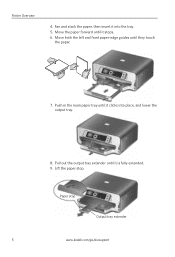
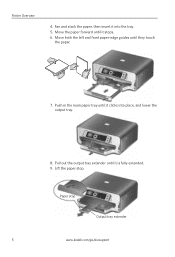
... in the main paper tray until it clicks into the tray. 5. Paper stop . Lift the paper stop
Output tray extender
5
www.kodak.com/go/aiosupport Move the paper forward until it stops. 6. Fan and stack the paper, then insert it is fully extended. 9.
Printer Overview
4. Pull out the output tray extender until they touch
the paper...
User guide - Page 9


Push in -One Printer
Loading photo paper
The photo paper tray capacity is loaded the wrong way, the ink on your
pictures will be wet and the image quality will be affected. 4. KODAK ESP 7200 Series All-in the photo tray, and lower the output tray. Raise the output tray, and pull out the photo paper tray. 2. Move the...
User guide - Page 15


...) -
KODAK ESP 7200 Series All-in-One Printer
Problem
Possible Solutions
Ink cartridge
• Check that KODAK Ink Cartridge(s) are installed.
Getting help with problems you open the printer access door)
- www.kodak.com/go/inkjetnetworking www.kodak.com/go/itg
www.kodak.com/go/esp7250support
www.kodak.com/go/esp7250downloads
www.kodak.com/go/esp7250specs
Contact Kodak at www.kodak.com...
User guide - Page 18


... 2004/108/EC and carries the CE marking. The product was tested in -One Printer
Power adapters:
HP-A0601R3, VP-09500084-000
Radio Module Number: WLU6120
conforms to the...Name: Manufacturer's Address:
Eastman Kodak Company
16275 Technology Drive San Diego, CA 92127, USA
declares our sole responsibility that the product
Product Name:
KODAK ESP 7250 All-in a typical configuration.
15...
Extended user guide - Page 3


... to another KODAK All-in-One Printer 10 Adding a network connection to a USB-connected computer 11 Changing from USB to wireless connection ...11 Changing from USB to Ethernet connection...12
3 Handling Paper Paper types...14 Paper sizes...14 Envelope sizes...15 Loading paper ...16 Loading paper in the main paper tray...16 Loading...
Extended user guide - Page 4


... the computer ...49 Scanning multiple pictures simultaneously...50 Scanning from the control panel...51
7 Maintaining Your Printer General care and cleaning...53 Cleaning the scanner glass and document backing 54 Replacing ink cartridges...56 Replacing......71 Copy photo features ...71 Scanning features ...71 Bottom input paper tray ...72 Top input paper tray ...72
ii
www.kodak.com/go/aiosupport
Extended user guide - Page 7


... 17 Front paper-edge guides 18 Main paper tray 19 Paper tray extender for legal paper 20 Left paper-edge guides 21 Photo paper tray
www.kodak.com/go/aiosupport
1 1 Printer Overview
This printer lets you access the printer over a wireless (Wi-Fi) or Ethernet network. In addition, this printer supports networking, letting you print, copy, and scan...
Extended user guide - Page 16


...+1133) is not listed, then click Next. The printer prints a summary of the network configuration. If you are adding an ESP 7250 printer), you will see the network name and the word CONNECTED. 4. Press to another ESP 7250 printer or to your network, install the KODAK All-in -One Printer
If you are connecting to select View Network Configuration...
Extended user guide - Page 20


... inkjet varieties on the package. inkjet variety with the COLORLOK Technology logo on 8.5 x 11-in -One Printers. Photo (top) paper tray Main (bottom) paper tray
14
www.kodak.com/go/aiosupport Use only paper that is designed for inkjet printers. You can use: • Plain paper - 20 to 24 lb / 75 to 90 gsm •...
Extended user guide - Page 21


.../go/aiosupport
15
KODAK ESP 7200 Series All-in-One Printer
The main paper tray accepts the following paper sizes: • 4 x 6 in. / 101 x 152 mm • 4 x 7 ... x 225 mm) • US #10 (4.13 x 9.5 in. / 105 x 241 mm) • A2 (4.37 x 5.75 in either paper tray.
Envelope sizes
The printer accepts the following paper sizes: • 4 x 6 in. / 101 x 152 mm • 4 x 7 in. / 101 x 178 mm...
Extended user guide - Page 23


Paper stop . Pull out the output tray extender until it is fully extended. 9. Lift the paper stop
Output tray extender
NOTE: You may also load photo paper as small as 4 x 6 in. / 101 x 152 mm in -One Printer
7. Push in the main paper tray until it clicks into place, and lower the output tray.
8.
www.kodak.com/go/aiosupport
17 KODAK ESP 7200 Series All-in the main paper tray.
Extended user guide - Page 25


Press the paper tray extender, and pull the paper tray forward until it stops. 7. Move the paper forward until it into the tray. 6. www.kodak.com/go/aiosupport
19 Move both the left and front paper-edge guides until they touch the paper. Paper tray extender
5. Fan and stack the paper, then insert it is fully
extended. KODAK ESP 7200 Series All-in-One Printer 4.
Extended user guide - Page 27


To load photo paper:
1. Raise the output tray, and pull out the photo paper tray. Output tray Photo paper tray
2. Move the left paper-edge guide to the far left. 3.
KODAK ESP 7200 Series All-in-One Printer
Loading the photo paper tray
The photo (top) paper tray capacity is 40 sheets of photo paper.
Move the front paper-edge...
Extended user guide - Page 29


... tray Main paper tray 2. Remove any paper from the tray. 3. Raise the output tray, and pull out the main paper tray. Make sure the left paper-edge guide is 20 envelopes. Move the front paper-edge guide forward. Left paperedge guide
Front paper-edge guide
www.kodak.com/go/aiosupport
23 KODAK ESP 7200 Series All-in-One Printer...
Extended user guide - Page 31


... the document you want to begin printing.
When you print documents, the printer automatically selects paper from the photo (top) paper tray. In the Print dialog box, make sure that KODAK ESP 7200 Series AiO is selected. 3. NOTE: Top Tray is the default when printing pictures. 4 Printing
Print documents and lab-quality pictures on your...
Extended user guide - Page 32


...your KODAK Printer. ...KODAK ESP 7200 Series AiO is selected,
then click Properties. 4. Click OK.
26
www.kodak....com/go/aiosupport Printing
Printing documents
To print a document from a computer with WINDOWS Operating System (OS) using the duplexer:
1. B5 (7.2 x 10.1 in. / 183 x 257 mm) NOTE: The paper width must be 3.9 to 8.5 in . / 175 to 216 mm. Load plain paper into the paper tray...
Extended user guide - Page 33


... the paper tray. 2. www.kodak.com/go/aiosupport
27 Click Print.
Load paper into the paper tray
(printed side up). 9. In the Print dialog box, make sure that KODAK ESP 7200 Series ... make sure that Eastman Kodak Company ESP 7200 Series
AiO is selected,
then click Properties. 4. IMPORTANT: Manual two-sided printing will continue
printing in -One Printer
Automatic two-sided printing from...
Similar Questions
Can't Get Kodak 7250 Printer Tray Back
(Posted by mkim1feli 9 years ago)
Kodak 7250 Printer Tray Won't Go In
(Posted by evbusy 10 years ago)
How To Fix A Stuck Printer Cartridge Model Esp 7250
(Posted by gemindo 10 years ago)
Which Printer To Add Esp 5250 Do I Add To My Mac
(Posted by togcern 10 years ago)
How Do I Remove A Printer Carriage Kodak Esp Office 6150
(Posted by madonn 10 years ago)

