Kodak ESP 7250 Support Question
Find answers below for this question about Kodak ESP 7250 - All-in-one Printer.Need a Kodak ESP 7250 manual? We have 4 online manuals for this item!
Question posted by gcamast on November 19th, 2013
How To Install Eastman Kodak Company Kodak Esp 7200 Series Aio
The person who posted this question about this Kodak product did not include a detailed explanation. Please use the "Request More Information" button to the right if more details would help you to answer this question.
Current Answers
There are currently no answers that have been posted for this question.
Be the first to post an answer! Remember that you can earn up to 1,100 points for every answer you submit. The better the quality of your answer, the better chance it has to be accepted.
Be the first to post an answer! Remember that you can earn up to 1,100 points for every answer you submit. The better the quality of your answer, the better chance it has to be accepted.
Related Kodak ESP 7250 Manual Pages
User guide - Page 2


... online, send us an e-mail, or call for :
• Frequently Asked Questions (FAQs) • software or firmware upgrades • Extended User Guide • and more!
2 KODAK ESP 7200 Series All-in-One Printer
Your KODAK All-in-One Printer combines ease-of-use and affordable inks to www...
User guide - Page 5


Components
1
KODAK ESP 7200 Series All-in-One Printer 23 4
19
18
17
16
5
15
14
6 13
7
12 11
1 Control panel 2 Power cord port 3 USB port 4 Ethernet port 5 Duplexer/rear-access cleanout cover 6 Printer access door 7 Printhead with ink cartridges installed 8 CF Card slot 9 Front USB port 10 ... Paper tray extender 18 Photo paper tray 19 Left paper-edge guides
www.kodak.com/go/aiosupport
2
User guide - Page 7


www.kodak.com/go/aiosupport
4 Make sure the left paper-edge guide is 100 sheets of plain paper.
To load plain paper:
... tray extender Front paper-edge guide NOTE: For paper longer than 11 in -One Printer
Loading plain paper
The main paper tray capacity is to the far left. 3. Output tray Main paper tray 2. KODAK ESP 7200 Series All-in . / 28 cm, press and pull out the
paper tray extender.
User guide - Page 9


... side
first) into the tray with the logo side facing up and the glossy side down. www.kodak.com/go/aiosupport
6 To load photo paper:
1. Move the left paper-edge guide to the far... Move the paper forward until they touch
the paper.
6. KODAK ESP 7200 Series All-in the photo tray, and lower the output tray. Push in -One Printer
Loading photo paper
The photo paper tray capacity is loaded the...
User guide - Page 11


...kodak.com/go /aiosupport
8
www.kodak.com/go /esp7250support. Press or to select the picture you want to the front USB port. The printer prints a single 4 x 6 in -One Printer
Printing from a memory card or USB-connected device...; Flash drive
To print a picture from a memory card or USB-connected device:
1. KODAK ESP 7200 Series All-in . / 10 x 15 cm picture. Insert the memory card ...
User guide - Page 13


... your computer with MAC OS, see the Extended User Guide at www.kodak.com/go/esp7250support. www.kodak.com/go /printingsupplies to order supplies. Open Home Center Software. 4.
Select... on the scanner glass.
2.
Scanning
KODAK ESP 7200 Series All-in-One Printer
Before scanning, make sure that the printer is connected to your computer is connected to the Internet, then:
1....
User guide - Page 15


...; Remove the duplexer and gently remove any paper from the rear-access cleanout area.
• Make sure the paper in -one printer, then Paper jam.
Select All-in the tray is free of FAQs (Frequently Asked Questions). KODAK ESP 7200 Series All-in-One Printer
Problem
Possible Solutions
Ink cartridge
• Check that KODAK Ink Cartridge(s) are installed.
User guide - Page 17


...the use of your expense, to the authorized service facility for warranty repair. KODAK MAKES NO OTHER EXPRESS OR IMPLIED WARRANTY FOR THIS PRODUCT, AND DISCLAIMS THE...Kodak is communicated to the purchaser in writing by a Kodak company, no warranty or liability exists beyond Kodak's control. KODAK ESP 7200 Series All-in-One Printer
Warranty Information
Limited Warranty
Kodak warrants Kodak...
Extended user guide - Page 9


... pictures • print and scan • upgrade your printer with the latest software and firmware • configure your printer • order supplies • access the KODAK Tips and Projects Center • access this icon to start Home Center Software. KODAK ESP 7200 Series All-in-One Printer
Home Center Software
KODAK Home Center Software is added to your desktop...
Extended user guide - Page 11


... support. • A working 802.11 wireless network.
www.kodak.com/go/aiosupport
5 Service Set Identifier). KODAK ESP 7200 Series All-in-One Printer
Connecting to a wireless network
To connect your printer to an 802.11 wireless (Wi-Fi) network, refer to temporarily disable your firewall until the printer is successfully installed and communicating.
With WiFi Setup Wizard selected, press...
Extended user guide - Page 13


... automatically when you haven't yet installed the KODAK All-in the list, select Unlisted Network, then press OK.
5. NOTE: The Wi-Fi radio is entered, select DONE, then press OK.
8. Press to select Network Settings, then press OK. 3. Press OK after each character. KODAK ESP 7200 Series All-in-One Printer
Connecting to an unlisted network To...
Extended user guide - Page 15


...press OK. 4. Consult your Internet service provider or network administrator for your printer if you are having a problem with connecting. www.kodak.com/go to enter an IP address, a Subnet Mask, a Gateway Address... for advanced users who know how to set up an IP address. KODAK ESP 7200 Series All-in-One Printer
Setting up an IP address
IMPORTANT: You should only need to select Network...
Extended user guide - Page 17


... a computer with WINDOWS OS:
1. Wireless/WiFi, then click Next. www.kodak.com/go /inkjetnetworking. 6. KODAK ESP 7200 Series All-in-One Printer
• If your wireless all-in-one printer (example: KodakESP7200+1133) is connected to your network. Select Yes, my printer is complete, click Done. When driver installation is listed, then click Next. From the dock, open System...
Extended user guide - Page 31


...and Print Photos. 3. In the Print dialog box, make sure that Eastman Kodak Company ESP 7200 Series AiO is selected. 3. Press to the bottom tray from the printer control panel: 1.
Switching paper trays
The printer has two paper trays. In the Print dialog box, make sure that KODAK ESP 7200 Series AiO is the default when printing pictures. 4 Printing
Print documents and lab-quality...
Extended user guide - Page 32


...8226; poster layout
Automatic two-sided printing from a computer with WINDOWS OS To print two-sided documents from your KODAK Printer. 4. Select the Layout tab. 5.
A4 (8.3 x 11.7 in . / 184 x 216 mm) - ...- In the Print dialog box, make sure that KODAK ESP 7200 Series AiO is selected,
then click Properties. 4. The paper length must be between 7 to print, then select File > ...
Extended user guide - Page 33


... button you rotate the paper manually. In the Print dialog box, make sure that Eastman Kodak Company ESP 7200 Series
AiO is on both sides, such as plain paper or two-sided photo paper. Manual ...that can print two-sided documents on any size paper that the printer accepts (See "Paper sizes" on your computer and printer LCD, remove the
printed pages from a computer with WINDOWS Operating ...
Extended user guide - Page 34


...May not be available with all -in-one printer from:
• A memory card inserted into a memory card slot • A camera or storage device (such as a flash drive) connected to ...Print Pictures, then follow the on-screen instructions. In the Print dialog box, make sure that Eastman Kodak Company ESP 7200 Series
AiO is selected. 4. In the Copies & Pages drop-down menu, select Even Only. 13. In...
Extended user guide - Page 73


... you do not overload the paper tray. Make sure the cartridges click into place. Select All-in -One Printer
Problem Ink cartridge
Possible Solutions
• Check that KODAK Ink Cartridge(s) are installed.
KODAK ESP 7200 Series All-in -one printer, then Paper jam. Paper jam
• Check for paper behind the duplexer in the tray is free of...
Extended user guide - Page 85


This equipment is subject to the following two conditions: (1) this device may cause undesired operation of Regulation (EC) No. 1907/2006 (REACH). www.kodak.com/go /REACH for recycling program information. KODAK ESP 7200 Series All-in accordance with Canadian ICES-003.
This equipment should be installed and operated with IC radiation exposure limits set forth for an...
Extended user guide - Page 87
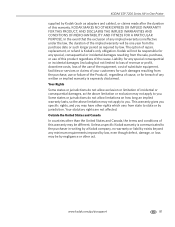
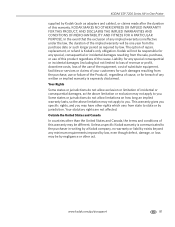
... NO OTHER EXPRESS OR IMPLIED WARRANTY FOR THIS PRODUCT, AND DISCLAIMS THE IMPLIED WARRANTIES AND CONDITIONS OF MERCHANTABILITY AND FITNESS FOR A PARTICULAR PURPOSE. KODAK ESP 7200 Series All-in writing by a Kodak company, no warranty or liability exists beyond any minimum requirements imposed by law, even though defect, damage, or loss may be by negligence or...
Similar Questions
How To Connect Kodak Esp 7200 Series Aio
(Posted by jeffworkdo 10 years ago)
My Printer Won't Print All The Text In The Document Kodak Esp 7200 Series
(Posted by SMUZfirecr 10 years ago)
How To Install A Kodak Esp 7200 Series Aio Without A Cd
(Posted by praJunk 10 years ago)
How To Install A Kodak Esp 7200 Series Aio To A Macbook Pro
(Posted by Lo5jo 10 years ago)
Kodak Esp 7200 Series Aio Wont Obtain Dhcp Ip Address
(Posted by HAWG7He 10 years ago)

