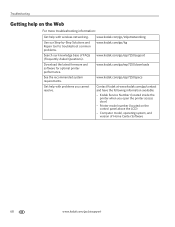Kodak ESP 7250 Support Question
Find answers below for this question about Kodak ESP 7250 - All-in-one Printer.Need a Kodak ESP 7250 manual? We have 4 online manuals for this item!
Question posted by bwomack1961 on August 10th, 2012
I Am Getting A 3527 Code With No Problems With Printer Head Or Cartridge .
The person who posted this question about this Kodak product did not include a detailed explanation. Please use the "Request More Information" button to the right if more details would help you to answer this question.
Current Answers
Related Kodak ESP 7250 Manual Pages
Similar Questions
I Cant Get My Kodak Aio Printer To Change Trays
(Posted by jamesmcduff 9 years ago)
How To Get Past Code 3508 On An Office Hero 6.1 Printer
(Posted by memura 10 years ago)
How To Remove A Stuck Printer Head Cartridge Kodak
(Posted by kpmc84 10 years ago)
I Am Getting Error Code 3527. What To Do Now?
I cleared a paper jam and now it says there is a printhead cartridge jam. Printhead does not seem to...
I cleared a paper jam and now it says there is a printhead cartridge jam. Printhead does not seem to...
(Posted by gcar4 11 years ago)
Error Codes For Printer Esp 7250
(Posted by mmassey425 13 years ago)