Kodak ESP 7250 Support Question
Find answers below for this question about Kodak ESP 7250 - All-in-one Printer.Need a Kodak ESP 7250 manual? We have 4 online manuals for this item!
Question posted by dullalacu on October 21st, 2013
How To Clean Kodak Esp 7250 Printhead
The person who posted this question about this Kodak product did not include a detailed explanation. Please use the "Request More Information" button to the right if more details would help you to answer this question.
Current Answers
There are currently no answers that have been posted for this question.
Be the first to post an answer! Remember that you can earn up to 1,100 points for every answer you submit. The better the quality of your answer, the better chance it has to be accepted.
Be the first to post an answer! Remember that you can earn up to 1,100 points for every answer you submit. The better the quality of your answer, the better chance it has to be accepted.
Related Kodak ESP 7250 Manual Pages
Networking Setup Guide - Page 4


... your wireless router does not broadcast its SSID:
a. If the printer is successfully connected, install the KODAK All-in the device's software.
When the printer is successfully connected, the Wi-Fi status light should be a button on the device or a virtual button in -One Printer Software on -screen instructions to select Unlisted network, then press OK...
User guide - Page 2


2 KODAK ESP 7200 Series All-in-One Printer
Your KODAK All-in-One Printer combines ease-of-use and affordable inks to www.kodak.com/go /contact. Go to www.kodak.com/go /aiosupport, and select your printer model for technical support.
If you prefer, you can chat online, send us an e-mail, or call for :
• Frequently Asked...
User guide - Page 5


Components
1
KODAK ESP 7200 Series All-in-One Printer 23 4
19
18
17
16
5
15
14
6 13
7
12 11
1 Control panel 2 Power cord port 3 USB port 4 Ethernet port 5 Duplexer/rear-access cleanout cover 6 Printer access door 7 Printhead with ink cartridges installed 8 CF Card slot 9 Front USB port ... 17 Paper tray extender 18 Photo paper tray 19 Left paper-edge guides
www.kodak.com/go/aiosupport
2
User guide - Page 11


... Start to print. 3.
IMPORTANT: Use only one slot or port at www.kodak.com/go /aiosupport
8 KODAK ESP 7200 Series All-in . / 10 x 15 cm picture. Press or to... port. www.kodak.com/go /esp7250support.
The printer prints a single 4 x 6 in -One Printer
Printing from a memory card or USB-connected device
You can print pictures from the following cards or USB-connected devices:
MS/XD/SD...
User guide - Page 18


...
16275 Technology Drive San Diego, CA 92127, USA
declares our sole responsibility that the product
Product Name:
KODAK ESP 7250 All-in a typical configuration.
15
www.kodak.com/go/aiosupport The product was tested in -One Printer
Power adapters:
HP-A0601R3, VP-09500084-000
Radio Module Number: WLU6120
conforms to the following Product Specifications:
Safety...
Extended user guide - Page 16


... are adding an ESP 7250 printer), you must install the software for the newer model.
Press to select View Network Configuration, then press OK. b. When your printer. The wireless network settings appear on -screen instructions. c. Press to select Network Settings, then press OK. 4. Follow the on the LCD. Select Start > All Programs > Kodak > Kodak Printer Network Setup...
Extended user guide - Page 35


... or portable drive to print a picture
To print a picture from the following cards or USB-connected devices:
MS/XD/SD Card slot CF Card slot
Front USB port
• MULTIMEDIA Card (MMC)
&#... as a unit;
KODAK ESP 7200 Series All-in the printer. do not remove the memory card while leaving the adapter in -One Printer
Printing from a memory card or USB-connected device
You can print pictures...
Extended user guide - Page 41


..., such as mobile phones, digital cameras, and Personal Digital Assistants (PDAs) using the optional KODAK Wireless 2.0 USB BLUETOOTH Adapter. For instructions, see the user
manual for your device for your device.
3.
The printer prints a single 4 x 6 in -One Printer
Printing from a BLUETOOTH Technology enabled device
You can communicate. To print a picture from an iPhone or iPod Touch...
Extended user guide - Page 61
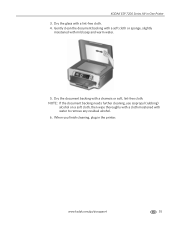
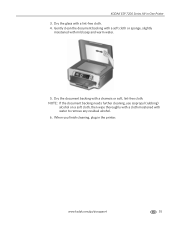
When you finish cleaning, plug in -One Printer 3. KODAK ESP 7200 Series All-in the printer. Dry the document backing with mild soap and warm water.
5.
Gently clean the document backing with a soft cloth or sponge, slightly
moistened with a chamois or soft, lint-free cloth. NOTE: If the document backing needs further cleaning, use isopropyl (rubbing)
alcohol on...
Extended user guide - Page 63


Remove the new ink cartridge from drying out.
5.
KODAK ESP 7200 Series All-in-One Printer 3. IMPORTANT: Insert the ink cartridge into the printhead immediately to prevent the printhead from its bag. www.kodak.com/go/aiosupport
57 Remove the protective cap from the cartridge. Pinch the tab on the ink cartridge and lift it out of the printhead.
4.
Extended user guide - Page 65


... replace the printhead: 1. Make sure your printer is not a regular maintenance procedure. Lift the printer access door, and wait for the carriage to move to the access position.
3. Replace the printhead only if you receive a new printhead from Kodak.
www.kodak.com/go/aiosupport
59
KODAK ESP 7200 Series All-in-One Printer
Replacing the printhead
IMPORTANT: Replacing the printhead is on...
Extended user guide - Page 67


KODAK ESP 7200 Series All-in-One Printer 7. Push firmly against the target label of the printhead until you hear a loud snap.
Place the new printhead into the carriage.
9. Remove the two plastic, protective shields.
8. www.kodak.com/go/aiosupport
61
Extended user guide - Page 69


... with WINDOWS OS, the software automatically checks for Printer (Firmware) Updates. 6. Under Web Links, click Check for updates. The printer detects the new printhead. When you have to check manually for Software Updates to calibrate your printer.
Connect the printer to the Internet. 2. KODAK ESP 7200 Series All-in-One Printer
13. NOTE: Firmware is connected to update...
Extended user guide - Page 79


KODAK ESP 7200 Series All-in .)
Weight 6.57 kg (14.5 lb) without power supply, printhead, or ink cartridges
Operating range 5°C (41°F) to 35°C (95°F), 15 to 80% RH. x 7.44. x 16.8 in -One Printer
Software support
Application support Third-party image-management software; environmental range
Warranty
Energy efficiency ENERGY STAR® Qualified...
Extended user guide - Page 83


...clean the LCD screen.
Wait until the On/Off button stops flashing before removing the power plug from the display gets on its side. LCD screen safety
• Use only a dry, soft cloth to repair or service this product. • If the power cord or plug is damaged, contact Kodak immediately. KODAK ESP... 7200 Series All-in-One Printer
Safety information
•...
Extended user guide - Page 85


...of substances included on the candidate list according to www.kodak.com/go /REACH for this equipment do not discard this device must accept any interference, including interference that may not ...place in -One Printer
Canadian statements
This product meets the applicable Industry Canada technical specifications. Contact your person. KODAK ESP 7200 Series All-in accordance with BildscharbV ...
Extended user guide - Page 88


...2004/108/EC and carries the CE marking. The product was tested in -One Printer HP-A0601R3, VP-09500084-000 WLU6120
conforms to the following Product Specifications:
Safety: EMC...'s Address:
Eastman Kodak Company 16275 Technology Drive San Diego, CA 92127, USA
Declares our sole responsibility that the product
Product Name: Power adapters: Radio Module Number:
KODAK ESP 7250 Series All-in ...
Extended user guide - Page 89


...
from USB to wireless connection, 11 printer connected to computer with MAC OS, 12 printer connected to computer with WINDOWS OS, 11
Cleaning printer, 53 scanner glass and document backing, 54
Computer requirements, 74 Configuring printer settings, 4 Connecting to a wireless network, 5
connecting to another KODAK All-in-One printer, 10
installing printer on additional computers on control panel...
Extended user guide - Page 91


...-connected
device, 29 panoramic, 33 tagged (marked/DPOF)), 32 Protecting the printer, 53
R
Rear-access cleanout area, location, 1 Recycling printer or supplies, 53 Red box around image on LCD, 34 Reducing or enlarging a copy
document, 40 photo, 46 Regulatory compliance, 78 Removing the printhead, 60 Replacing ink cartridges, 56
S
Safety information, 77 Scanner
glass cleaning...
Extended user guide - Page 92


... power on, 66 printer not detected, 66 printhead carriage jam, 66 wireless connectivity, 66 Two-sided printing, 26
U
...light, 69 supported technology, 72 WiFi Setup Wizard, on printer, 5 Wireless device, printing pictures from, 35 Wireless network, connecting to, 5 connecting to another KODAK All-in-One
Printer, 10 installing printer on additional computers on
network, 10 listed network, 5 printing...
Similar Questions
How To Clean A Kodak Printhead Esp 9250
(Posted by wonyaam 9 years ago)
How To Fix Kodak Esp 7250 Printhead Error
(Posted by wdclyde 10 years ago)
Kodak Esp 7250 Printhead Carriage Jam Carriage Won't Move
(Posted by adibvtonyc 10 years ago)
How To Manually Clean Kodak Esp 7250 Printhead
(Posted by AKBdulur 10 years ago)
Kodak Esp 7250 Printhead Jam How To Fix It
(Posted by geerdeez 10 years ago)

