Kodak ESP 7250 Support Question
Find answers below for this question about Kodak ESP 7250 - All-in-one Printer.Need a Kodak ESP 7250 manual? We have 4 online manuals for this item!
Question posted by ramcosuji on April 3rd, 2014
7250 Kodak Cannot Find Network
The person who posted this question about this Kodak product did not include a detailed explanation. Please use the "Request More Information" button to the right if more details would help you to answer this question.
Current Answers
There are currently no answers that have been posted for this question.
Be the first to post an answer! Remember that you can earn up to 1,100 points for every answer you submit. The better the quality of your answer, the better chance it has to be accepted.
Be the first to post an answer! Remember that you can earn up to 1,100 points for every answer you submit. The better the quality of your answer, the better chance it has to be accepted.
Related Kodak ESP 7250 Manual Pages
Networking Setup Guide - Page 4


... or WPA/WPA2 as required for your network's security setup, then press OK.
5.
Press Home. 2. Setting Up the Wireless (Wi-Fi) Connection
4.
Press or select the WPS button for your wireless router. If the printer is successfully connected, install the KODAK All-in the device's software. Connecting to www.kodak.com/go /inkjetnetworking. 7. If your...
User guide - Page 11


... drive
To print a picture from a memory card or USB-connected device:
1.
For more information about printing, see the Extended User Guide at a time. IMPORTANT: Use only one slot or port at www.kodak.com/go /aiosupport
8
www.kodak.com/go /esp7250support. Front USB port
2. KODAK ESP 7200 Series All-in . / 10 x 15 cm picture. Insert...
User guide - Page 13


...
instructions. Ordering supplies
You can also go to www.kodak.com/go/printingsupplies to your computer is connected to order...network, or via an Ethernet network/cable. Select Order Supplies. 3. You can order ink cartridges, paper, and accessories online. www.kodak.com/go /esp7250support. Scanning
KODAK ESP 7200 Series All-in-One Printer
Before scanning, make sure that the printer...
User guide - Page 15


...networking. Getting help on the control panel) -
Download the latest firmware and software for optimal printer performance. Get help with problems you cannot resolve. Kodak Service Number (located inside the printer...is free of FAQs (Frequently Asked Questions).
KODAK ESP 7200 Series All-in -one printer, then Paper jam. Do not use non-Kodak brand or refilled ink cartridges.
• Remove...
User guide - Page 18


... 2004/108/EC and carries the CE marking. The product was tested in -One Printer
Power adapters:
HP-A0601R3, VP-09500084-000
Radio Module Number: WLU6120
conforms to the...Name: Manufacturer's Address:
Eastman Kodak Company
16275 Technology Drive San Diego, CA 92127, USA
declares our sole responsibility that the product
Product Name:
KODAK ESP 7250 All-in a typical configuration.
15...
Extended user guide - Page 3


... network configuration...10 Printing the network configuration ...10 Installing your printer on additional computers on the network 10 Connecting to another KODAK All-in-One Printer 10 Adding a network ...a memory card or USB-connected device 29 Printing from a BLUETOOTH Technology enabled device 35 Printing pictures or documents from a wireless device 35 Transferring pictures to a computer......
Extended user guide - Page 11


... WiFi Setup Wizard: 1.
Before you select WiFi Setup Wizard. NOTE: The Wi-Fi radio is turned on the printer to connect to your printer to the network.
KODAK ESP 7200 Series All-in-One Printer
Connecting to a wireless network
To connect your firewall until the printer is successfully installed and communicating. www.kodak.com/go/aiosupport
5 Service Set Identifier).
Extended user guide - Page 13


... information is configured to not broadcast its SSID (network name) and does not appear in -One Printer
Connecting to an unlisted network To connect to enter the network name. When your network is entered, select DONE, then press OK.
8. KODAK ESP 7200 Series All-in the list, select Unlisted Network, then press OK.
5. Press to install the software...
Extended user guide - Page 14


... or router device manufacturer's documentation for a wireless network by pressing buttons or entering a PIN. Enter the PIN you received on the router or a virtual button in -One Printer Software that came...you haven't yet installed the KODAK All-in the router's software).
• To enter a PIN: a. Configuring Your Printer
Using WPS to connect to a Wi-Fi network If your router supports Wi-Fi...
Extended user guide - Page 15


KODAK ESP 7200 Series All-in-One Printer
Setting up an IP address
IMPORTANT: You should only need to set up an IP address for your Internet service provider or network administrator for more information. Press to obtain the IP address for advanced users who know how to select Network Settings, then press OK. 3. If you...
Extended user guide - Page 16


...press OK. Select No, my printer is detected, driver installation begins.
10
www.kodak.com/go/aiosupport Select Network - When your network, you are connected to a newer model printer (for the newer model. Connecting to another ESP 7250 printer or to select View Network Configuration, then press OK. Configuring Your Printer
Verifying the network configuration
To verify that came...
Extended user guide - Page 17


... have
an IP address. 4. c.
b. KODAK ESP 7200 Series All-in-One Printer
• If your wireless all-in-one printer (example: KodakESP7200+1133) is connected to your network. Adding a network connection to a USB-connected computer
You can change the printer connection type from the list of available printers, then click Add. On the printer control panel, press Home. 2. If...
Extended user guide - Page 19


...In the Print & Fax dialog box, click +. 4. KODAK ESP 7200 Series All-in-One Printer
If your printer is connected to a computer with WINDOWS OS: 1. Select your printer and connects automatically. 5. Select ESP 7200 Series, from the list, then click Add. Select Start > All Programs > Kodak > Kodak Printer Network Setup Utility. 2. If your printer is not listed, then click Next. 3. www...
Extended user guide - Page 34


... printed pages from a computer with all -in-one printer from:
• A memory card inserted into a memory card slot • A camera or storage device (such as a flash drive) connected to the front...8226; A BLUETOOTH Technology enabled device (with WINDOWS OS. May not be available with MAC OS:
1. In the Print dialog box, make sure that Eastman Kodak Company ESP 7200 Series
AiO is selected. ...
Extended user guide - Page 35


...: Use only one slot or port at a time. KODAK ESP 7200 Series All-in the printer.
Insert the memory card into the appropriate slot, or connect the digital camera or portable drive to print a picture
To print a picture from the following cards or USB-connected devices:
MS/XD/SD Card slot CF Card slot...
Extended user guide - Page 41


... more information. NOTE: See the user guide for your device for your device's interface.
NOTE: You must "pair" from a BLUETOOTH Technology enabled device:
1. Download the KODAK Pic Flick App from the App Store, or go to www.kodak.com/go /aiosupport
35 "Pair" the printer and the device so they can also print MICROSOFT Word, PowerPoint, and...
Extended user guide - Page 57


KODAK ESP 7200 Series All-in the... at a time.
Lift the scanner lid, and place the original face down in -One Printer
Scanning from the control panel
To scan a document or a picture from the control panel: ... a computer is connected by wireless or Ethernet network)
The scanned file is sent to the computer on the wireless or Ethernet network. www.kodak.com/go/aiosupport
51 Press to select an ...
Extended user guide - Page 71
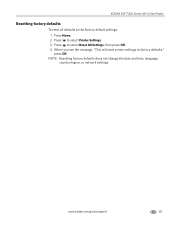
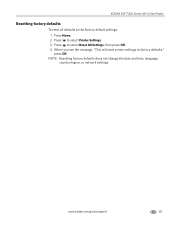
Press Home. 2. Press to the factory default settings: 1.
www.kodak.com/go/aiosupport
65 KODAK ESP 7200 Series All-in-One Printer
Resetting factory defaults
To reset all defaults to select Printer Settings. 3.
When you see the message, "This will reset printer settings to select Reset All Settings, then press OK. 4. Press to factory defaults," press OK...
Extended user guide - Page 75


KODAK ESP 7200 Series All-in-One Printer
Status lights
The status lights indicate the condition of the printer and into the back of the printer. Press the on power. The printer does not have power. Wait for available wireless networks within range, or the Wi-Fi radio connection has been interrupted or is busy.
The Wi-Fi...
Extended user guide - Page 88


The product was tested in -One Printer HP-A0601R3, VP-09500084-000 WLU6120
conforms to the following Product Specifications...Declares our sole responsibility that the product
Product Name: Power adapters: Radio Module Number:
KODAK ESP 7250 Series All-in a typical configuration.
82
www.kodak.com/go/aiosupport Product and Safety Specifications
Declaration of the Low Voltage Directive 2006/95...
Similar Questions
I See Network Printers But Can't Print To Them Esp Office 6100 Series Ai0
(Posted by hoap 10 years ago)
How To Fix A Stuck Printer Cartridge Model Esp 7250
(Posted by gemindo 10 years ago)
Which Printer To Add Esp 5250 Do I Add To My Mac
(Posted by togcern 10 years ago)
How Do I Remove A Printer Carriage Kodak Esp Office 6150
(Posted by madonn 10 years ago)
How Can I Get A Manual For My Esp 7250 Printer.
(Posted by slyfox1933 13 years ago)

