Kodak ESP 7 Support Question
Find answers below for this question about Kodak ESP 7 - All-in-one Printer.Need a Kodak ESP 7 manual? We have 3 online manuals for this item!
Question posted by rePatn on July 26th, 2014
Where Can I Buy Kodak Esp 7 Printhead
The person who posted this question about this Kodak product did not include a detailed explanation. Please use the "Request More Information" button to the right if more details would help you to answer this question.
Current Answers
There are currently no answers that have been posted for this question.
Be the first to post an answer! Remember that you can earn up to 1,100 points for every answer you submit. The better the quality of your answer, the better chance it has to be accepted.
Be the first to post an answer! Remember that you can earn up to 1,100 points for every answer you submit. The better the quality of your answer, the better chance it has to be accepted.
Related Kodak ESP 7 Manual Pages
User Guide - Page 3
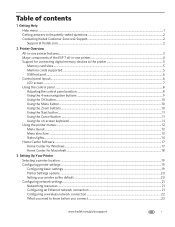
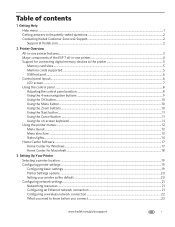
... Getting Help
Help menu ...1 Getting answers to frequently-asked questions...2 Contacting Kodak Customer Service & Support...2
Support at Kodak.com...2
2 Printer Overview
All-in-one printer features...3 Major components of the ESP 7 all-in-one printer 4 Support for connecting digital memory devices to the printer 5
Memory card slots ...5 Memory cards supported...5 USB host port...6 Control panel...
User Guide - Page 11


...printer via Kodak's Home Center Software, which installs during the printer setup process. 2 Printer Overview
The KODAK ESP 7 All-in -one printer features
This printer includes:
• A printhead system with two Kodak...drives, and Kodak Bluetooth USB 2.0 adapters ("dongles") • A client USB device port on the back of the printer, for connecting the printer to access the printer over a ...
User Guide - Page 13


... for previewing and printing. CF Compact Flash type I and type II, including micro drives - KODAK ESP 7 All-in most digital cameras: - If both digital camera memory cards and USB-connected devices for connecting digital memory devices to the printer
Your printer allows you may damage the card. XD xD-Picture Card - You can also transfer photos...
User Guide - Page 17
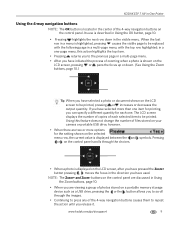
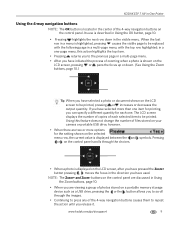
... or increases or decreases the output quantity. KODAK ESP 7 All-in-One Printer
Using the 4-way navigation buttons
NOTE: The OK button is located in the center of the 4-way navigation buttons on a portable memory storage device such as a USB drive, pressing the or...portable USB drive, however.
• When there are viewing a group of each one. symbols. www.kodak.com/go/aiosupport
9
User Guide - Page 23


... or USB host device. Scanner failure.
On
A memory card is properly inserted in -One Printer
Light Status Off Blinks (slow) The LCD screen describes the error. www.kodak.com/go/aiosupport
15 Paper tray empty.
Printhead not calibrated. Unit open, scanner lid open, rear access door open. Printhead not installed. Media sensor failure.
KODAK ESP 7 All-in...
User Guide - Page 47
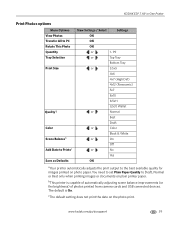
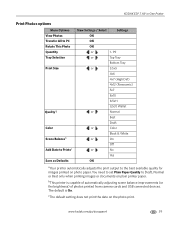
...
39 The default is capable of automatically adjusting scene balance improvements (or the brightness) of photos printed from camera cards and USB connected devices. KODAK ESP 7 All-in-One Printer
Print Photos options
Menu Options View Photos Transfer All to PC Rotate This Photo Quantity Tray Selection Print Size
Qualityal
Color Scene Balanceb Add...
User Guide - Page 49
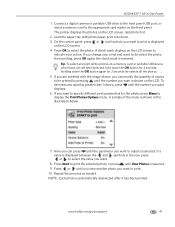
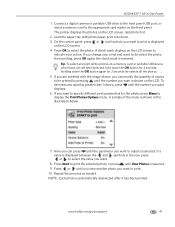
... the OK button for 2 seconds. If a value is displayed
on a memory card or portable USB device which have not yet been selected, hold down the OK button again for 2 seconds de-selects all the... KODAK ESP 7 All-in the row, press or to select the value you want to specify different print parameters for the photo, press Menu to display the Print Photos Options menu. The printer ...
User Guide - Page 51
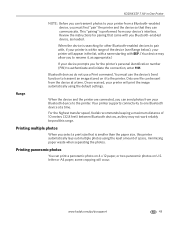
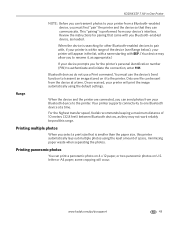
... performed from your device's interface. You must first "pair" the printer and the device so that they may allow you to rename it to the printer. Range
When the device and the printer are connected, you can communicate.
KODAK ESP 7 All-in the list, with a name starting with ESP. (Your device may not work reliably beyond this printer automatically lays out...
User Guide - Page 53
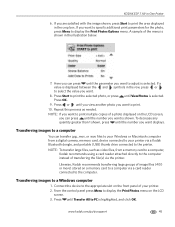
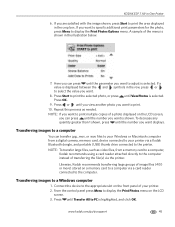
... files, from a digital camera, memory card, device connected to a computer via the printer.
From the control panel press Menu to display the Print Photos menu on a memory card to your printer. 2. NOTE: To transfer large files, such ...Options menu. Press until View Photos is shown in -One Printer
6. If you want to a Windows computer
1. KODAK ESP 7 All-in the illustration below.
7.
User Guide - Page 63
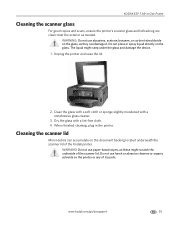
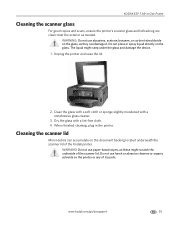
... on the printer or any of the Kodak printer. Unplug the printer and raise the lid.
2. WARNING: Do not use paper-based wipes, as these might seep under the glass and damage the device. 1. Clean...a nonabrasive glass cleaner.
3.
Cleaning the scanner lid
Minor debris can damage it.
KODAK ESP 7 All-in the printer. Do not place or spray liquid directly on the glass, as needed.
Do ...
User Guide - Page 65
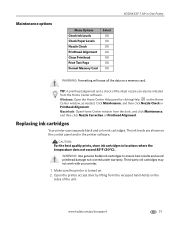
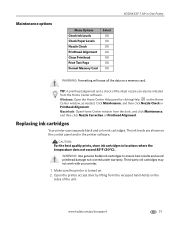
... needed.
Third-party ink cartridges may not work with your printer.
1. www.kodak.com/go/aiosupport
57 TIP: A printhead alignment and a check of the unit. Maintenance options
KODAK ESP 7 All-in-One Printer
Menu Options Check Ink Levels Check Paper Levels Nozzle Check Printhead Alignment Clean Printhead Print Test Page Format Memory Card
Select OK OK OK OK...
User Guide - Page 67
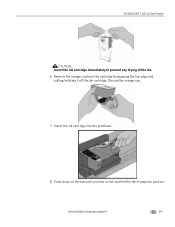
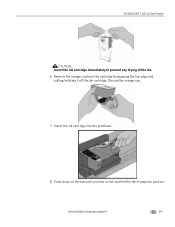
.../go/aiosupport
59 KODAK ESP 7 All-in-One Printer
CAUTION:
Insert the ink cartridge immediately to prevent any drying of the ink. 6. Press down on the tab until you hear a click and feel the latch snap into the printhead.
8. Remove the orange cap from the cartridge by grasping the top edge and
pulling/rotating...
User Guide - Page 69
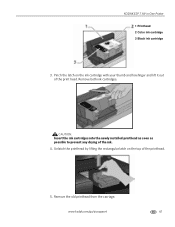
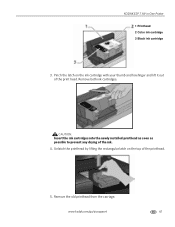
... lift it out of the print head.
Remove the old printhead from the carriage. KODAK ESP 7 All-in-One Printer
1 Printhead 2 Color ink cartridge 3 Black ink cartridge
3. CAUTION:
Insert the ink cartridges into the newly installed printhead as soon as possible to prevent any drying of the printhead.
5. Pinch the latch on the top of the ink...
User Guide - Page 71
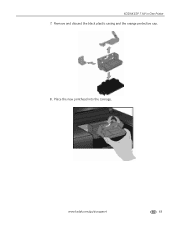
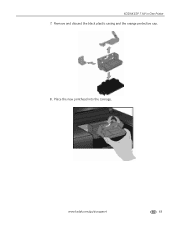
Remove and discard the black plastic casing and the orange protective cap.
8. KODAK ESP 7 All-in-One Printer 7. Place the new printhead into the carriage. www.kodak.com/go/aiosupport
63
User Guide - Page 79
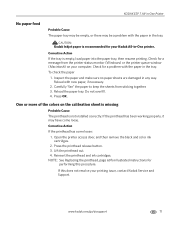
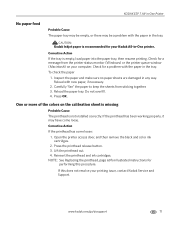
KODAK ESP 7 All-in-One Printer
No paper feed
Probable Cause The paper tray may be a problem with the paper in the tray. Check for a message from sticking together. 3. If the printhead has been working properly, it may be empty, or there may have come loose:
1. www.kodak.com/go/aiosupport
71 Inspect the paper and...
User Guide - Page 81
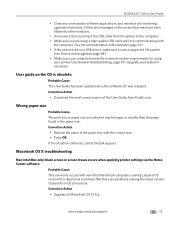
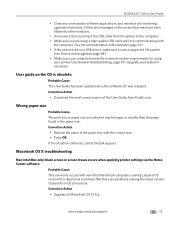
... Printer
• Close any unnecessary software applications, and minimize any messages on the screen that there are on a USB device, make sure it uses a supported file system
(see Device ...windows.
• Disconnect, then reconnect the USB cable from Kodak.com.
KODAK ESP 7 All-in the paper tray. Upgrade your printer (see General troubleshooting, page 67). Corrective Action
• Replace...
User Guide - Page 85


... a dry, lint-free cloth to replace the printhead (see Monitoring and adjusting the printer's performance, page 56).
• Perform a nozzle check with two or three cleanings. Slide the paper edge guide up against a flat surface, and reload it into the paper tray. 4.
KODAK ESP 7 All-in-One Printer
Poor print quality
Probable Cause
Low resolution...
User Guide - Page 89


KODAK ESP 7 All-in-One Printer
Network troubleshooting
Wired network troubleshooting
Computer unable to see if you have an active network connection. To check your modem or printer Internet connection (if applicable) Probable ... your LAN card. www.kodak.com/go/aiosupport
81 Refer to and from your LAN card (Windows) 1. Click Device Manager. 5.
In the System Profiler, click Network. 4....
User Guide - Page 91
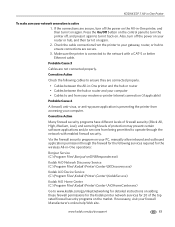
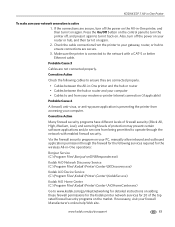
...Kodak AiO Network Discovery Service (C:\Program Files\Kodak\Printer\Center\EKDiscovery.exe)
Kodak AiO Device Service (C:\Program Files\Kodak\Printer\Center\KodakSvc.exe)
Kodak AiO Home Center (C:\Program Files\Kodak\Printer\Center\AiOHomeCenter.exe)
Go to www.kodak... site. KODAK ESP 7 All-in-One Printer
To make sure your router or hub, and then turn it on again. 2. Make sure the printer is active...
User Guide - Page 93


.... NOTE: Devices like wireless speakers or wireless gaming accessories can verify this on the Broadcast SSID option. Wireless troubleshooting
No SSID
Probable Cause 1
Your access point is not broadcasting its network name (SSID) because the Broadcast SSID option is out of range.
www.kodak.com/go/aiosupport
85 KODAK ESP 7 All-in-One Printer
No...
Similar Questions
How To Clean A Kodak Esp 9 Printhead At Home
(Posted by mkhawchebah 9 years ago)
How To Clean My Kodak Esp 9250 Printhead
(Posted by Deblumi 9 years ago)
How To Repair Kodak Esp 7 Printhead
(Posted by wilJackan 10 years ago)
Where To Purchase A New Printhead For My Kodak Esp 7250
(Posted by fosjocki 10 years ago)

